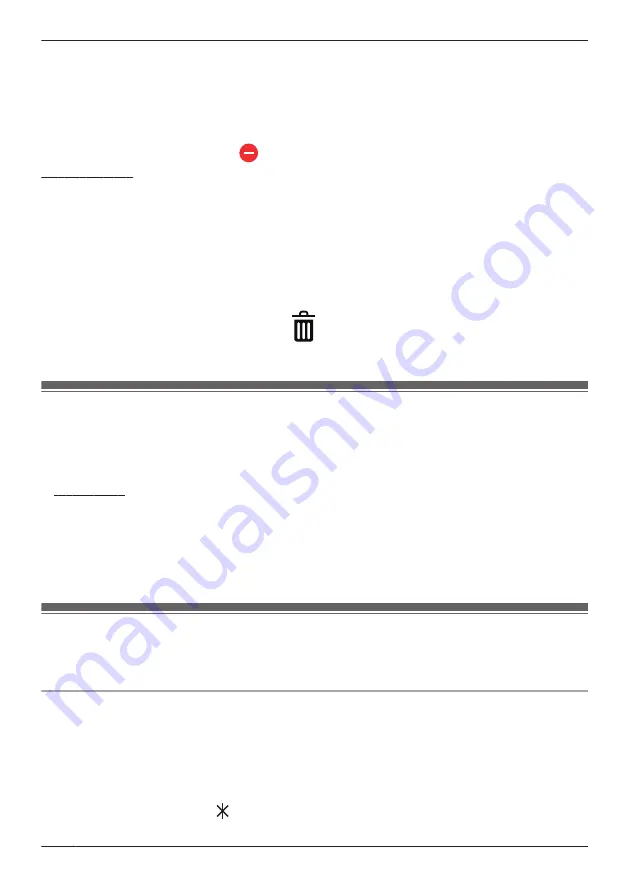
3
Tap the desired tab to view outgoing or incoming landline calls.
4
Open the options menu (see “Displaying the options menu”, Page 35).
5
To erase all calls
Tap
[Delete All Calls]
.
To erase selected calls
Tap
[Delete Selected Calls]
, tap
next to the desired item, and then tap
[Delete]
.
Android devices
1
From the
[Home Network]
app home screen, tap
[Phone]
.
2
Open the
[Call log]
screen.
3
Tap the desired tab to view outgoing or incoming landline calls.
4
To erase all calls
Open the options menu (see “Displaying the options menu”, Page 35) and then select the erase
option.
To erase one call
Tap the call you want to erase and then tap
.
5
Tap
[OK]
.
Phonebook features
You can use the app’s phonebook features similarly to the way you use the contacts app of your mobile
device.
Note:
R
iPhone, iPad
Many features of the app function by accessing the information stored in your mobile device’s
contacts. Depending on the software version of your mobile device, a dialog may be displayed that
asks whether you want to allow the app to access your contacts. If desired, you can change this
setting later in the privacy section your mobile device’s “Settings” app.
If you change the privacy setting while on a landline call, the call will be disconnected, therefore we
recommend changing the setting only when you are not on a call.
Copying contacts to the hub
You can copy contacts from your mobile device to the hub’s phonebook. These contacts can then be
accessed by any cordless handsets that you have registered to the system.
Notes about copying contacts
R
These features are only available if a cordless handset is registered to the system.
R
Only names (the first 16 characters) and phone numbers (the first 24 digits) are copied. If a contact
has multiple phone numbers assigned to it, only the first 6 phone numbers are copied.
R
Up to 500 contacts (500 phone numbers total) can be stored in the hub’s phonebook.
R
Contacts with no phone number assigned to them will not be copied.
R
If contact information includes characters not supported by the hub or cordless handsets, those
characters will be replaced by “ ” when they are copied.
76
Using the app
Summary of Contents for KX-HNA101
Page 1: ...User s Guide Text entity en_us Model No ...
Page 118: ...118 Notes ...
Page 119: ...119 Notes ...
Page 120: ...PNQP1107MA eng CC1014WK12016 ...






























