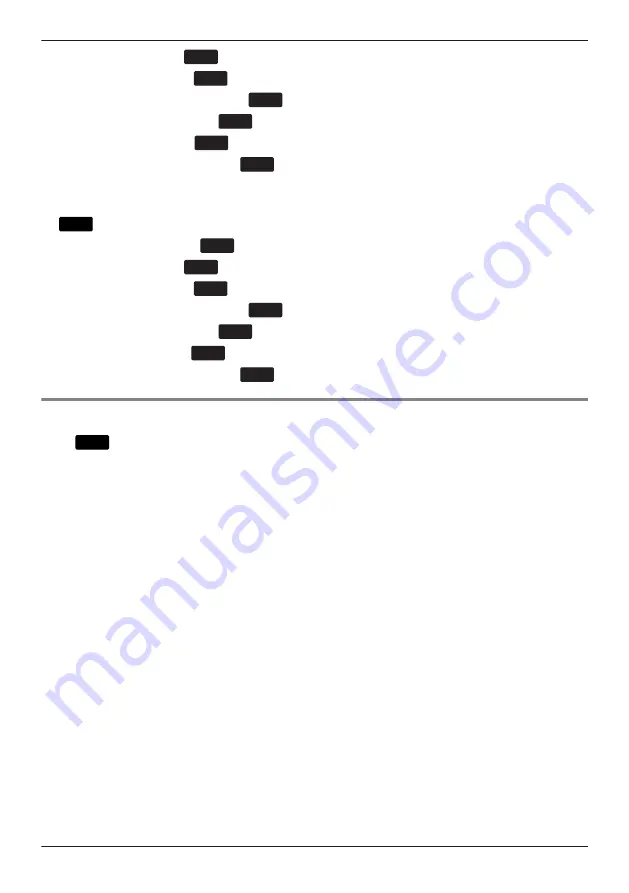
3. [
D
]/[
C
]: "Key Option"
a
OK
4. [
D
]/[
C
]: "Soft Key Edit"
a
OK
5. [
D
]/[
C
]: Select a desired soft key.
a
OK
6. [
D
]/[
C
]: "Standby"/"Talking"
a
OK
7. [
D
]/[
C
]: "Function Key"
a
OK
8. [
D
]/[
C
]: Select the desired item.
a
OK
Assigning Hot Key Dial keys
[In standby mode]
1.
Menu
2. [
D
]/[
C
]: "Basic Settings"
a
OK
3. [
D
]/[
C
]: "Key Option"
a
OK
4. [
D
]/[
C
]: "Soft Key Edit"
a
OK
5. [
D
]/[
C
]: Select a desired soft key.
a
OK
6. [
D
]/[
C
]: "Standby"/"Talking"
a
OK
7. [
D
]/[
C
]: "Hot Key Dial"
a
OK
8. [
D
]/[
C
]: Select the desired item.
a
OK
Main Menu
Press
Menu
to display the following main menu.
FWD/DND
Sets the Call Forwarding or Do Not Disturb features.
See “Call Forwarding/Do Not Disturb”, Page 25.
New Phonebook
Adds a new entry into the local phonebook.
See “Storing an Item in the Local Phonebook”, Page 27.
Incoming Log
Used to display the incoming call log.
See “Incoming/Outgoing Call Log”, Page 14.
Outgoing Log
Used to display the outgoing call log.
See “Incoming/Outgoing Call Log”, Page 14.
Phonebook
Used to access the local or remote phonebook.
See “Using the Phonebook”, Page 26.
Basic Settings
Used to access the basic settings menu.
See “Changing the Basic Settings”, Page 36.
System Settings
Used to access the system settings menu.
13
Before Operating the Telephones
Summary of Contents for KX-HDV100
Page 59: ...59 Notes...













































