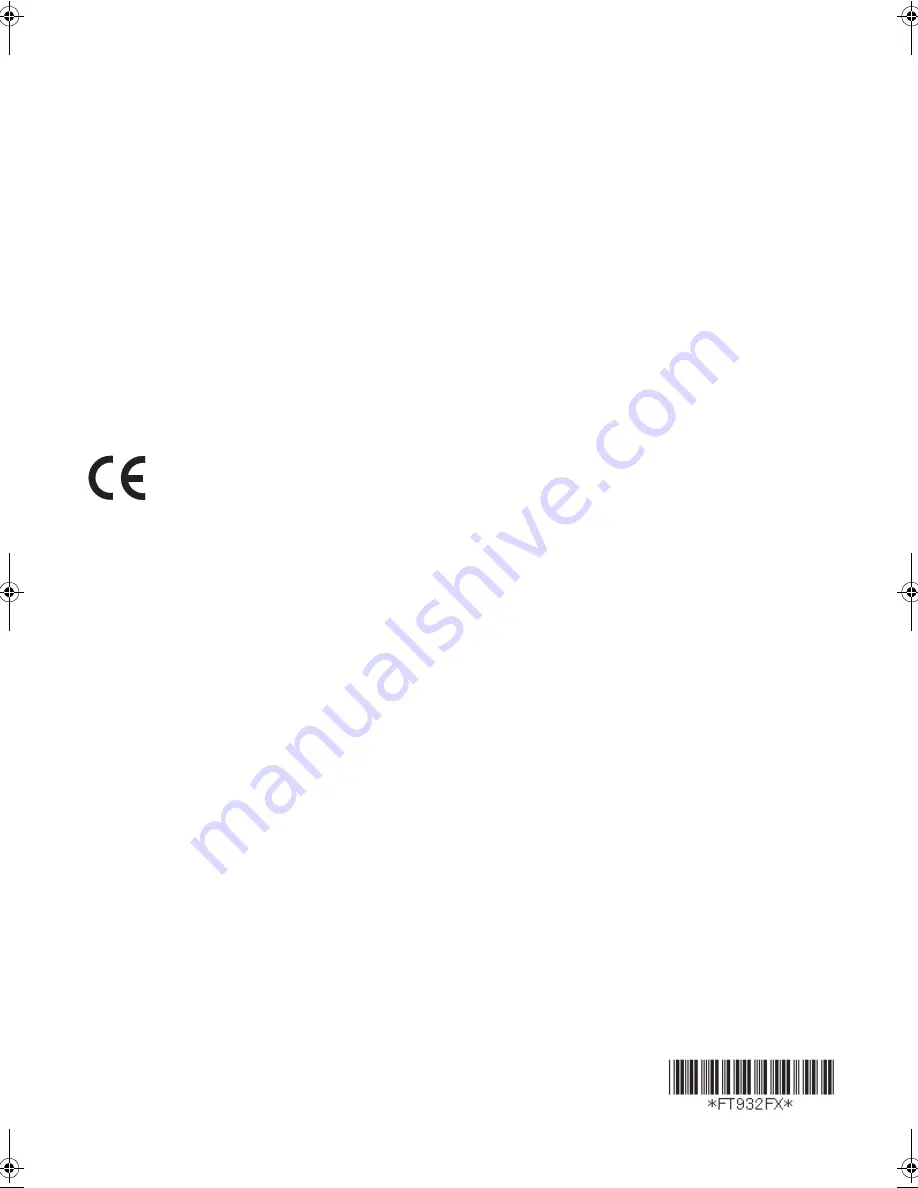
PFQX2588ZA
CM0606CM0
Declaration of Conformity:
L
Panasonic Communications Co., Ltd. declares that this equipment is in compliance with the essential requirements
and other relevant provisions of Radio & Telecommunications Terminal Equipment (R&TTE) Directive 1999/5/EC.
Declarations of Conformity for the relevant Panasonic products described in this manual are available for download
by visiting:
http://www.doc.panasonic.de
Contact:
Panasonic Services Europe
a Division of Panasonic Marketing Europe GmbH
Panasonic Testing Centre
Winsbergring 15, 22525 Hamburg, Germany
Manufacturer:
Panasonic Communications (Malaysia) Sdn. Bhd.
PLO No.1, Kawasan Perindustrian Senai, KB No. 104, 81400 Senai, Negeri Johor Darul Ta’zim, Malaysia
Global web site:
http://panasonic.net
Copyright:
L
This material is copyrighted by Panasonic Communications Co., Ltd., and may be reproduced for internal use only.
All other reproduction, in whole or in part, is prohibited without the written consent of Panasonic Communications
Co., Ltd.
© 2006 Panasonic Communications Co., Ltd. All Rights Reserved.
0682
FT932-938FX_PFQX2588ZA-en.book Page 52 Thursday, June 15, 2006 8:30 AM
Summary of Contents for KX-FT932FX
Page 3: ...Table of Contents 3 User record 11 3 User record 48 12 Index 12 1 Index 49 ...
Page 50: ...50 Notes ...
Page 51: ...51 Notes ...















