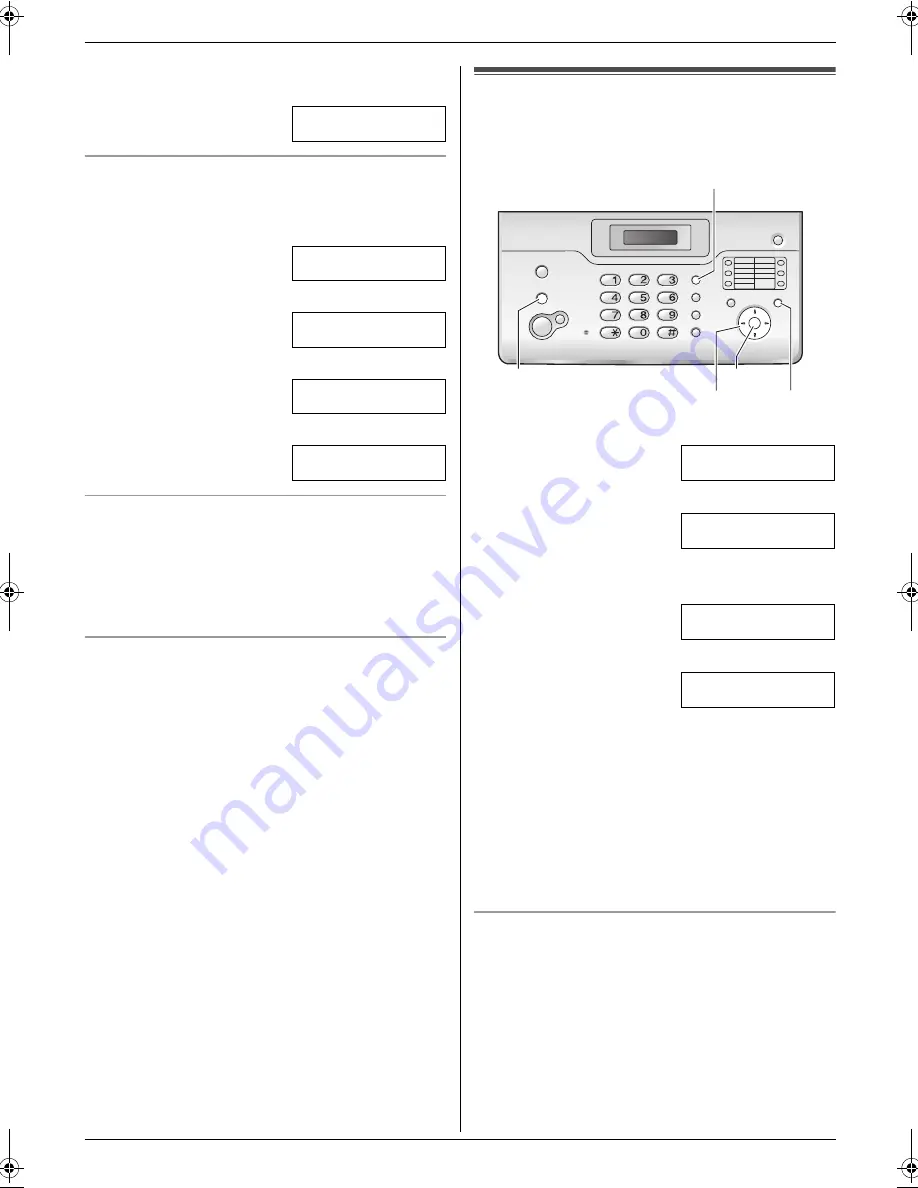
3. Preparation
13
4.
Press
{
>
}
to move the cursor to the next space and
press
{
5
}
3 times.
LOGO=BIL
|
L
To change uppercase or lowercase letters
Pressing the
{*}
button will change to uppercase or
lowercase letters alternately.
1.
Press
{
2
}
2 times.
LOGO=
|
B
2.
Press
{
4
}
3 times.
LOGO=B
|
I
3.
Press
{*}
.
LOGO=B
|
i
4.
Press
{
5
}
3 times.
LOGO=Bi
|
l
To correct a mistake
1.
Press
{
<
}
or
{
>
}
to move the cursor to the incorrect
character.
2.
Press
{
STOP
}
.
L
To erase all characters, press and hold
{
STOP
}
.
3.
Enter the correct character.
To select characters using
{A}
or
{B}
Instead of pressing the dial keys, you can select
characters using
{A}
or
{B}
.
1.
Press
{B}
repeatedly to display the desired
character. Characters will be displayed in the
following order:
1
Uppercase letters
2
Number
3
Symbol
4
Lowercase letters
L
If you press
{A}
, the order will be reversed.
2.
Press
{
>
}
to insert the character.
3.
Return to step 1 to enter the next character.
3.7 Your fax number
Your fax number will be printed on the top of each page
sent from your unit.
1
Press
{
MENU
}
.
SYSTEM SETUP
PRESS [
( )
]
2
Press
{
<
}
or
{
>
}
repeatedly to display the following.
YOUR FAX NO.
PRESS SET
3
Press
{
SET
}
.
L
The cursor (
|
) will appear on the display.
NO.=
|
4
Enter your fax number, up to 20 digits.
Example:
NO.=1234567
|
5
Press
{
SET
}
.
L
The next feature will be displayed.
6
Press
{
MENU
}
.
Note:
L
The
{*}
button enters a “
+
” and the
{#}
button
enters a space.
Example: +234 5678
Press
{*}{
2
}{
3
}{
4
}{#}{
5
}{
6
}{
7
}{
8
}
.
L
To enter a hyphen in a telephone number, press
{
R
}
.
To correct a mistake
1.
Press
{
<
}
or
{
>
}
to move the cursor to the incorrect
number.
2.
Press
{
STOP
}
.
L
To erase all numbers, press and hold
{
STOP
}
.
3.
Enter the correct number.
{
STOP
}
{
<
}{
>
}
{
MENU
}
{
R
}
{
SET
}
FT932-938FX_PFQX2588ZA-en.book Page 13 Thursday, June 15, 2006 8:30 AM
Summary of Contents for KX-FT932FX
Page 3: ...Table of Contents 3 User record 11 3 User record 48 12 Index 12 1 Index 49 ...
Page 50: ...50 Notes ...
Page 51: ...51 Notes ...




























