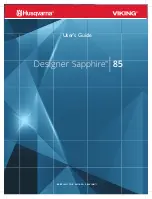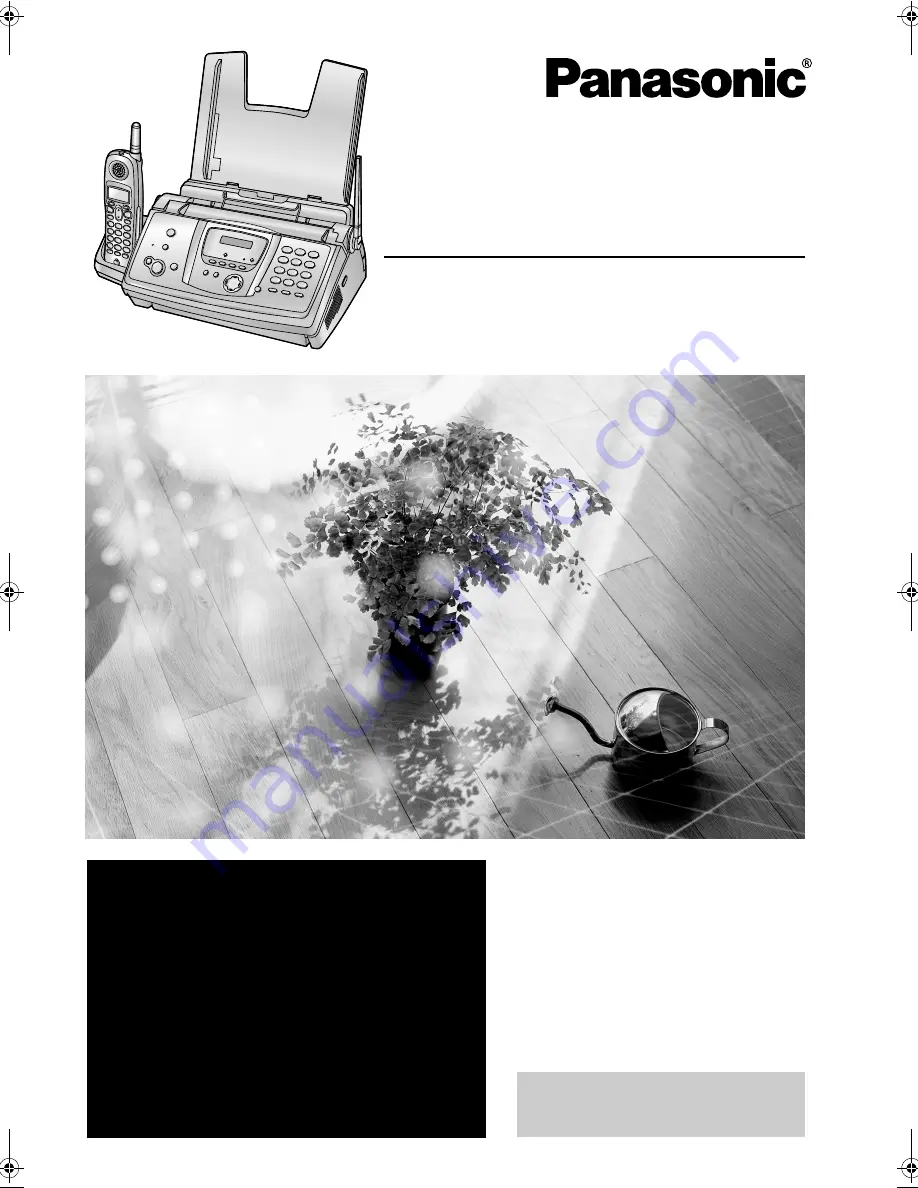
Please read these Operating
Instructions before using the unit
and save for future reference.
This model is designed to be
used only in the U.S.A.
2.4 GHz Cordless Phone System
with FAX and Copier
Operating Instructions
Model No.
KX-FPG378
Model No.
KX-FPG379
FOR FAX ADVANTAGE ASSISTANCE:
— PHONE CALL
1-800-HELP-FAX (1-800-435-7329)
— E-MAIL TO
for customers in the U.S.A. or Puerto
Rico
— REFER TO
www.panasonic.com
for customers in the U.S.A. or Puerto
Rico
This unit is compatible with
Caller ID. To use this feature,
you must subscribe to the
appropriate service of your
service provider.
FPG379-PFQX2138ZA-en.
Page 1 Wednesday, January 12, 2005 4:49 PM
Summary of Contents for KX-FPG378
Page 68: ...7 Answering Machine 66 your pager will display the caller s telephone number ...
Page 107: ...105 ...
Page 108: ...106 ...
Page 109: ...107 ...