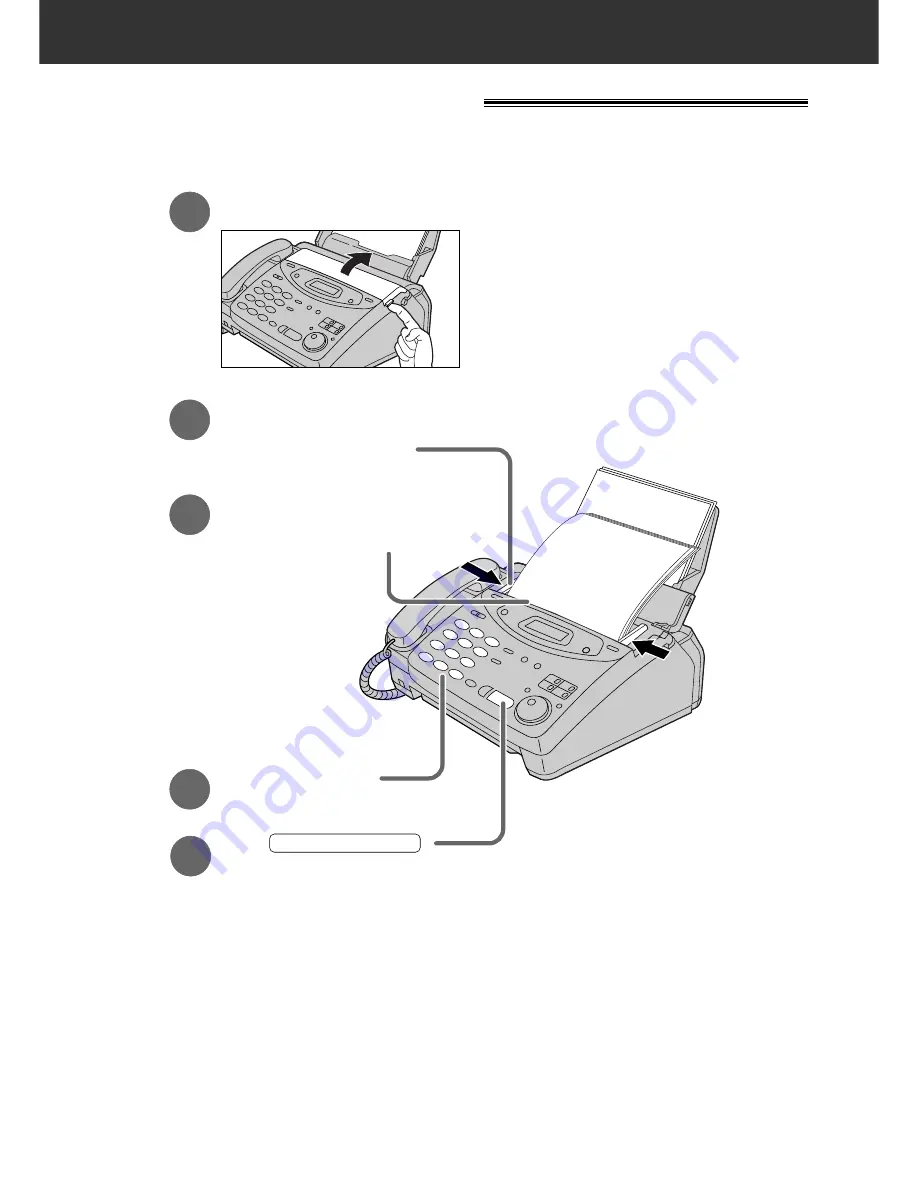
7
Quick Start
Faxes - sending/receiving
Faxes - sending
FACE D
OWN
(up to 1
5 page
s)
Open the document feeder tray.
Insert the document until
a single beep is heard and
the unit grabs the document.
Adjust the width of the
document guides to
the size of the document.
1
2
3
Press .
START/SET/COPY
Dial the fax number.
4
5
●
For further details, see page 50.
●
If you are having trouble, see page 115.






















