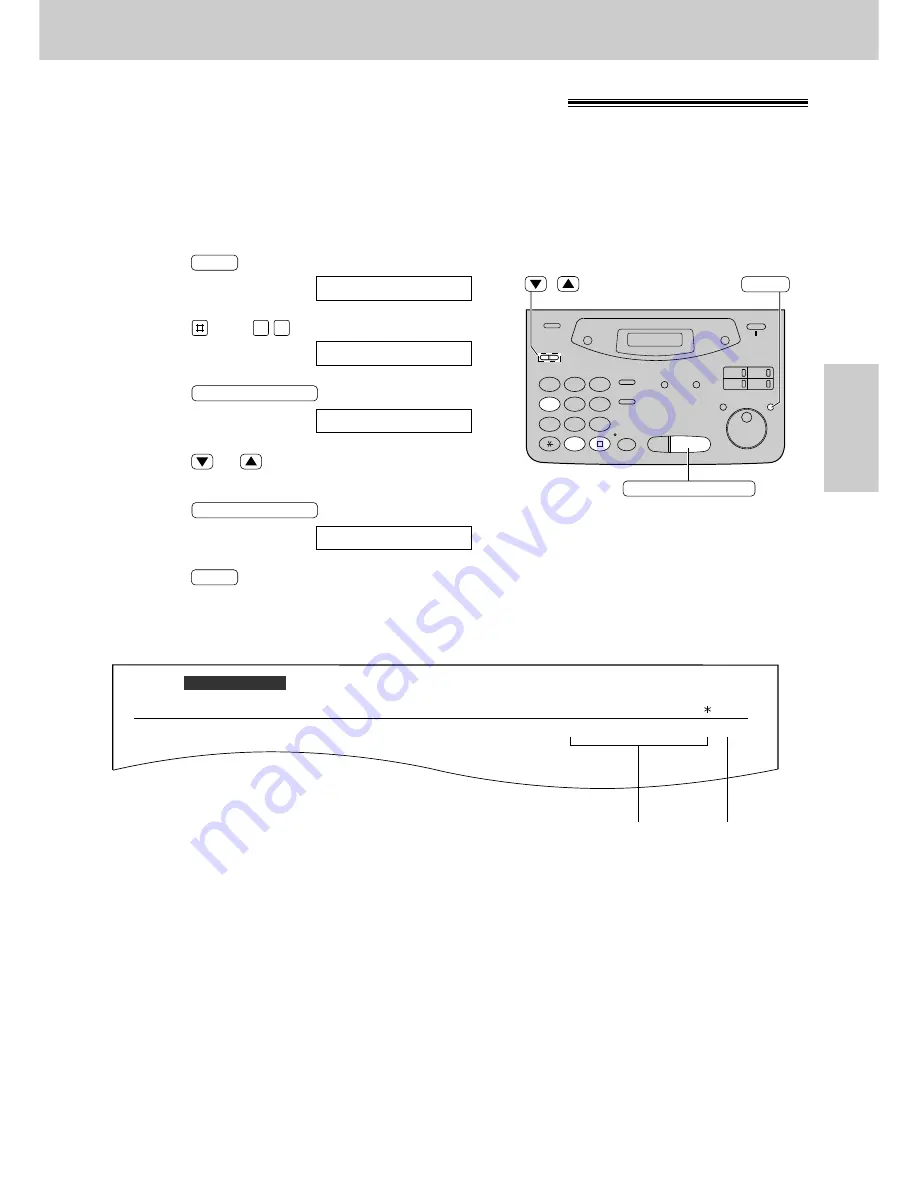
55
Sending Faxes
Fax/Copy
Sending report for confirmation
The sending report will provide you with a printed record of fax transmission results.
One of the following choices is available.
ERROR:
The sending report will print out only when fax transmission fails (pre-selected setting).
ON:
The sending report will always print out, indicating whether fax transmission is successful or not.
OFF:
The sending report will not print.
1
Press
.
Display:
2
Press
, then
.
3
Press
.
4
Press
or
to select the desired setting.
5
Press
.
6
Press
.
MENU
SETUP ITEM [ ]
START/SET/COPY
MODE=ERROR
▼▲
START/SET/COPY
SENDING REPORT
0 4
1.SYSTEM SET UP
MENU
1
2
3
4
5
6
7
8
9
0
/
START/SET/COPY
MENU
Sample of a sending report
01
2345678
00'51
SND
00
COMMUNICATION ERROR (43)
Jan. 20 1999 01:19PM
Jan. 20 01:18PM
SENDING REPORT
CODE
NO.
USAGE TIME MODE
PAGES
START TIME
RESULT
OTHER FACSIMILE
Communication
message
(p. 112)
Error code
(for service
personnel
use only)
















































