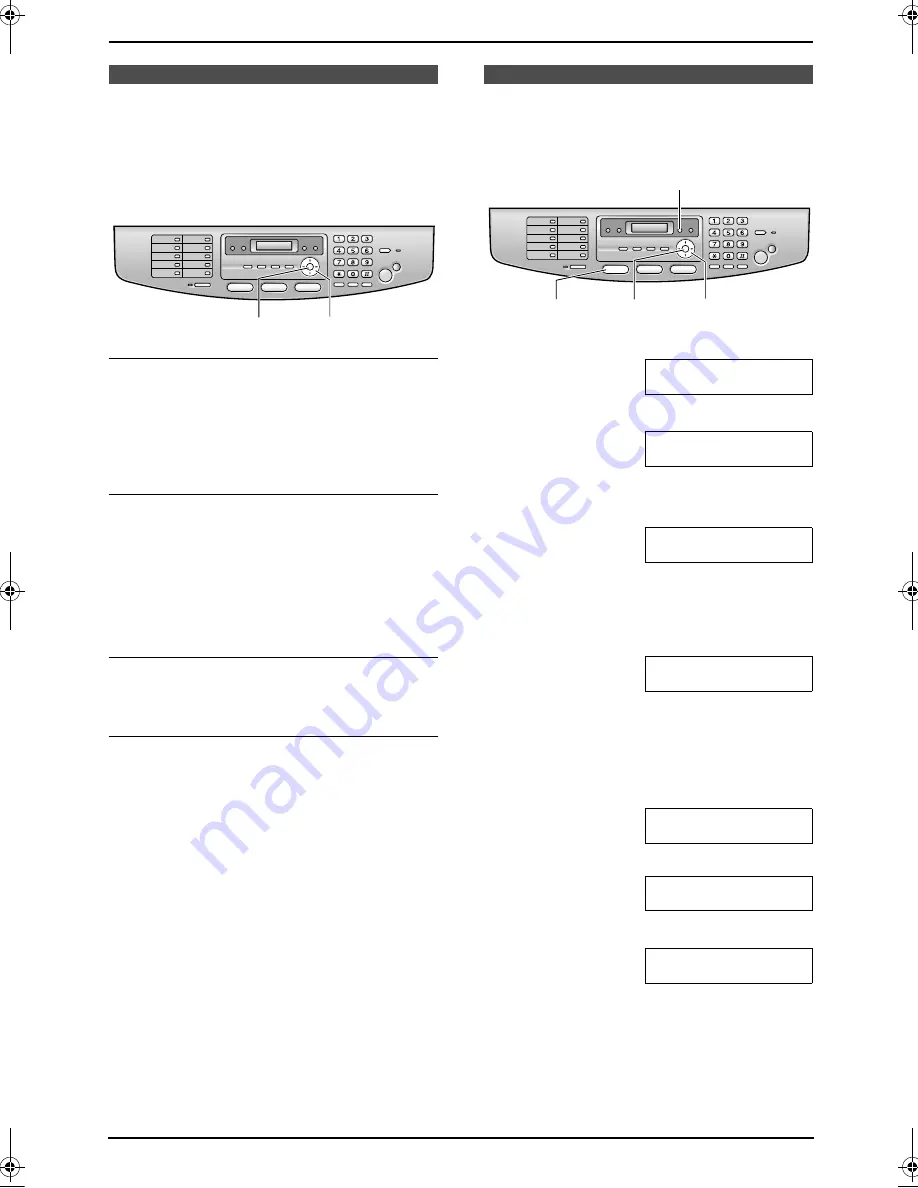
2. Preparation
26
2.6 Adjusting volume
Before adjusting volume, set the operation mode
to the fax mode (page 32) or the copy mode
(page 46).
Ringer volume
While the unit is idle,
press
{V}
or
{^}
.
L
If any documents are in the document
entrance, you cannot adjust the volume.
Confirm that there are no documents in the
entrance.
To turn the ringer OFF
1.
Press
{V}
repeatedly to display
“
RINGER
OFF= OK?
”
.
2.
Press
{
SET
}
.
L
When a call is received, the unit will not
ring and will display
“
INCOMING CALL
”
.
L
To turn the ringer back ON, press
{^}
.
Ringer pattern
L
You can select one of three ringer patterns
(feature #161 on page 64).
Monitor volume
While using the monitor,
press
{V}
or
{^}
.
Initial Programming
2.7 Date and time
You must set the date and time.
1
Press
{
MENU
}
.
SYSTEM SETUP
PRESS [
( )
]
2
Press
{#}
, then
{
1
}{
0
}{
1
}
.
SET DATE & TIME
PRESS SET
3
Press
{
SET
}
.
L
The cursor (
|
) will appear on the display.
D:
|
01/M:01/Y:06
TIME: 12:00AM
4
Enter the current date/month/year by
selecting 2 digits for each.
Example: 10 August, 2006
Press
{
1
}{
0
}
{
0
}{
8
}
{
0
}{
6
}
.
D:10/M:08/Y:06
TIME:
|
12:00AM
5
Enter the current hour/minute by selecting 2
digits for each. Press
{*}
to select
“
AM
”
or
“
PM
”
.
Example: 3:15PM (12 hour clock entry)
1.
Press
{
0
}{
3
}
{
1
}{
5
}
.
D:
|
10/M:08/Y:06
TIME: 03:15AM
2.
Press
{*}
repeatedly to display
“
PM
”
.
D:
|
10/M:08/Y:06
TIME: 03:15PM
6
Press
{
SET
}
.
SETUP ITEM [
]
7
Press
{
MENU
}
to exit.
Note:
L
If you select Czech, Slovak or Hungarian for
the language (feature #110 on page 64), the
time is set using a 24 hour clock.
{
SET
}
{V}{^}
{
SET
}
{
<
}{
>
}
{
MENU
}
{
FAX
}
FLB853EX-PFQX2373ZB-en.book Page 26 Tuesday, February 21, 2006 7:09 PM
Summary of Contents for KX-FLB853EX
Page 110: ...11 Index 108 Toner save Feature 482 15 66 Transparency 53 U USB cable 50 V Volume 26 ...
Page 111: ...109 Notes ...
Page 112: ...110 Notes ...
Page 113: ...111 Notes ...






























