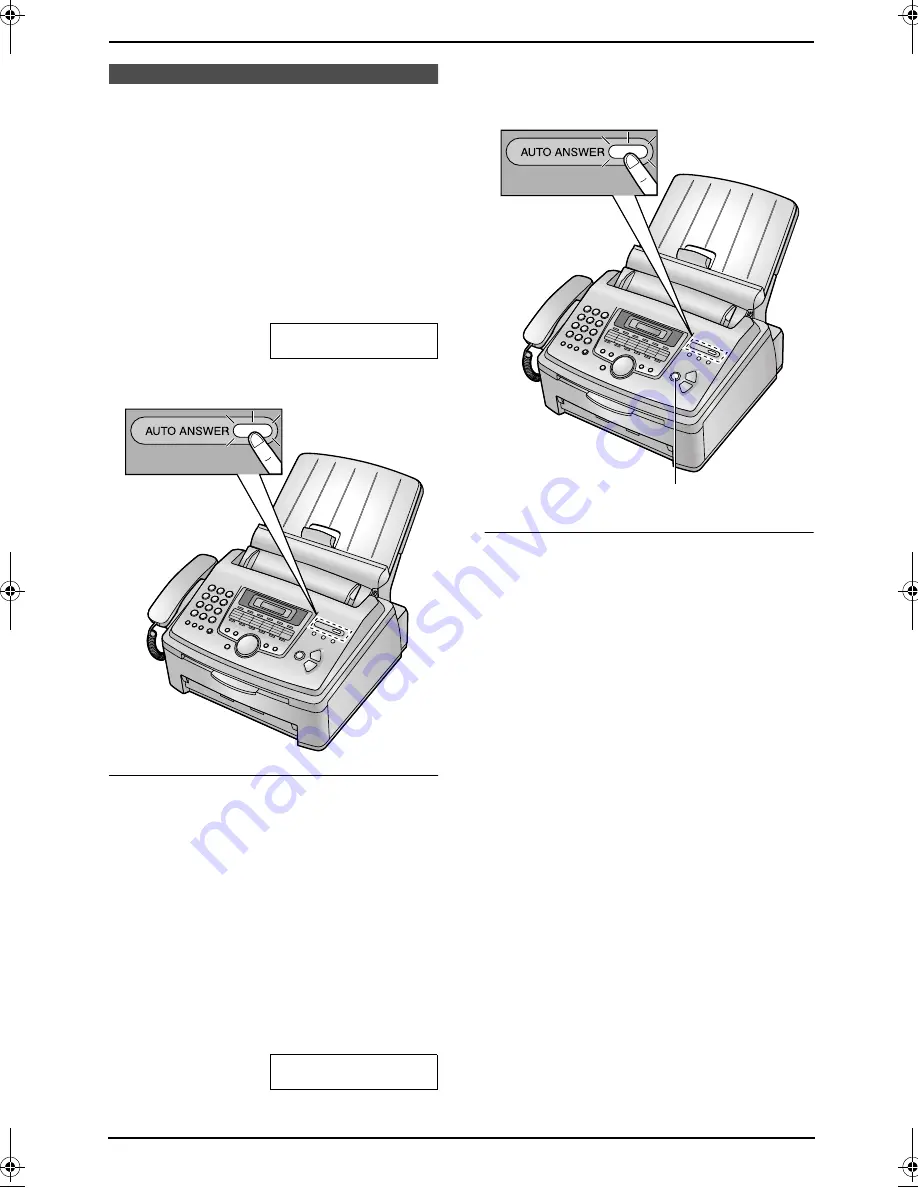
4. Fax
33
4.7 Receiving a fax
automatically – Auto
answer ON
4.7.1 Activating FAX ONLY mode
1
Make sure feature #77 is set to
“
FAX ONLY
”
beforehand (page 42).
2
Press
{
AUTO ANSWER
}
repeatedly to
display the following.
FAX ONLY MODE
L
The
{
AUTO ANSWER
}
light is ON.
How faxes are received
When receiving calls, the unit will automatically
answer all calls and only receive fax documents.
Note:
L
The number of rings before a call is answered
in FAX ONLY mode can be changed (feature
#06 on page 40).
4.7.2 Activating TEL/FAX mode
1
Make sure feature #77 is set to
“
TEL/FAX
”
beforehand (page 42).
2
Press
{
AUTO ANSWER
}
repeatedly to
display the following.
TEL/FAX MODE
L
The
{
AUTO ANSWER
}
light is ON.
3
The ringer volume setting should be ON
(page 16).
How phone calls and faxes are received
1. “
INCOMING CALL
”
will be displayed but the
unit will not ring.
2.
The unit will wait for the duration of
2 rings
before answering the call.
L
The number of rings is determined by the
“TEL/FAX delayed ring setting”
(feature
#78 on page 43).
L
During this time, an extension telephone
(if connected) will ring.
3.
The unit will answer the call and try to detect
a fax calling tone.
When a fax calling tone is detected
The unit receives the fax automatically
without ringing.
When a fax calling tone is not detected
A
The unit will ring
3 times
. You may answer
the call.
L
The number of rings is determined by the
“Silent fax recognition ring setting”
(feature #30 on page 41).
L
Callers will hear a ring back tone different
from the one generated by the telephone
company.
L
An extension telephone (if connected to
the same line) will not ring at this time. To
answer the call with the extension
telephone, lift the handset and press
{*}{
0
}
(default auto disconnection code)
while the fax machine is ringing.
{
STOP
}
FL613HK-PFQX2156ZA-en.book Page 33 Friday, January 7, 2005 5:54 PM
Summary of Contents for KX-FL613HK
Page 22: ...2 Preparation 20 L To erase all numbers press and hold STOP ...
Page 68: ...66 ...
Page 69: ...67 ...
















































