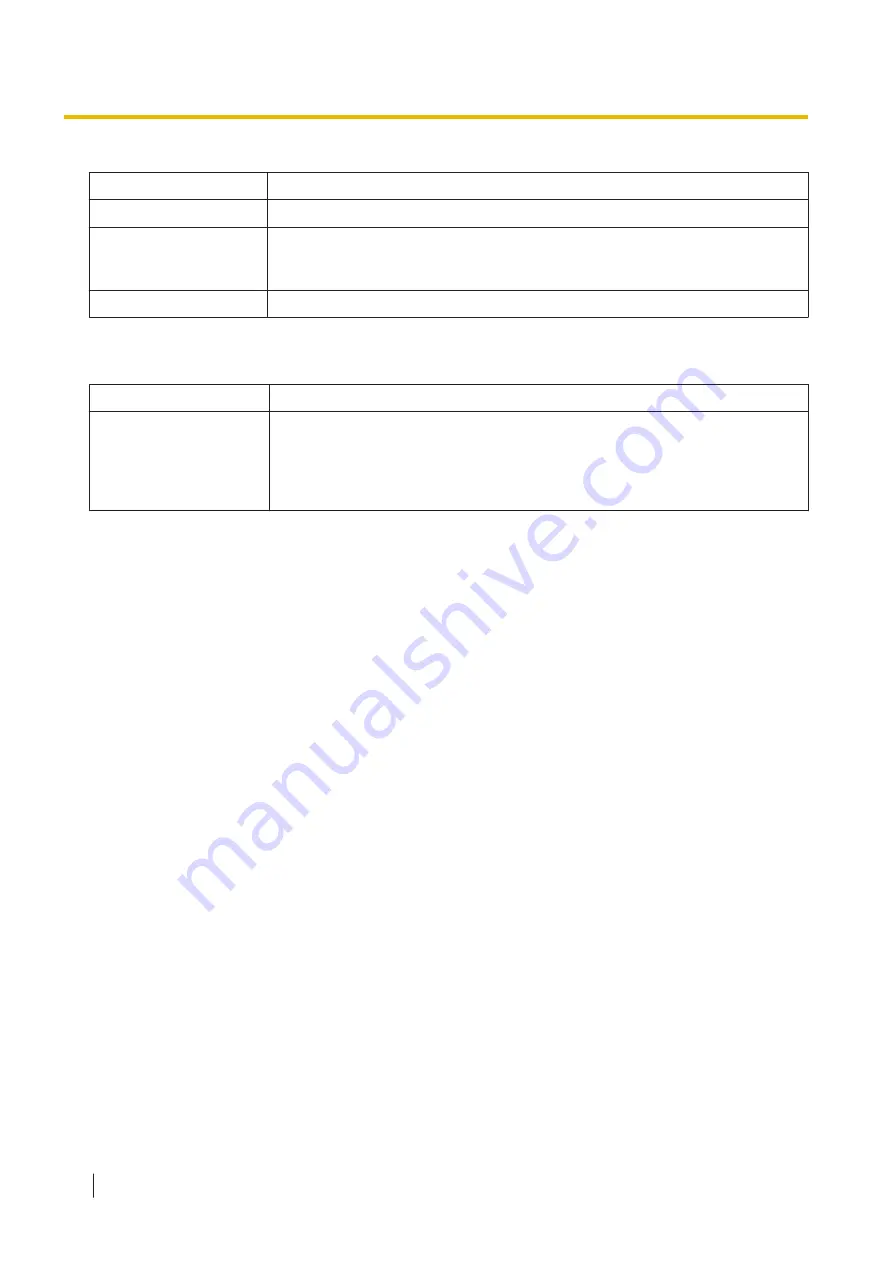
Maintenance
Item
Contents
Cleaning Mode
Start Cleaning Mode. For details, see "14.2.4 Cleaning Mode" (page 124).
Panel Calibration
Adjust the touch position of the LCD. Touch the LCD according to the
instructions displayed on the LCD. To make fine position adjustments on the
LCD, use an object with a fine and soft tip (e.g., a stylus pen).
Scan Log
You can confirm the log of this unit.
LAN mode
Item
Contents
LAN mode
Sets the LAN mode (Wired LAN / Wireless LAN Station Mode
Simple AP Mode). After switching the LAN mode, connection with paired
computers may be interrupted. To re-establish connectivity with existing PC's
over the LAN, the Network Scanner Select Tool should be used. For details,
refer to "4.4.3 Changing the Scanner Connected over LAN" (page 29).
*1
Use WPA2 (AES) for security. If WPA (AES), WPA (TKIP) or WPA2 (TKIP) must be used, please set the access point key renewal
interval for 2 minutes. A difficult to predict passkey (PSK) of 20 or more characters is recommended.
6.2.3 Information display area
42













































