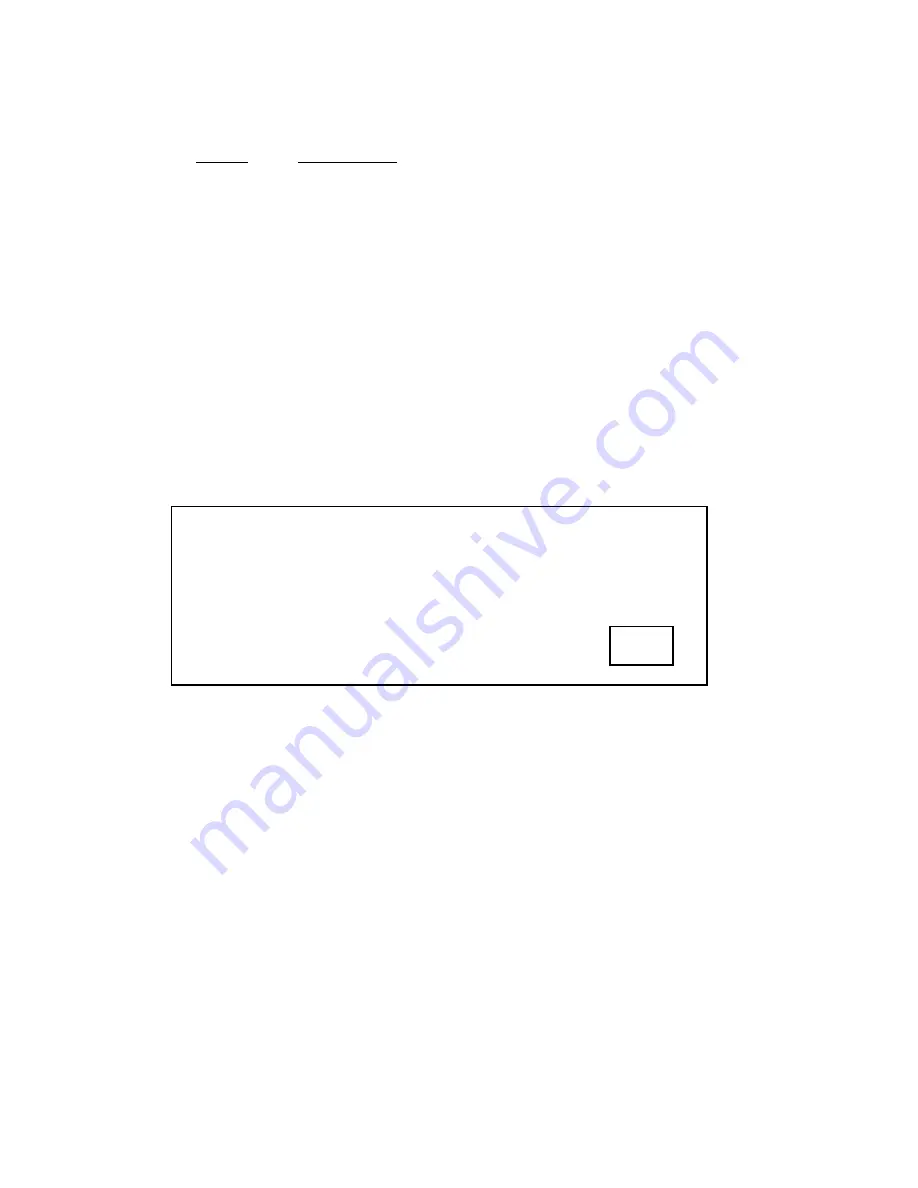
3-33
(6) When the OK sign is perceived, press any key to obtain a menu screen for the diagnostic program.
Confirm that the LED is lit in orange when the magnetic card reader unit is disconnected and the power supply is turned
on.
LED color
Lighting conditions
Green
(1) In the state that the card reader is incorporated and the card can be read out. (Lit in green
when the power supply is ON.)
(2) In the state that the card is correctly read out. (The LED is not lit while the card is being read
out.)
Red
(1) In the state that the card reader is incorporated and the card can be read out.
(2) In the state that the card is not correctly read out. (The LED is not lit while the card is being
read out.)
(3) When the card is read out in the reverse direction.
Orange
(1) In the state that the card reader is not incorporated and the card cannot be read out.
(7) Press the F2 key test program to obtain the test program screen.
Note) If the buzzer sounds during testing, try to repeat the test again.
After the completion of testing, return the DIP switches to their original positions.
In the initialized state, the drawer test is locked by the password. If the screen appears as shown below, execute No.19
[Input PASSWORD], and execute the drawer test again.
LCD DISPLAY
***** TEST # 13 Drawer Test. *****
************* Warning ***********************
*** Input Password in Main menu [19] ****
*********************************************
Press any key to exit.
EXIT
Summary of Contents for JS-170FR Series
Page 2: ......
Page 10: ......
Page 30: ...1 20 ...
Page 80: ...2 50 ...
Page 101: ...3 17 LCD DISPLAY TEST 6 Video Test ENTER 1 OK or 2 NG ...
Page 134: ...4 JS 170FR PCB s 4 1 Main PCB 4 1 1 Main PCB Schematic Diagram 1 10 4 1 ...
Page 135: ...4 1 1 Main PCB Schematic Diagram 2 10 4 2 ...
Page 136: ...4 1 1 Main PCB Schematic Diagram 3 10 4 3 ...
Page 137: ...4 1 1 Main PCB Schematic Diagram 4 10 4 4 ...
Page 138: ...4 1 1 Main PCB Schematic Diagram 5 10 4 5 ...
Page 139: ...4 1 1 Main PCB Schematic Diagram 6 10 4 6 ...
Page 140: ...4 1 1 Main PCB Schematic Diagram 7 10 4 7 ...
Page 141: ...4 1 1 Main PCB Schematic Diagram 8 10 4 8 ...
Page 142: ...4 1 1 Main PCB Schematic Diagram 9 10 4 9 ...
Page 143: ...4 1 1 Main PCB Schematic Diagram 10 10 4 10 ...
Page 144: ...4 1 2 Main PCB Parts Location 4 11 ...
Page 145: ...4 2 MB PCB 4 2 1 MB PCB Schematic Diagram 4 17 ...
Page 146: ...4 18 4 2 2 MB PCB Parts Location ...
Page 148: ...4 3 Peripheral PCB 4 3 1 Peripheral PCB Schematic Diagram 4 20 ...
Page 149: ...4 21 4 3 2 Peripheral PCB Parts Location ...
Page 152: ...5 2 Main PCB 75 Peripherals ...
Page 153: ...5 3 Power Supply Peripherals ...
Page 154: ...5 4 Customer Display Peripherals ...
Page 155: ...5 5 LCD Peripherals ...
Page 156: ...5 6 Inverter PCB Peripherals ...
Page 161: ...Printed in Japan ...






























