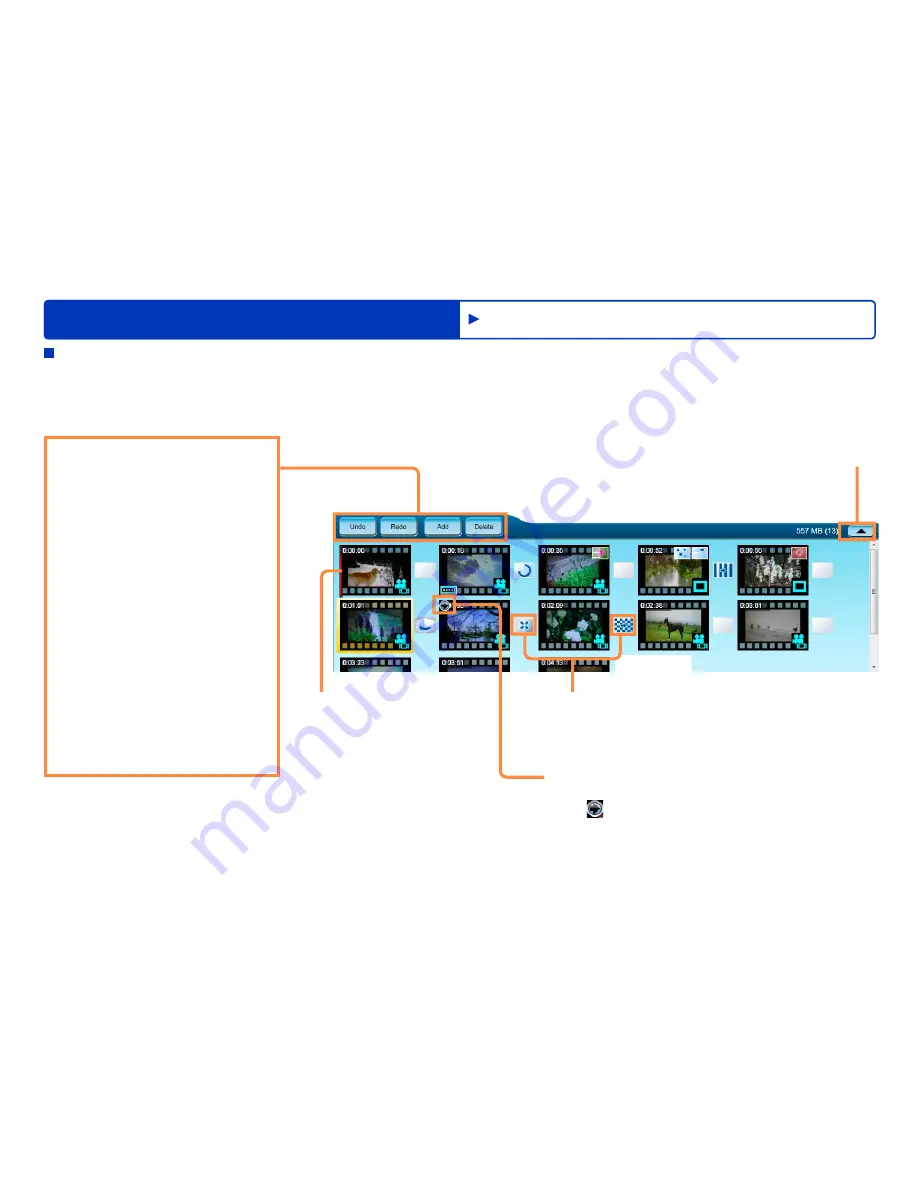
71
HD Writer AE
Advanced Features
Editing video on your computer
Editing motion pictures (Basic operations)
Project board area
Each scene consists of motion pictures and still pictures (set as motion pictures 5 seconds or longer). The selected scene is surrounded by a
yellow frame. Icons are displayed for scenes that have effects and titles. You can drag and drop the scenes to change the order.
Up to 999 scenes can be selected.
[Undo]
Returns to one step earlier in the
edit process.
[Redo]
Starts the edit process over again.
[Add]
Opens the edit browsing window
and lets you add scenes to be
edited.
[Delete]
Deletes registration of the
selected scene.
Multiple scenes can also be
selected.
Even if [Delete] is selected here,
the selection is only deleted from
the edit video window. The actual
original data is not deleted by
[Delete].
[Transition]
Edited transition effects are displayed by icons.
An unset status icon is also inserted between scenes
where a transition effect is not yet set.
Playback scene designation icon
When the mouse pointer is placed on this position,
the
icon is displayed. Click this icon to perform
playback from the start of that scene.
You can enlarge the Project
board area, and return it to the
original size.
Playback position bar
Displays the current playback
position with a bar.
This bar cannot be moved by
dragging.
















































