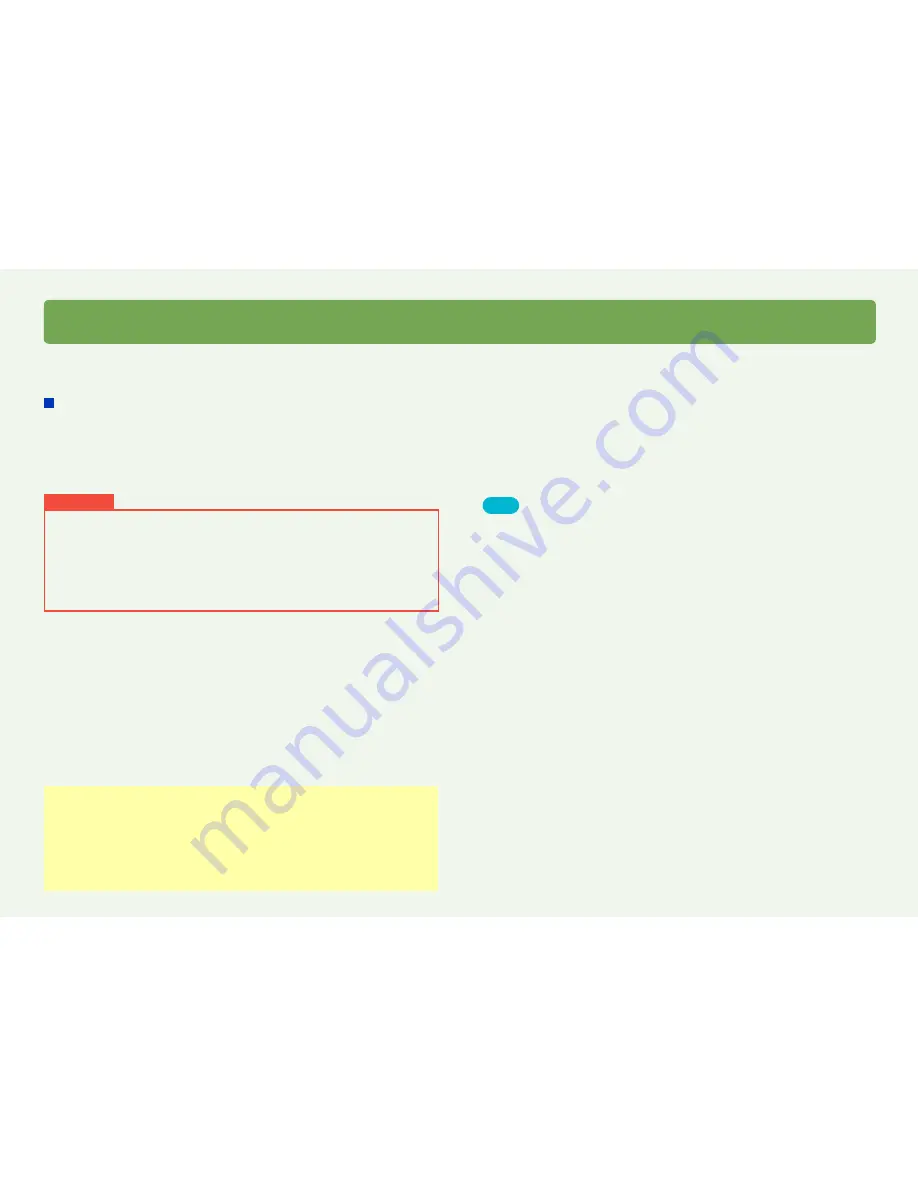
27
HD Writer AE
Using the Smart Wizard
Copy the motion pictures recorded with the video camera to the disc in “High-definition quality” or “Standard quality”. The motion pictures are
recorded in order of recording date.
Automatic multi-disc copying
When the motion picture exceeds the capacity of one disc, it is automatically divided for copying over multiple discs. The motion picture is
automatically divided so that the final scene fits on the disc.
When copying in standard quality, the content is also divided automatically even when the number of items that group scenes exceeds 99.
When the file system of the hard disk that is set as the work area is FAT32, and if the total size of the motion picture thumbnails that are
grouped together is larger than 4 GB, the data cannot be copied to the disc. ([Work area setting]
→
126
)
Copying motion pictures to discs
Preparation:
●
Connect the video camera to the computer.
If you have used the video camera to record motion pictures
on an SD card, insert that card in the video camera.
●
Set the discs for recording.
For details on the supported discs
(
→
15)
.
Important
●
Use the AC adapter and connect the video camera to the
computer.
●
Use a new or formatted disc.
●
While copying to a disc is in progress, do not remove or insert the
connection cable of the computer or a DVD device (such as an
external drive), or turn the power on or off.
●
Video cannot be added to a disc that already contains copied video.
Tips
●
Still pictures cannot be recorded with this function. To record still
pictures
(
→
100)
.
●
When creating media of relay recorded motion pictures continuously
recorded on different memory (e.g. built-in memory and SD cards)
with compliant video cameras, only selected motion pictures in the
memory are copied.
●
Motion pictures recorded in 1080/60p or 1080/50p format are
converted to AVCHD format or MPEG2 format before being copied to
the disc.
●
Motion pictures recorded in MP4/iFrame format are converted to
MPEG2 format before being copied to the disc.
●
Discs created in standard quality are for playback only. Additional
content cannot be recorded on them. Also, lower-performance
computers may require a significantly longer time for disc creation.
●
When discs are created in high-definition quality, playback may be
interrupted a few seconds between scenes.
●
If [Auto Protect OFF] is set in the [Tools]
→
[Settings] – [Movie] –
[Copy to media] – [AVCHD] – [Auto protection settings for writing to
DVD-RAM/RW] menu, you cannot format a protected AVCHD disc.
First, set to [Auto Protect ON] and format.
●
Copying to a disc can also be performed from [Copy to media] in the
main window.






























