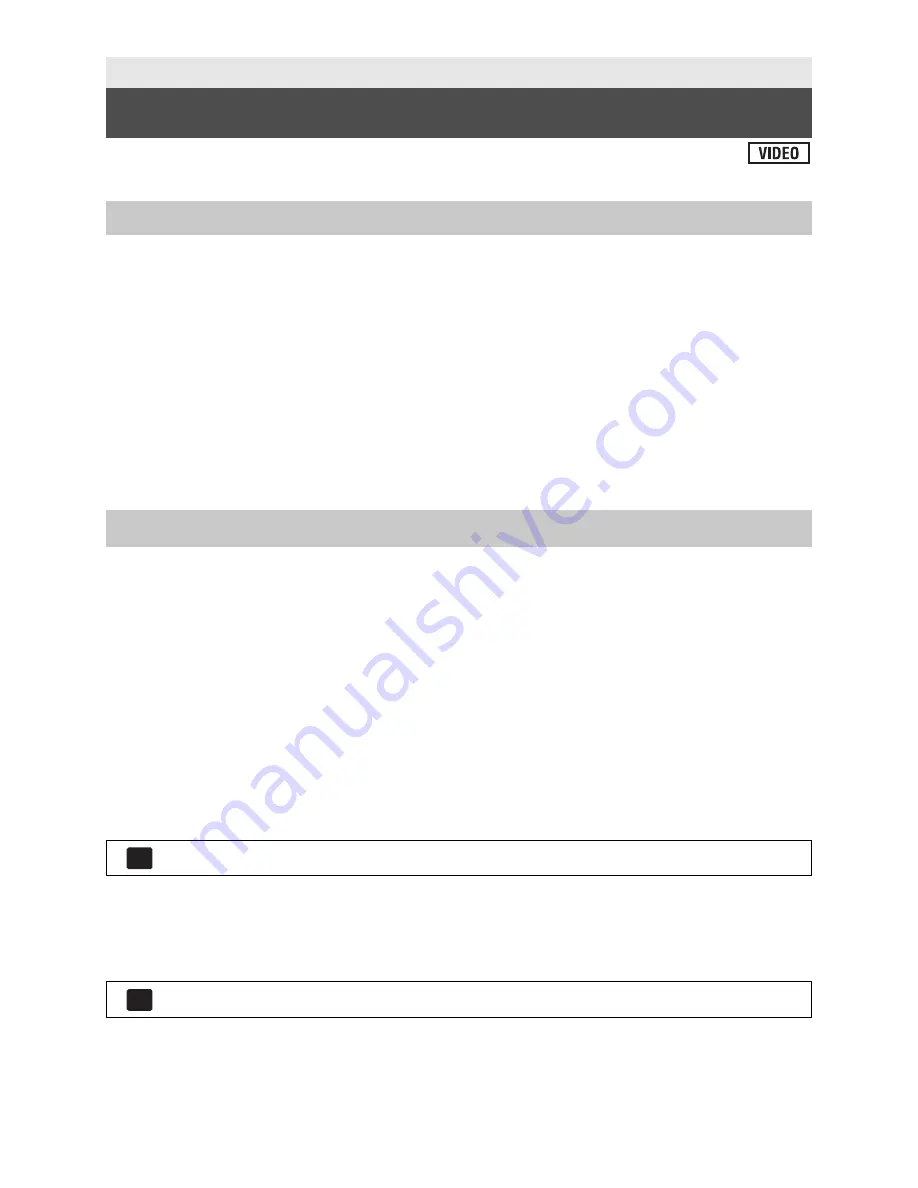
116
VQT3J56
You can store 3D video with a DVD burner, video device or a PC.
Please refer to page 106 for details about copying with a DVD burner.
Copying unaltered as 3D video
Recording format: [AVCHD]
The scenes recorded in 3D using the unit can be copied and stored in unaltered form as
3D video.The video is recorded unaltered in side-by-side format.
Copying after conversion to 2D video
Recording format: [Standard] ([XP]/[SP])
Scenes recorded in 3D are converted to 2D video before being copied and stored. In this
case, 3D video cannot be stored in unaltered form.
A gray frame will appear around the thumbnail and image after a scene is converted to
2D.
Dubbing in high-definition picture quality
(Dubbing directly from inserted SD card/Dubbing with a USB cable)
Please refer to page 112 for details about dubbing in high-definition picture quality
When dubbing with high-definition (AVCHD) picture quality, you can store 3D video. The
video is recorded unaltered in side-by-side format.
If the dubbed video does not change to 3D video, make the necessary settings on the TV.
(For further details, please read the operating instructions for the TV.)
Dubbing in standard picture quality
Please refer to page 115 for details about dubbing in standard picture quality.
Copying unaltered as 3D video
When [3D PLAYBACK] is [3D], the 3D video is recorded in side-by-side format.
If the dubbed video does not change to 3D video, make the necessary settings on the TV.
(For further details, please read the operating instructions for the TV.)
Copying after conversion to 2D video
Set [3D PLAYBACK] to [2D].
Copy/Dubbing
3D video storage
Copying with a DVD burner
Dubbing with a Blu-ray disc recorder, video device, etc.
: [SETUP]
[3D PLAYBACK]
[3D]
: [SETUP]
[3D PLAYBACK]
[2D]
MENU
MENU
















































