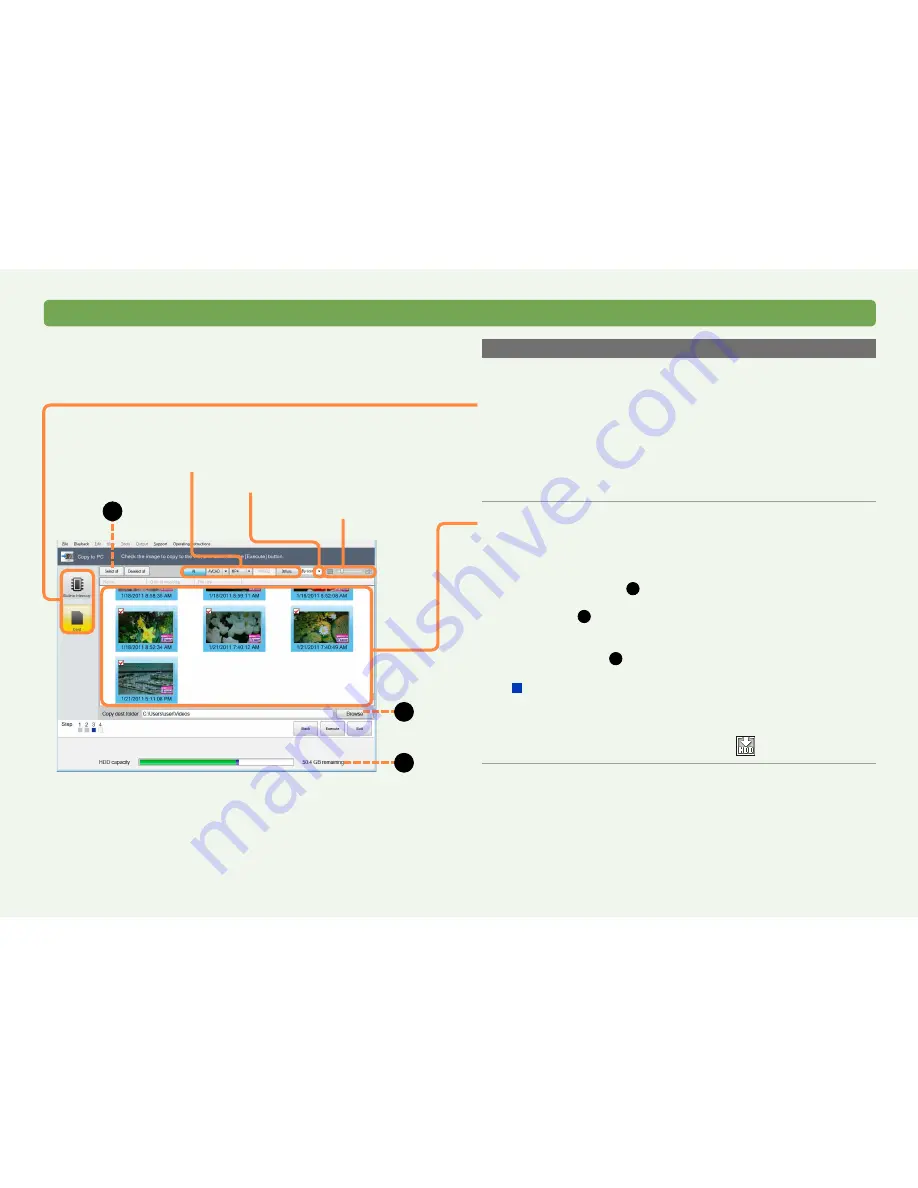
24
HD Writer AE
Copying video to a computer
Using the Smart Wizard
Copying by selecting the video yourself
Click [Copy selected files] in step
2
, and then:
3
Click the recording media.
Select the recording media with the captured video. Only the
video on the selected recording media is copied.
●
If the video data is large, it will take some time to display.
●
If a video is not compatible
(
→
8)
, “?” is displayed in the
thumbnail and the video cannot be copied.
4
Select the items to copy.
●
Each time you click a thumbnail, items are selected or cleared.
●
You can set the operation to perform if a still picture file with the
same name already exists in the Copy destination folder
(
→
131)
.
●
To select all, click (
A
).
●
If there is not enough free space in the copy destination, the
indicator (
B
) will turn red when the free space of the copy
destination reaches 0 GB. If this happens, change the copy
destination to one that has enough free space.
Click [Browse] (
C
) and select a copy destination
(
→
26)
.
For videos shot with a video camera supplied with
this software
●
Videos that have not already been copied to the computer are
selected as default.
●
Video already copied is labeled with
.
Select the type of video to display
([All], [AVCHD], [MP4], [MPEG2], [Still pic.])
Display By scene or By date
Resize thumbnail
C
B
A






























