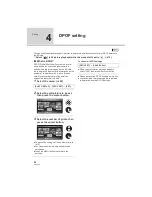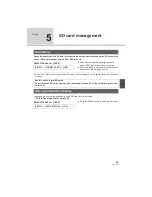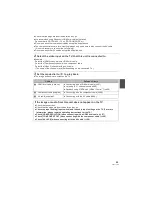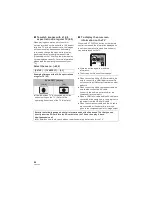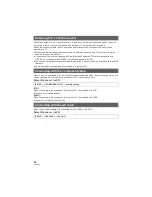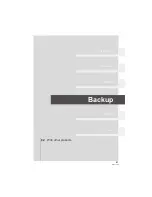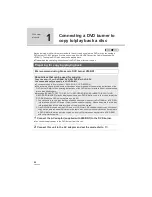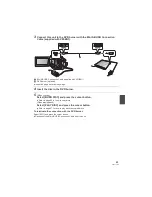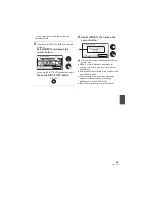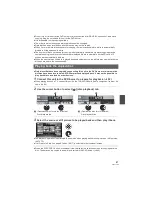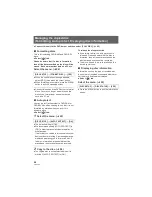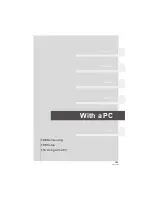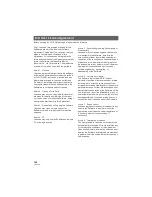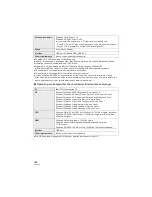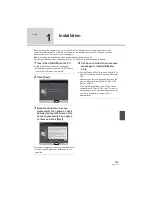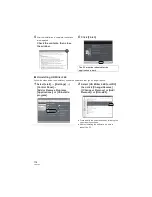96
VQT1T90
!
To copy the data on a new disc successively after confirming the contents
of the copied disc by playing it back
The disc that was copied to can be played back by connecting this unit and a DVD burner.
Before you delete the data on the SD card after copying is complete, be sure to play back the
discs to check that they have been copied to correctly. (
97)
Important Notice
When connecting an optional DVD burner and this unit for copying a disc, do not insert a
disc with recorded motion pictures into devices that do not support the AVCHD format. In
some cases the disc may get stuck in the device. The disc will not play back on devices that
do not support the AVCHD format.
When inserting a disc containing recorded motion/still pictures into other devices, a
message prompting you to format the disc may be displayed. Do not format the disc, since
deleted data cannot be restored later.
About the approximate time it takes for copying to a disc
To copy motion pictures to the full capacity of a disc
Disc type
Copy time
* The data is written to all areas of the disc to
increase playback compatibility with other
devices so, even if the data capacity to be
copied is small, the time it takes for copying may
be about the same as the time shown in the
table.
DVD-RAM
Approx. 50 min to 80 min
DVD-RW
*
Approx. 35 min to 75 min
DVD-R
*
Approx. 25 min to 45 min
To copy 600 still pictures (approx. 600 MB)
Disc type
Copy time
DVD-RAM/DVD-RW/DVD-R
Approx. 30 min to 40 min
DVD-R DL have two layers of recording surface so the copy time is approximately 2 to 3 times
that of DVD-R.
Depending on the following conditions, the time it takes for copying may be longer than the
above times. Wait until a message appears indicating that copying is complete.
#
The number of recorded scenes:
It will take time to copy if the number of recorded scenes is large even when the recording time
is the same.
#
When the temperature of the DVD burner has become high:
Example: If multiple discs have been copied to continuously or the surrounding temperature is
high.
Press the DISC COPY button on the
playback thumbnail view to display the
selection screen in Step 2, so that you can
copy data again.
DISC COPY
Summary of Contents for HDC-SD100
Page 9: ...9 VQT1T90 Preparation Recording Playback Backup With a PC Others 10 Before using 15 Setup ...
Page 91: ...91 VQT1T90 Preparation Recording Playback Backup With a PC Others 92 With other products ...
Page 140: ...VQT1T90 F0708KK0 1000 A Matsushita Electric Industrial Co Ltd Web site http panasonic net ...