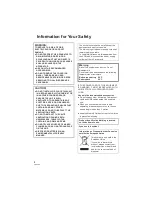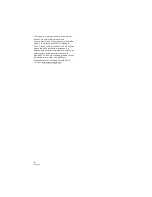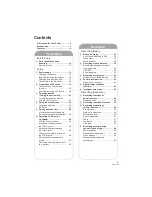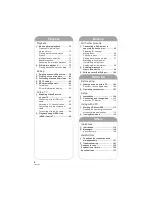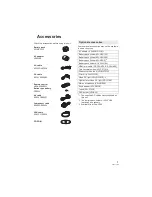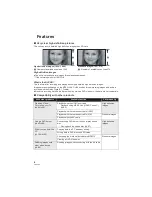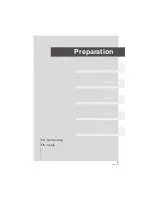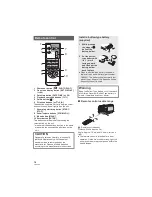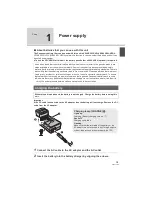Summary of Contents for HDC-SD100
Page 9: ...9 VQT1T90 Preparation Recording Playback Backup With a PC Others 10 Before using 15 Setup ...
Page 91: ...91 VQT1T90 Preparation Recording Playback Backup With a PC Others 92 With other products ...
Page 140: ...VQT1T90 F0708KK0 1000 A Matsushita Electric Industrial Co Ltd Web site http panasonic net ...