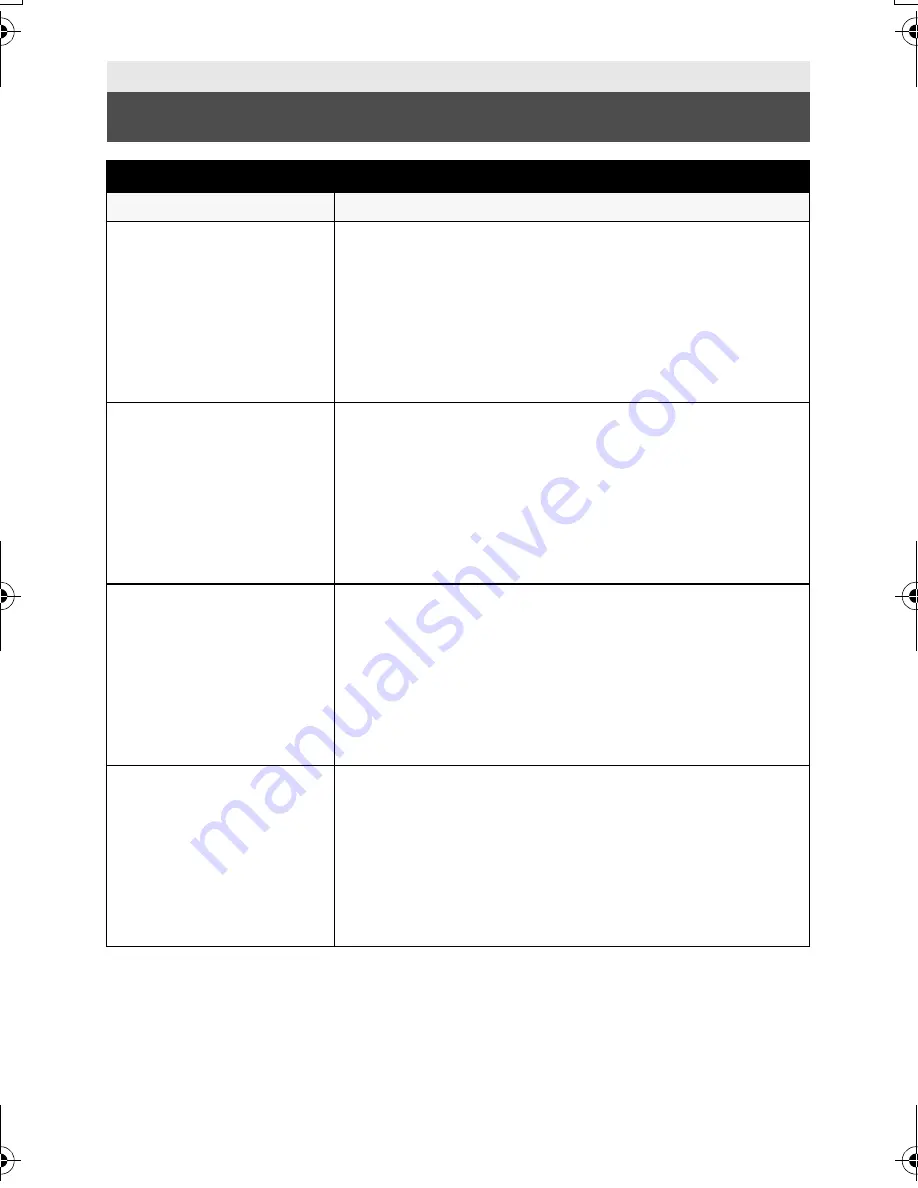
144
VQT3K80
Others
Troubleshooting
Power
Problem
Check points
This unit cannot be
turned on.
This unit does not stay
on long enough.
Battery runs down
quickly.
≥
Charge the battery again to ensure it is sufficiently
charged. (
l
16)
≥
In cold places, the battery using time becomes shorter.
≥
The battery has a limited life. If the operating time is still
too short even after the battery is fully charged, the
battery has worn out and needs to be replaced.
This unit is turned off
automatically.
≥
If the unit turns off when you turn off the power to the TV
using the TV remote control, the VIERA Link is at work. If
you are not using the VIERA Link, set [VIERA Link] to
[OFF]. (
l
107)
≥
When this unit is connected to a DVD burner to copy or
play back images (a disc is being accessed), the unit
turns off automatically if the USB Connection Cable is
removed.
This unit cannot be
operated though it is
turned on.
This unit does not
operate normally.
≥
Remove the battery or AC adaptor, wait about 1 minute
and then reconnect the battery or AC adaptor. Then
about 1 minute later, turn on the unit again. (Conducting
the above operation while the media is being accessed
may damage the data on the media.)
≥
If normal operation is still not restored, detach the power
connected, and consult the dealer who you purchased
this unit from.
“ERROR OCCURRED.
PLEASE TURN UNIT
OFF, THEN TURN ON
AGAIN.” is displayed.
≥
The unit has automatically detected an error. Restart the
unit by turning off and on.
≥
The unit will be turned off in about 1 minute if the unit is
not turned off and on.
≥
Repair is needed if it is repeatedly displayed even if it is
restarted. Detach the power connected, and consult the
dealer who you purchased this unit from. Do not attempt
to repair the unit by yourself.
HDC-SD900&TM900&HS900EB-VQT3K80_eng.book 144 ページ 2010年12月29日 水曜日 午後2時50分






























