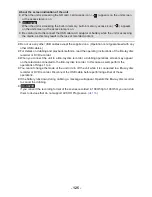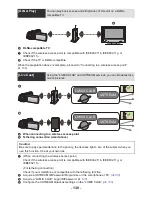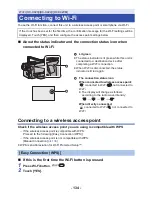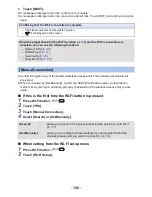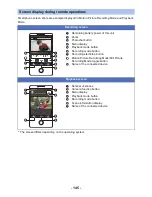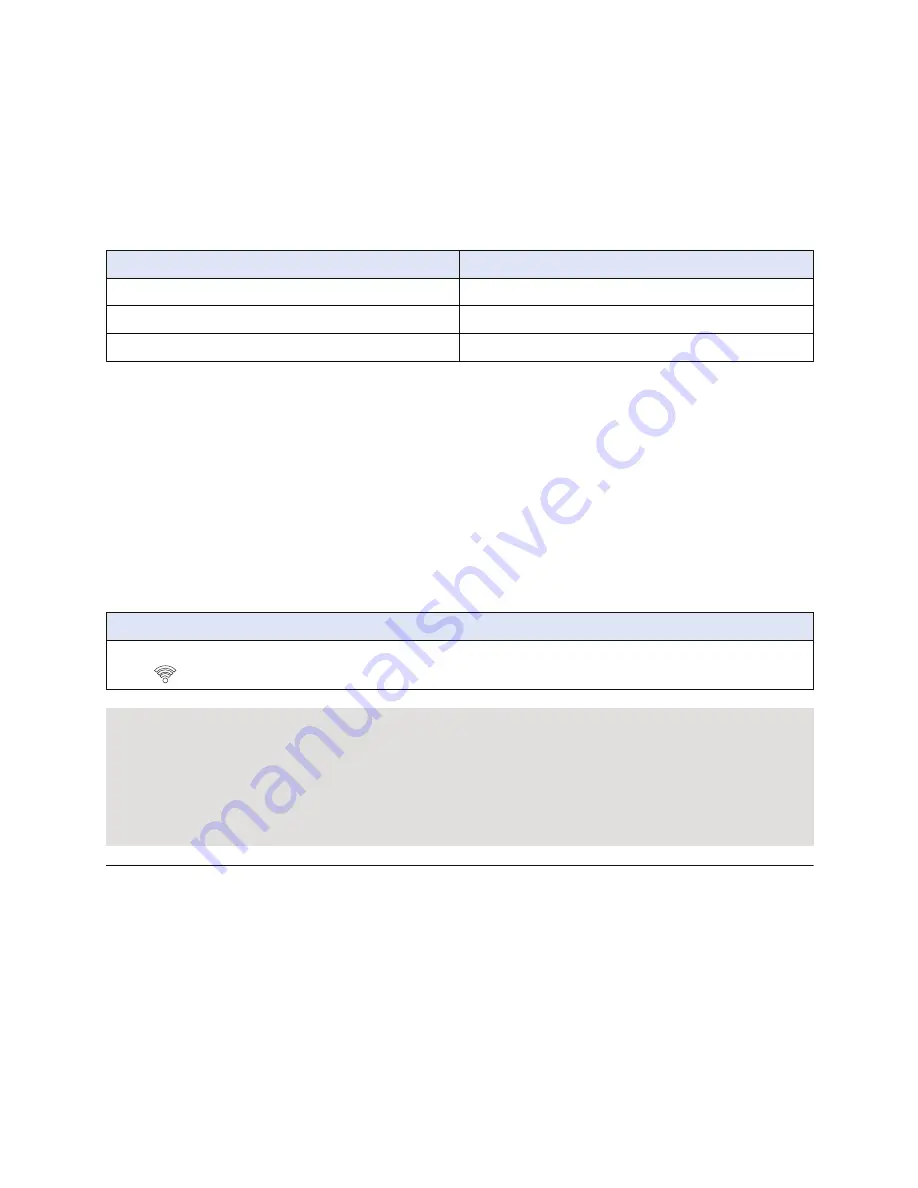
- 138 -
∫
When connecting by [Set Manually]
1
Touch [Set Manually].
2
Touch [INPUT], then Enter the SSID of the wireless access point to be
connected.
≥
For details on how to enter characters, refer to page
73
.
≥
When the entry is complete, touch [Enter].
3
Touch [NEXT], and then touch the desired Network Authentication method.
≥
When [WEP] is selected, proceed according to step 5.
4
Touch the desired Encryption method.
≥
If you select [NONE], a message is displayed after completing the connection.
5
(When selecting [WEP]/[TKIP]/[AES])
Touch [INPUT], then enter the Password.
≥
For details on how to enter characters, refer to page
73
.
≥
When the entry is complete, touch [Enter].
6
Touch [NEXT].
≥
A message is displayed when the connection is complete.
≥
Check the wireless access points instruction manual and settings when a saving wireless access
point.
≥
The Encryption methods are [AES], [TKIP] and [WEP] in descending order of strength. We
recommend you connect with the strongest possible Encryption method.
≥
If no connection can be established, the wireless access point’s radio waves may be too weak.
Refer to “Messages” (
l
183
) and “Troubleshooting” (
l
185
) for details.
≥
Transmission speed may decrease, or may not be usable depending on the environment it is
used in.
Network authentication type
Encryption types that can be set
[Open]
[NONE]/[WEP]
[WEP]
There is no setup of an encryption types.
[WPA-PSK]/[WPA2-PSK]
[TKIP]/[AES]
Confirming that the Wi-Fi connection is complete
j
The status indicator of this unit is lit green
j
is displayed on the screen
When the preparations for the Wi-Fi function (
l
129
) and the Wi-Fi connection are
complete, you can use the following functions:
j
[Remote Ctrl] (
l
143
)
j
[DLNA Play] (
l
147
)
j
[Live Cast] (
l
148
)
j
[Hom.Monitor] (
l
152
)