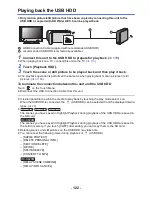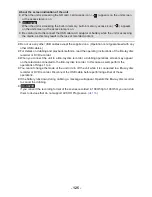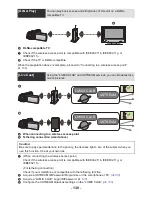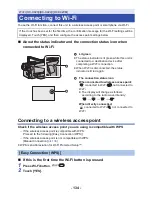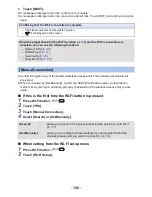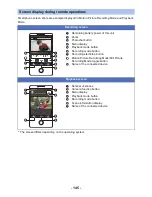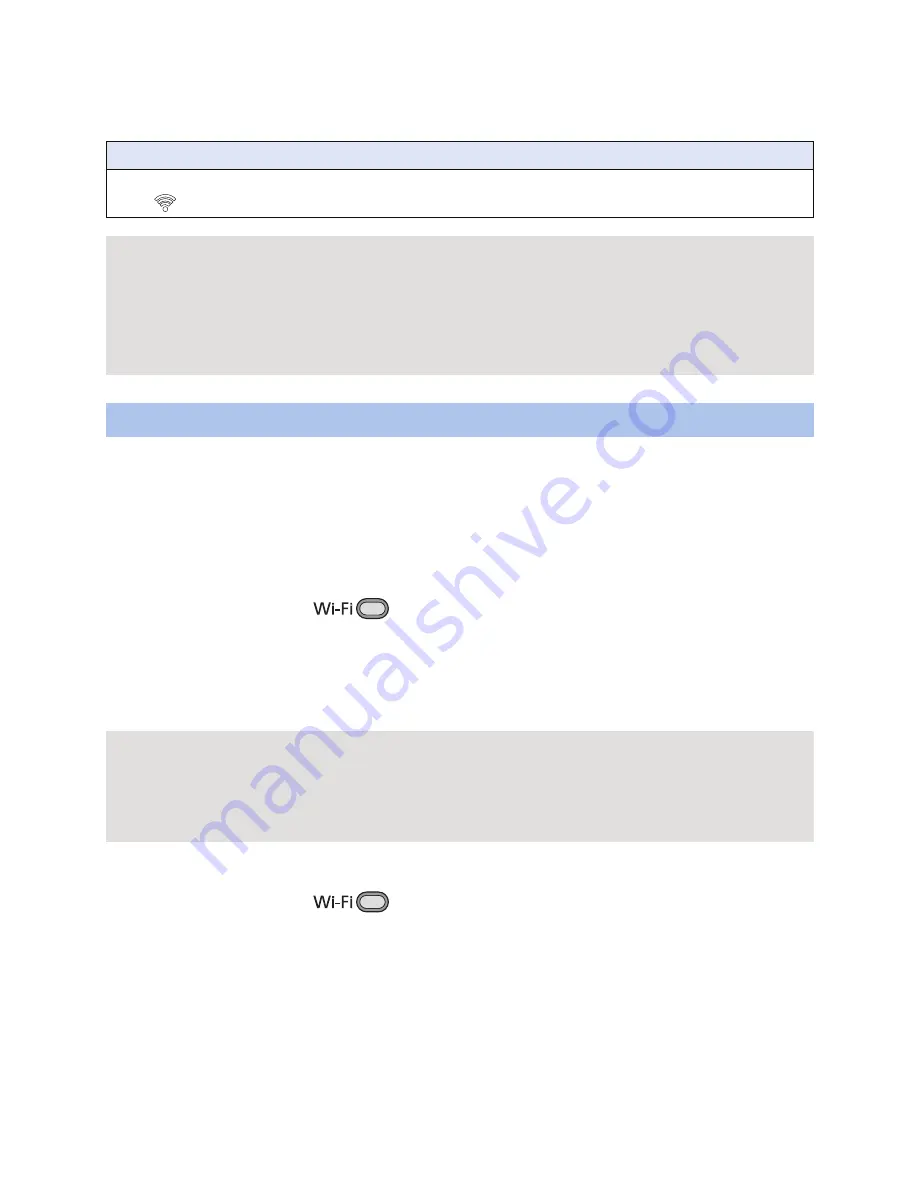
- 136 -
5
Touch [NEXT].
≥
A message is displayed when the connection is complete.
≥
A message is displayed when the connection attempt fails. Touch [EXIT], and set the connection
again.
≥
Confirm Encryption key of the selected wireless access point if the network authentication is
encrypted.
≥
When connecting by [Set Manually], confirm the SSID (Identification name), Authentication
method, Encryption type, and Encryption key (Password) of the wireless access point you are
using.
∫
If this is the first time the Wi-Fi button is pressed
1
Press Wi-Fi button.
2
Touch [YES].
3
Touch [Manual Connection].
4
Select [Search] or [Set Manually].
∫
When setting from the Wi-Fi setup menu
1
Press Wi-Fi button.
2
Touch [Wi-Fi Setup].
Confirming that the Wi-Fi connection is complete
j
The status indicator of this unit is lit green
j
is displayed on the screen
When the preparations for the Wi-Fi function (
l
129
) and the Wi-Fi connection are
complete, you can use the following functions:
j
[Remote Ctrl] (
l
143
)
j
[DLNA Play] (
l
147
)
j
[Live Cast] (
l
148
)
j
[Hom.Monitor] (
l
152
)
[Manual Connection]
[Search]:
Allows you to search for wireless access points, select one, and set it.
(
l
137
)
[Set Manually]:
Allows you to configure detailed settings by entering the SSID of the
wireless access point you want to connect to. (
l
138
)