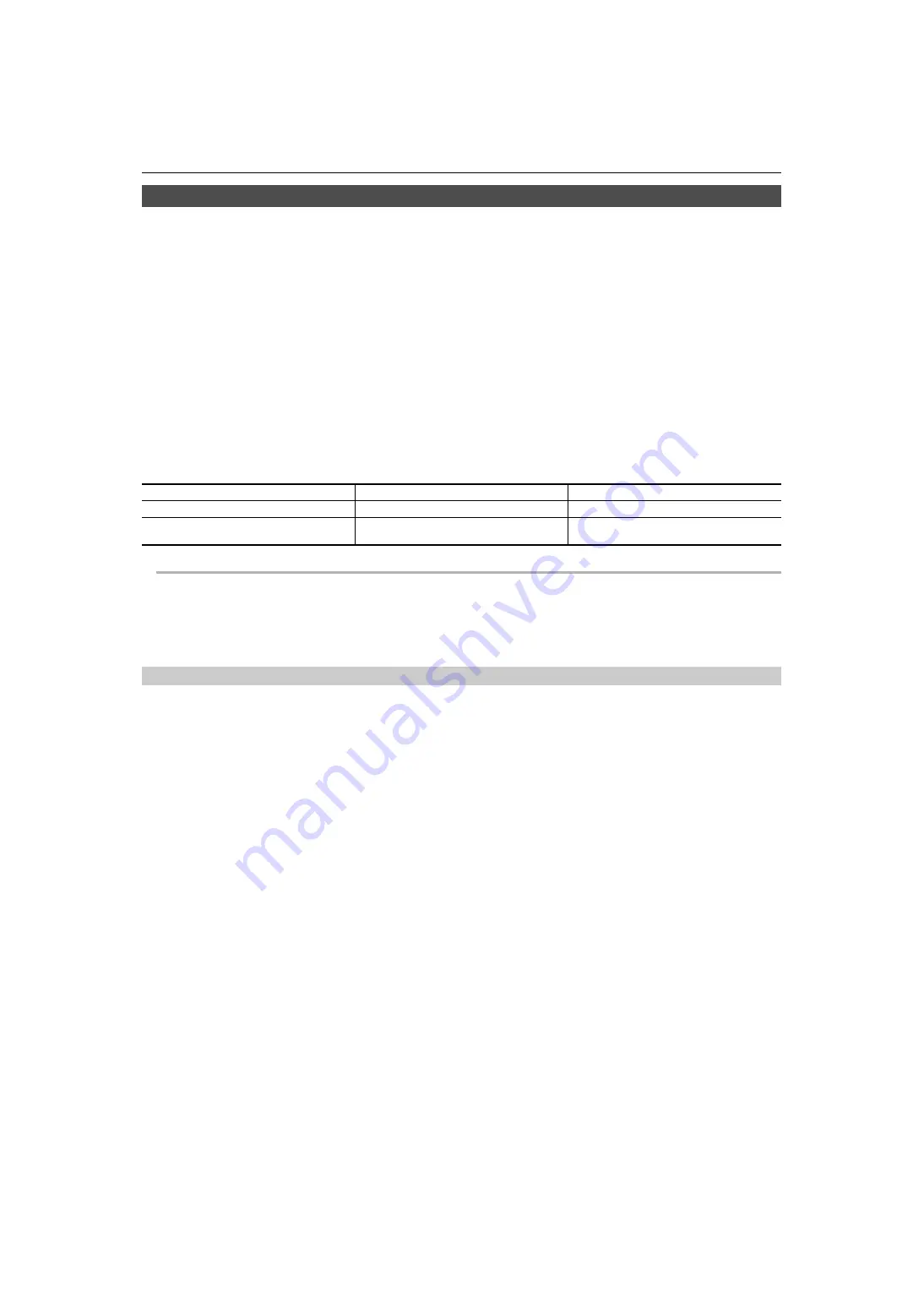
Chapter 5 Shooting
—
Adjusting the white and black balance
- 116 -
Black balance adjustment
Black balance must be adjusted in the following instances:
≥
When the unit is used for the first time
≥
When used after a long period of time without use
≥
When the ambient temperature has changed considerably
≥
When super gain is set with the USER button
≥
When changing the gain values
≥
When switching items in the [SYSTEM] menu
[REC FORMAT].
To shoot optimum video, we recommend adjusting the black balance immediately before shooting.
Before adjusting the black balance, prepare the conditions for adjusting the white balance.
1
Switch to manual mode with the <AUTO/MANU> switch. (
2
Press the <WHITE BAL> button to switch to [Ach] or [Bch].
Each time you press the button, the white balance switches in the order “Preset”, [Ach], [Bch].
3
Either press and hold the USER button assigned to [AWB] for approximately 2 seconds or touch and hold the USER button icon
for approximately 2 seconds.
After adjustment of the black balance, white balance is then adjusted, and the black balance/white balance adjustment values are memorized.
If white balance has been set elsewhere other than in [Ach] and [Bch], then only the black balance is adjusted.
∫
Messages displayed in the viewfinder and LCD monitor
@
NOTE
0
The content previously set is maintained in [Ach] or [Bch]. Make the settings again if the lighting conditions have changed.
0
During black balance adjustment, the aperture is set to automatically shut out light.
0
During recording, black balance cannot be adjusted.
0
Video is not recorded to the memory card even if the REC button is pressed while executing the automatic black balance.
0
While adjusting the black balance, the gain circuitry in the device automatically switches to perform adjustments. Flicker or noise sometimes appears on
the viewfinder screen and LCD monitor. This is not a malfunction.
Black balance memory
Values stored to memory are saved even if the unit is turned off.
Status
Message
Remark
During adjustment
[ABB ACTIVE]
—
Adjustment completed
[ABB OK]
≥
The adjusted value is automatically stored in the
specified memory (A or B).






























