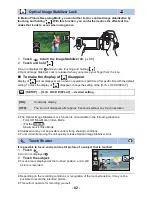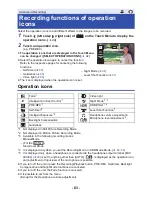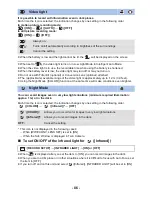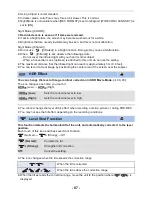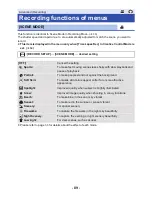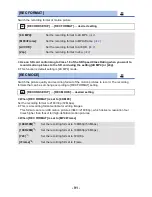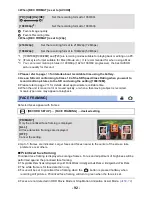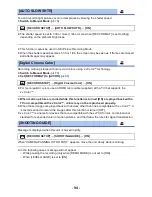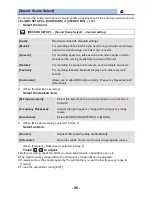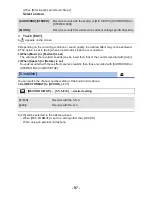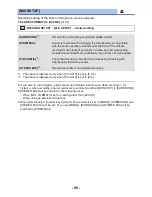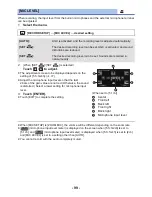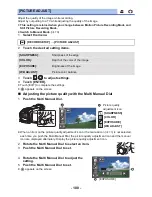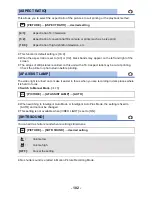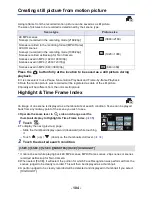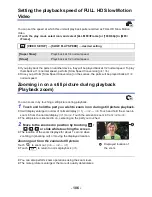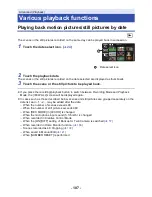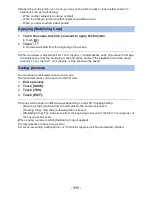- 96 -
You can set the built-in microphone's sound quality as appropriate for the scene you want to record.
≥
Set [MIC SETUP] to [SURROUND] or [STEREO MIC]. (
l
98
)
1
Select the menu.
2
(When [Customize] is selected)
Select the desired item.
3
(When [Microphone Gain] is selected in Step 2)
Select an item.
(When [Frequency Response] is selected in Step 2)
Touch
/
to adjust.
≥
Before recording, check the effect you have selected with a headphone set, etc.
≥
The high frequency range (dB) and low frequency range (dB) can be adjusted.
≥
If noises such as the sound caused by the wind bother you, set the low frequency range to
[LowCut].
≥
To end the adjustment, touch [EXIT].
[Sound Scene Select]
: [RECORD SETUP]
#
[Sound Scene Select]
#
desired setting
[Auto]:
Records sounds with standard settings.
[Music]:
For recording scenes in which you need to cover a wide sound range
and a wide volume range, such as music concerts.
[Speech]:
For recording speeches, talk sessions, and other events in which
sounds will be coming mostly from the front of this unit.
[Nature]:
For recording in serene environments, such as forests and rivers.
[Festival]:
For recording festivals, fireworks displays, and other very loud
scenes.
[Customize]:
Allows you to adjust [Microphone Gain], [Frequency Response] and
[Directional].
[Microphone Gain]:
Select this item when the sound recorded in a loud scene is
distorted.
[Frequency Response]:
Adjusts the high frequency range and low frequency range
levels.
[Directional]:
Select [SURROUND]/[STEREO] or [MONO].
[Normal]:
Adjusts the sound quality automatically.
[Attenuate]:
Records sounds of very loud scenes at appropriate volume.
MENU