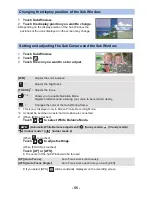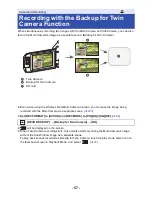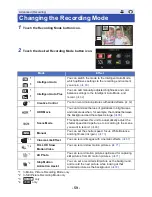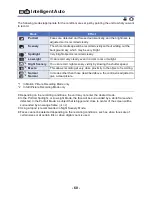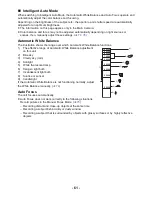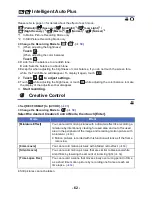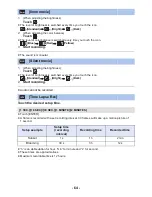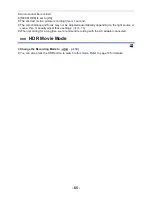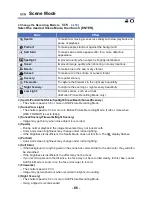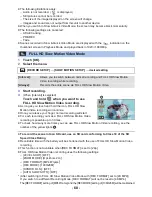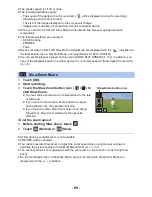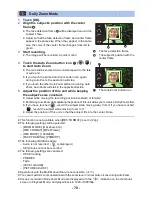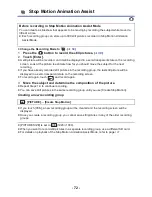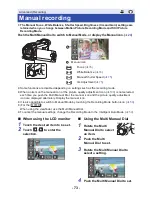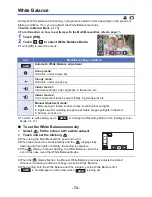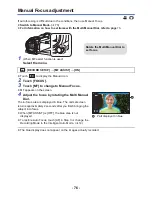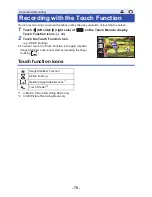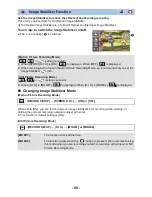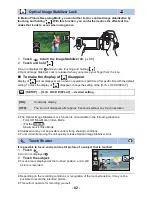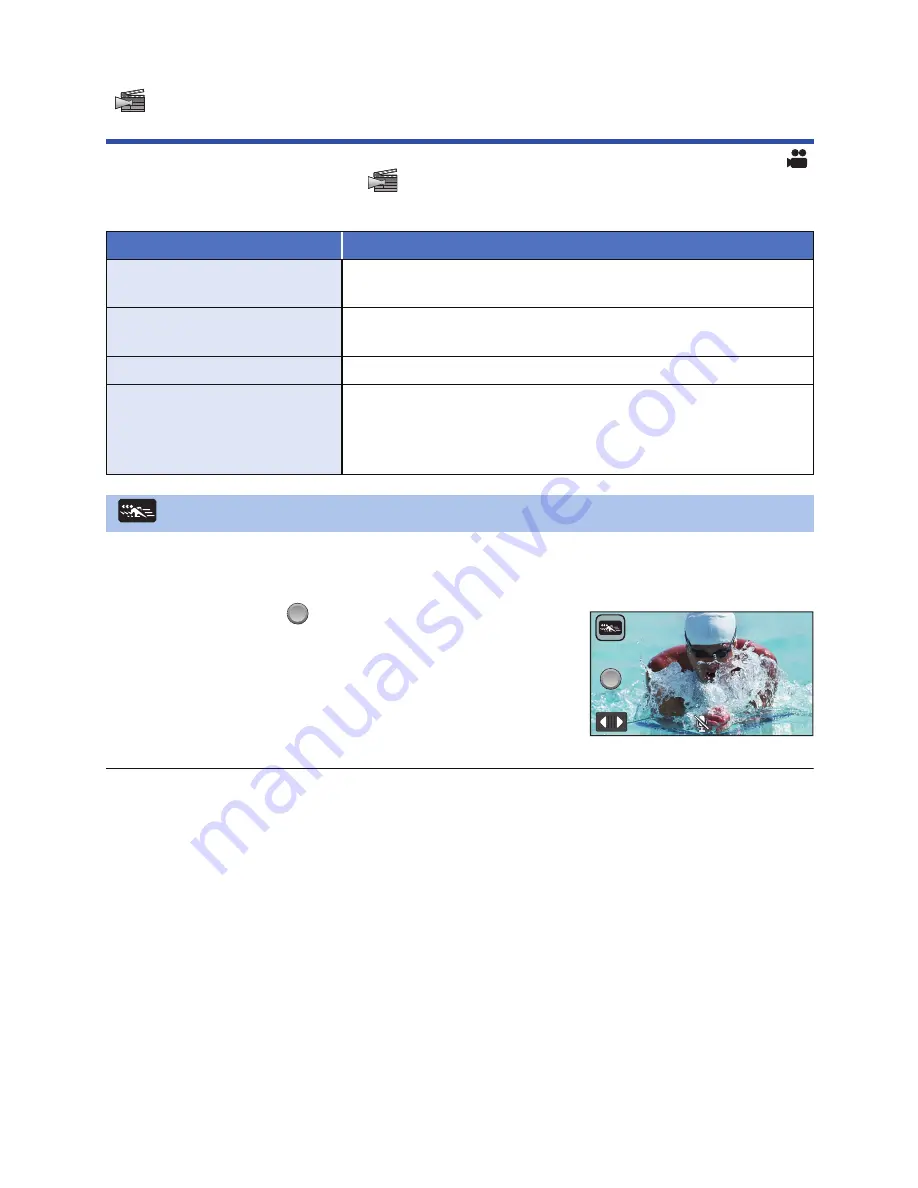
- 67 -
≥
Change the Recording Mode to
. (
l
59
)
Select the desired Cinema Like Effect Mode, and touch [ENTER].
1
Touch [OK].
2
Start recording.
≥
The image will be recorded in slow motion.
3
Touch and hold
at the scene where you
want to switch to quick motion.
≥
The image will be recorded in quick motion while you are
touching and holding the icon.
≥
The image will be recorded in slow motion when you
release the finger.
≥
You can switch to quick motion repeatedly.
≥
When recording with Slow & Quick Video Mode, use an SD card conforming to Class 10 of
the SD Speed Class Rating.
≥
Recordable time with the battery will be shortened with the use of Slow & Quick Video recording.
≥
This function is not available when [REC FORMAT] is set to [24p].
≥
The following settings will be selected:
j
[LEVEL SHOT]: [OFF]
j
[ZOOM MODE]: [Opt.Zoom 20
k
]
j
[REC FORMAT]: [MP4/iFrame]
*
j
[REC MODE]: [1080/28M]
*
j
[HYBRID O.I.S.]: [OFF]
j
[AUTO SLOW SHTR]: [OFF]
* (After switching to Slow & Quick Video Mode with [REC FORMAT] set to [4K MP4])
If you switch to a different Recording Mode, [REC FORMAT] will not be reset to [4K MP4]. A [REC
FORMAT] setting of [MP4/iFrame] and a [REC MODE] setting of [1080/28M] will be maintained.
≥
The shutter speed is 1/120 or more.
Cinema Like Effect
[WXF991]
Mode
Effect
Slow & Quick Video Mode
Allows you to switch images between slow and quick motion
during recording.
FULL HD Slow Motion Video
Mode
Allows you to record slow motion images. (
l
68
)
Slow Zoom Mode
Allows you to record images that slowly zoom in/out. (
l
69
)
Dolly Zoom Mode
Allows you to record images that only change the angle of view
in the background while keeping the size of the subject (person)
constant. The images are played back with a quick motion effect
of
k
2. (
l
70
)
Slow & Quick Video Mode
QUICK
QUICK