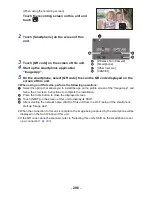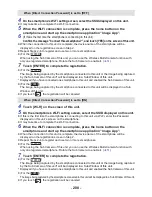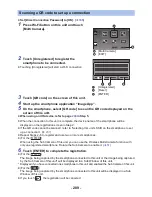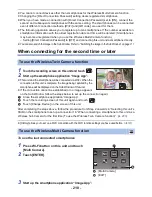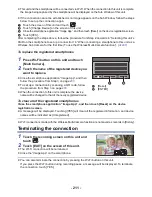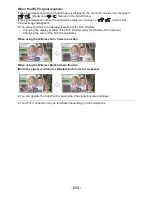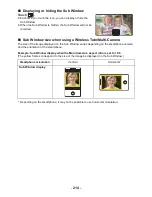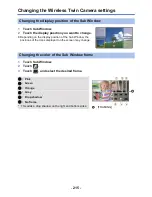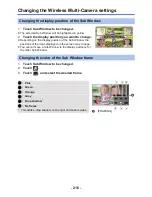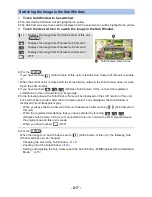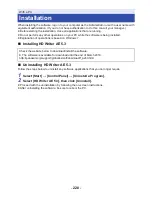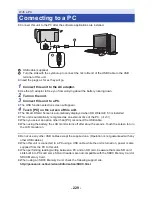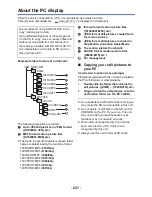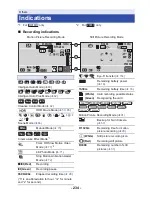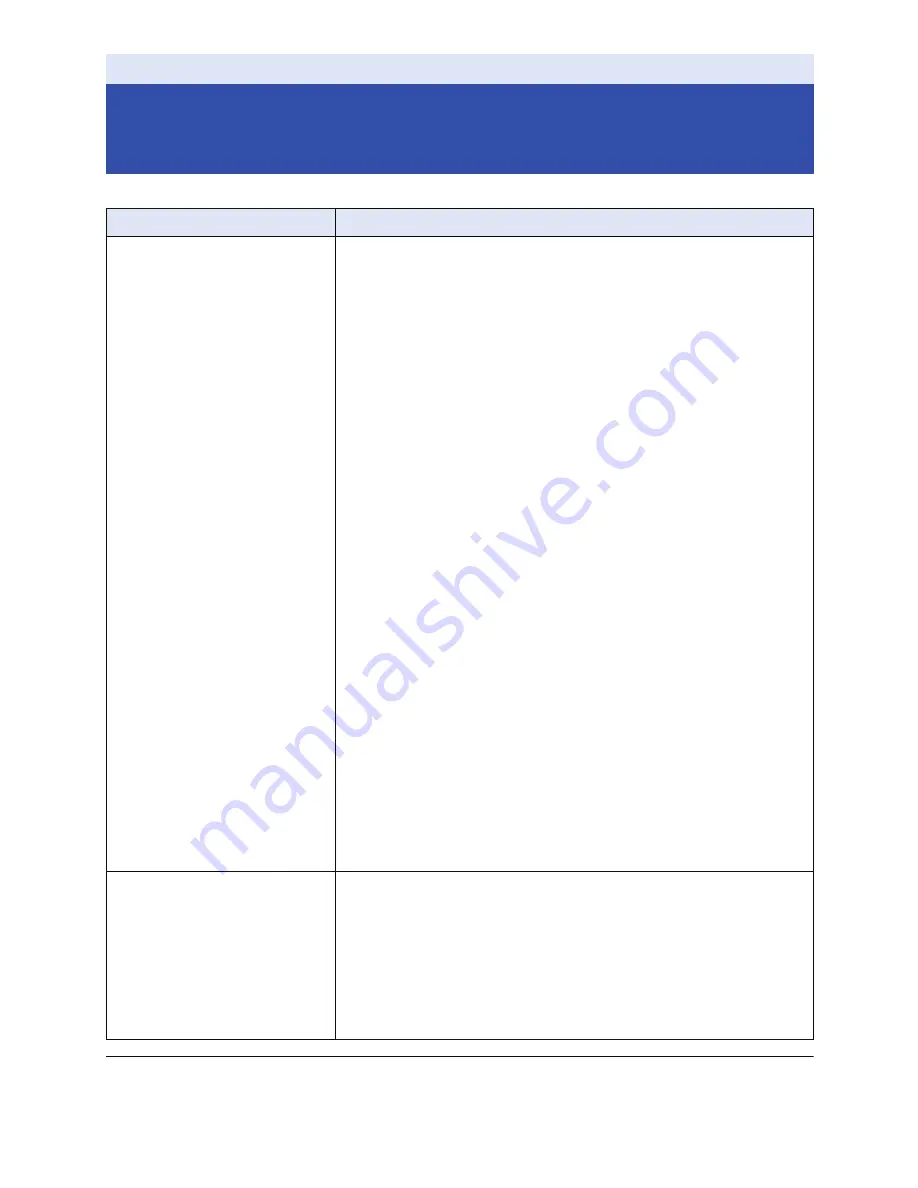
- 220 -
≥
For information on the setup of your smartphone, refer to its operating instructions.
≥
Please also refer to “If the Wi-Fi connection cannot be established”. (
l
192
)
Wireless Twin/Multi-Camera
If the Wi-Fi connection cannot be established
(Wireless Twin/Multi-Camera)
Problem
Check points
Cannot connect this unit
to the smartphone.
No image on the Sub
Window.
≥
Check the Wi-Fi settings of the smartphone to see if the SSID
of this unit is selected so that a Wi-Fi connection will be made
from the smartphone to this unit.
≥
If the smartphone is connected to a wireless access point or another
video camera that supports the Wireless Twin/Multi-Camera function,
after terminating the connection, select the SSID of this unit from the
smartphone’s Wi-Fi setup menu and restart the “Image App”.
≥
If you are unsure about the SSID of this unit, connecting to a
smartphone different from the previously connected smartphone or
changed the [Direct Connection Password] setting after connecting to a
smartphone, follow the steps below to set up the connection again:
(While using the Wireless Twin Camera function)
1
Close the “Image App” on the smartphone.
2
Press Wi-Fi button on this unit to exit the Wireless Twin
Camera function.
3
Press Wi-Fi button again and touch [TWIN CAMERA].
4
Follow the procedure from Step 2 onwards in “Selecting this unit’s
SSID on the smartphone to set up a connection” in “When
connecting a smartphone to this unit as a Wireless Sub Camera for
the first time (To use the Wireless Twin Camera function)”. (
l
203
)
(While using the Wireless Multi-Camera function)
1
Close the “Image App” on the smartphone.
2
Press Wi-Fi button on this unit to exit the Wireless Multi-
Camera function.
3
Press Wi-Fi button again and touch [Multi Camera].
4
Touch [Reset] on the device registration screen.
5
Touch [YES].
6
Follow the procedure from Step 2 onwards in “Selecting this unit’s
SSID on the smartphone to set up a connection” in “When
connecting a smartphone to this unit as a Wireless Sub Camera for
the first time (To use the Wireless Multi-Camera function)”. (
l
207
)
The Sub Window image is
interrupted.
The Sub Window image
disappears.
≥
The Sub Window image is interrupted when the Wi-Fi signal
weakens. If the signal weakens further, the Sub Window
image disappears automatically.
≥
Depending on the orientation of this unit and the smartphone and the
distance between them, the image may be interrupted.
If the image reception is poor, close the distance and check
the connection status icon (
l
212
) at the same time. You can
also point the Wi-Fi transmitter (
l
7
) at the smartphone.