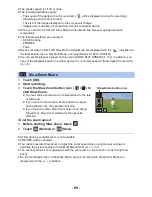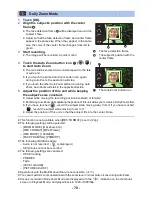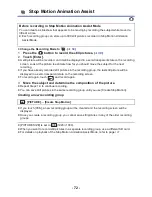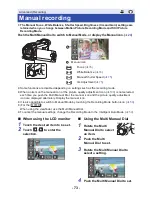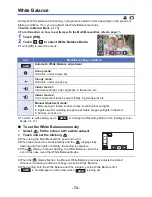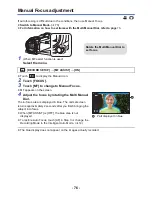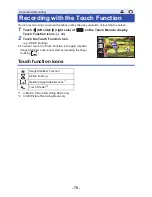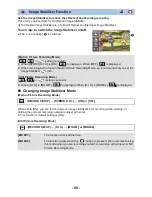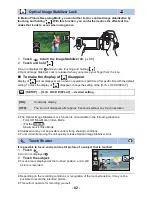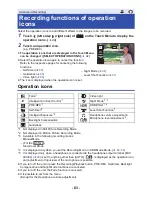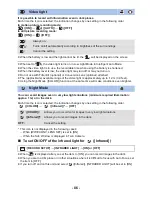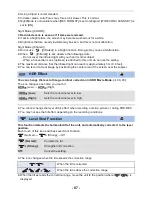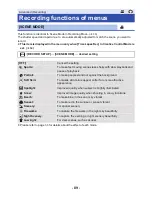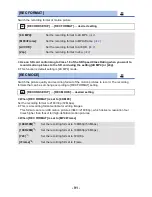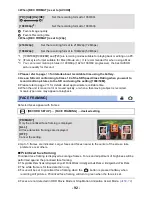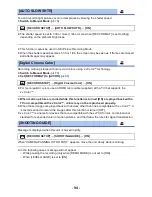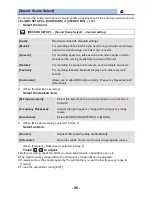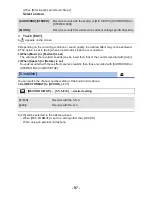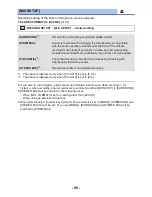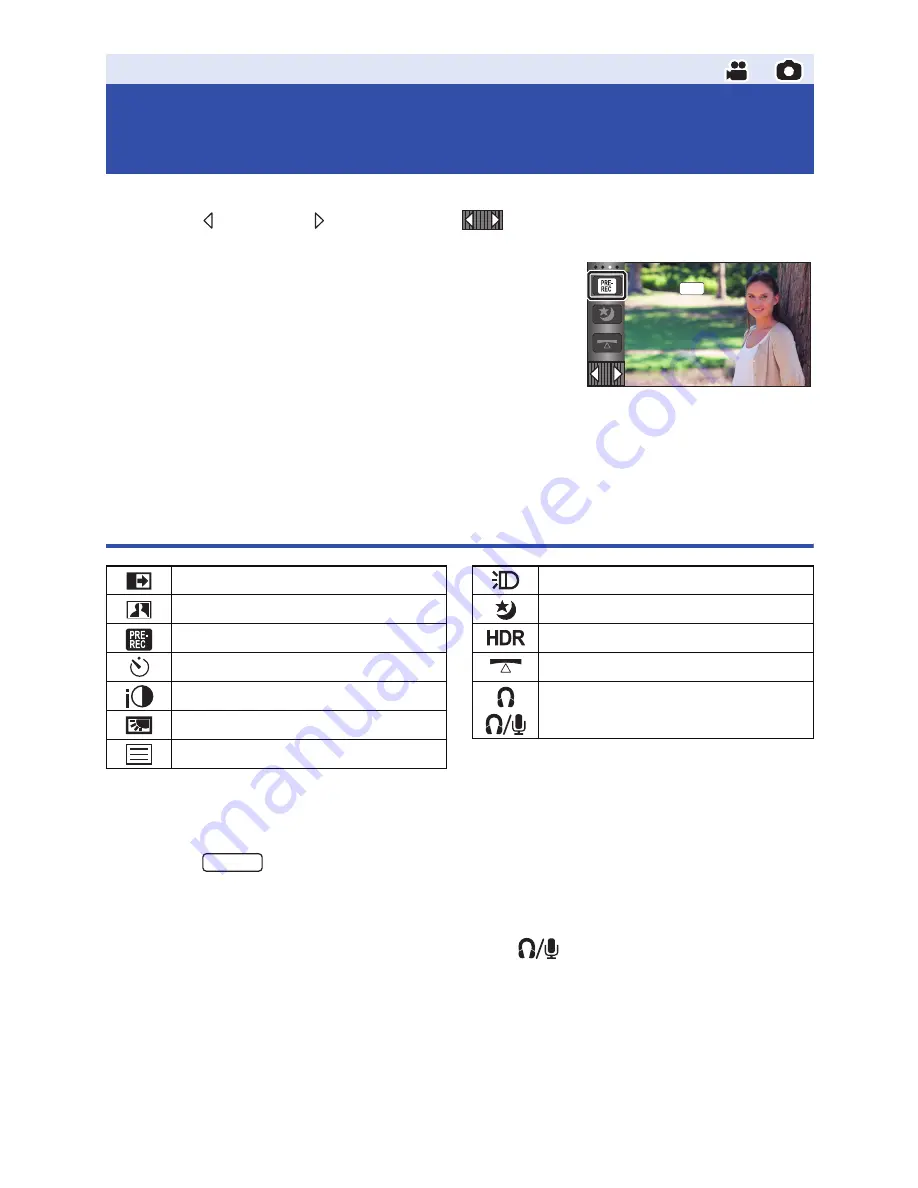
- 83 -
Select the operation icons to add different effects to the images to be recorded.
1
Touch (left side)/ (right side) of
on the Touch Menu to display the
operation icons. (
l
24
)
2
Touch an operation icon.
(e.g. PRE-REC)
≥
The operation icons that are displayed in the Touch Menu
can be changed. ([SELECT OPERATION ICONS]:
l
42
)
≥
Select the operation icon again to cancel the function.
Refer to the respective pages for canceling the following
functions.
j
Self-timer (
l
85
)
j
Guidelines (
l
85
)
j
Video light (
l
86
)
j
Night Mode (
l
86
)
j
Level Shot Function (
l
87
)
≥
The icon is displayed when the operation icon is set.
Operation icons
*1 Not displayed in Still Picture Recording Mode.
*2 Not displayed in Motion Picture Recording Mode.
*3 Available in the following recording modes:
j
Manual Mode
j
(For the
)
Slow Zoom Mode
*4 It is displayed only when you set the Recording Mode to HDR Movie Mode. (
l
50
,
65
)
*5 It is displayed only when a headphone is connected to the headphone output terminal. [MIC
LEVEL] (
l
99
) is set to anything other than [AUTO],
is displayed as the operation icon,
and adjustment of input level of the microphone is possible.
≥
If you turn off the unit or press the Recording/Playback button, PRE-REC, Self-timer, Backlight
Compensation and Night Mode functions are canceled.
≥
If you turn off the unit, the Fade function is canceled.
≥
It is possible to set from the menu.
(Except for the Headphone volume adjustment)
Advanced (Recording)
Recording functions of operation
icons
PRE-REC
Fade
*1
Intelligent Contrast Control
*1
PRE-REC
*1
Self-timer
*2
Intelligent Exposure
*2
Backlight Compensation
Guidelines
Video light
Night Mode
*1, 3
HDR Effect
*1, 4
Level Shot Function
*1
Headphone volume adjustment/
Microphone level adjustment
*5
WXF991