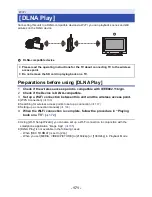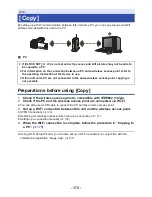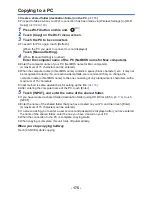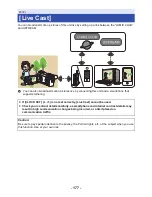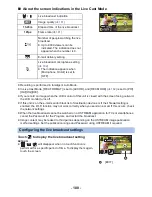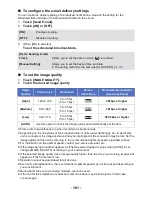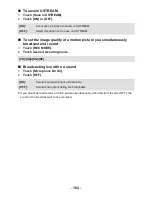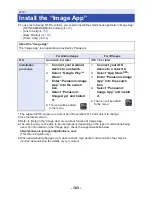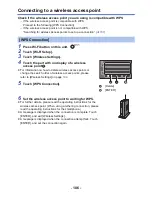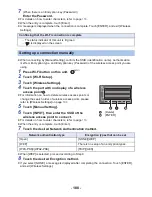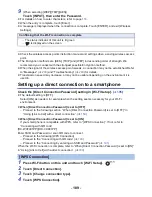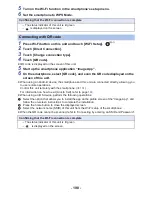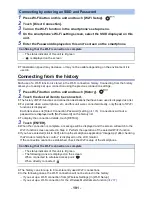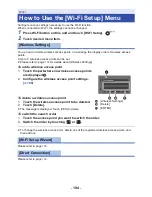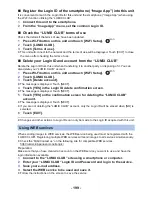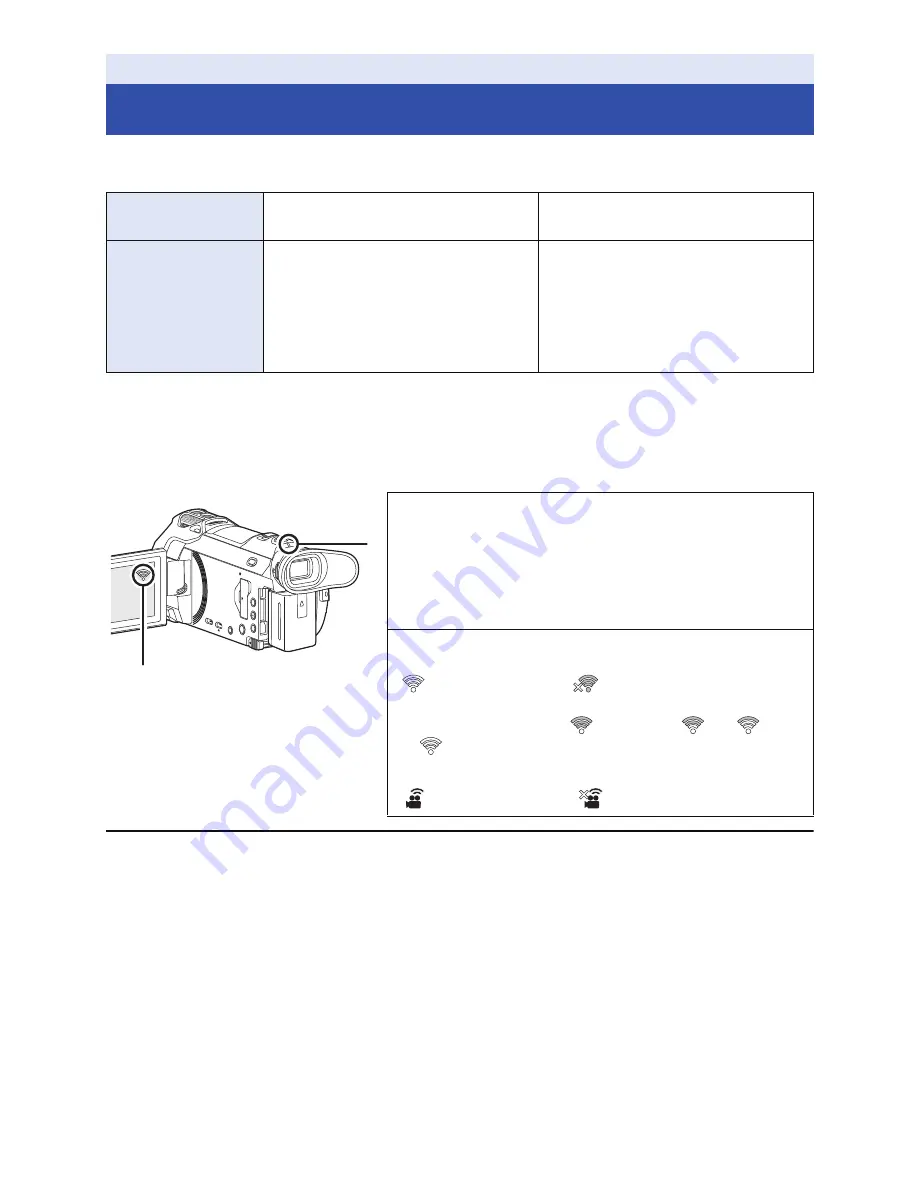
- 184 -
To use the Wi-Fi function, connect this unit to a wireless access point or smartphone via Wi-Fi.
≥
Depending on the Wi-Fi connection method, available Wi-Fi functions differ.
≥
If you select [History], you can set up a Wi-Fi connection that uses the connection settings of a
previously used Wi-Fi function. (
l
191
)
∫
About the status indicator (
l
9
) and the connection status icon when
connected to Wi-Fi
≥
For information on how to set up a Wi-Fi connection for the Wireless Twin/Multi-Camera function,
refer to page
203
; for information on the connection status icons, refer to page
212
.
Wi-Fi
Setting Up a Wi-Fi Connection
Wi-Fi connection
methods
Connecting to a wireless access
point (
l
186
)
Setting up a direct connection to a
smartphone (
l
189
)
Available Wi-Fi
functions
≥
[Link to Cell] (
l
157
)
≥
[Baby Monitor] (
l
163
)
≥
[Home Cam] (
l
166
)
≥
[DLNA Play] (
l
171
)
≥
[Copy] (
l
173
)
≥
[Live Cast] (
l
177
)
≥
[Link to Cell] (
l
157
)
A
Lit green
≥
The status indicator is lit green while this unit is
connected to a destination device after completing a
Wi-Fi connection.
≥
When Wi-Fi is disconnected, the status indicator is lit
red again.
B
The connection status icon
When connected to wireless access point:
connected to Wi-Fi/
not connected to Wi-Fi
≥
The display will change as follows according to the
radio wave intensity:
(Weak)
#
#
#
(Strong).
When directly connected:
connected to Wi-Fi/
not connected to Wi-Fi