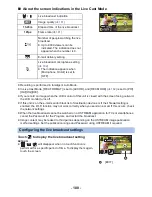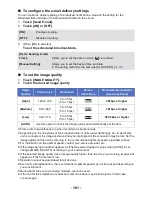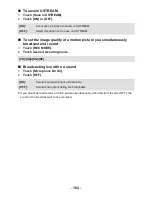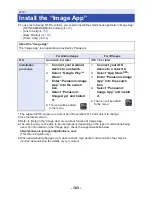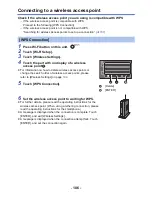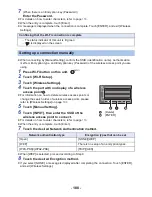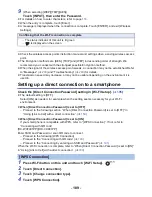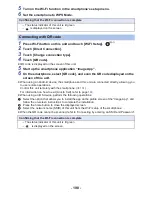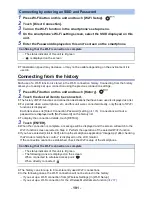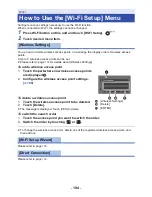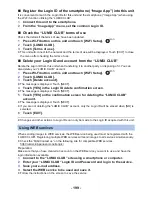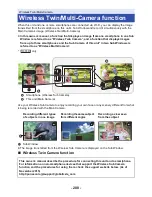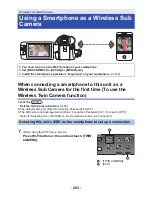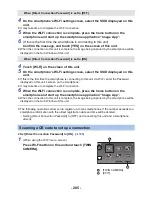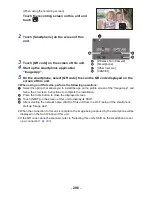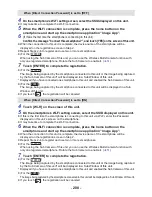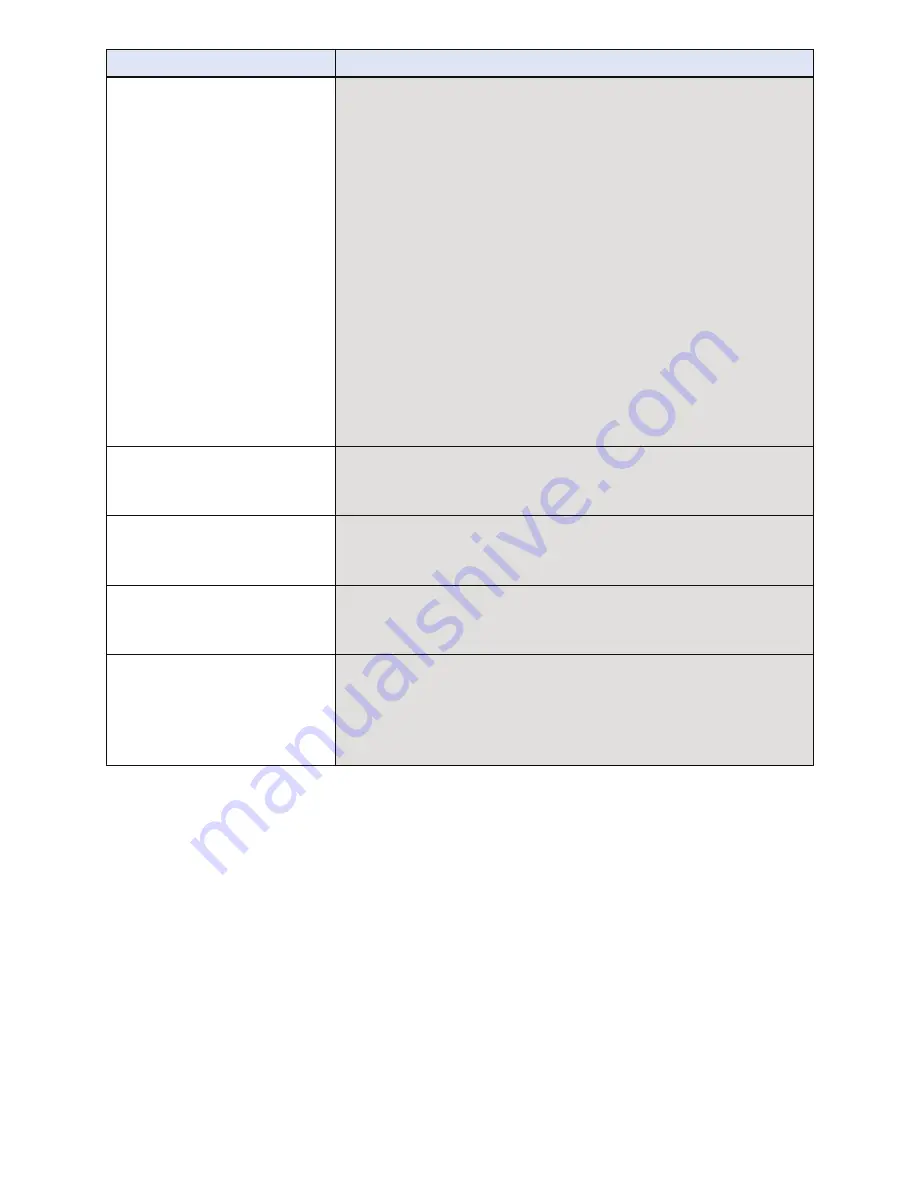
- 193 -
The Wi-Fi connection is
not possible between this
unit and a smartphone.
(Wireless Access Point Connection)
≥
Make sure the smartphone is properly connected to the
wireless access point by checking the Wi-Fi settings of the
smartphone.
≥
Make sure this unit and the smartphone are connected to the
same wireless access point.
≥
Make sure the wireless access point is registered in this unit.
(
l
194
)
(Direct Connection)
≥
Check the Wi-Fi settings of the smartphone to see if the SSID
of this unit is selected so that a Wi-Fi connection will be made
from the smartphone to this unit.
≥
Make sure the SSID and password have been correctly input.
≥
Make sure the smartphone is not connected to the wireless
access point. If it is connected to the wireless access point,
change the Wi-Fi access point using the smartphone’s Wi-Fi
set up.
It takes long time every
time to connect to a
smartphone.
≥
It may take longer time to connect depending on the Wi-Fi
connection setting of the smartphone, but it is not a
malfunction.
This unit is not displayed
in the Wi-Fi setting screen
of the smartphone.
≥
Try switching the ON/OFF of the Wi-Fi function in the Wi-Fi
settings of the smartphone.
The Wi-Fi connection is
disconnected immediately.
≥
If there is a setting for avoiding poor connections in the Wi-Fi
setting menu of the Android device 4.0 or later version, turn it
OFF.
When this unit is
connected to a wireless
access point and “Image
App” is started up, it
cannot find this unit.
≥
Close “Image App”, and press the Wi-Fi button on this unit to
terminate the Wi-Fi connection. After that, reconnect this unit
to the wireless access point, and start up “Image App”.
Problem
Check points