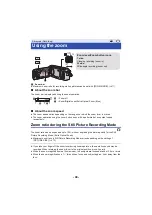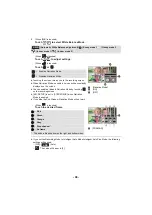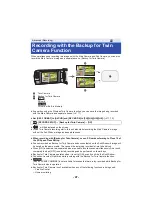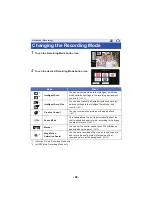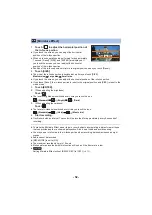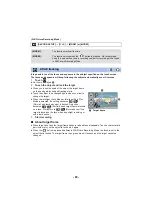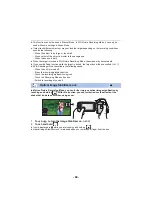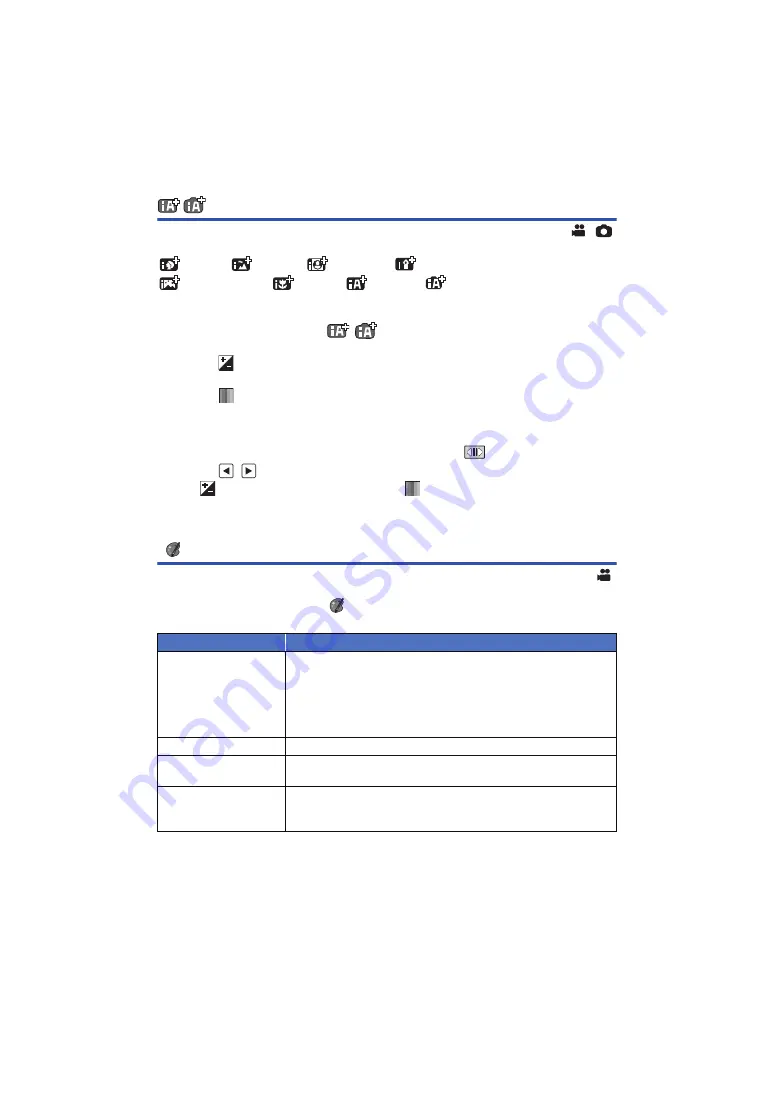
- 51 -
Intelligent Auto Plus
Please refer to page
for details about the effect of each mode.
(Portrait)/
(Scenery)/
(Spotlight)
*1
/
(Low Light)
*1
/
(Night Scenery)
*2
/
(Macro)
*2
/
(Normal)
*1
/
(Normal)
*2
*1 In Motion Picture Recording Mode only
*2 In Still Picture Recording Mode only
≥
Change the Recording Mode to
/
. (
)
1
(When adjusting the brightness)
Touch
.
(When adjusting the colour balance)
Touch
.
≥
R side: Sets the balance to a reddish tone.
B side: Sets the balance to a bluish tone.
≥
Except for when adjusting the brightness or colour balance, if you do not touch the screen for a
while, the Touch Menu will disappear. To display it again, touch
.
2
Touch
/
to adjust settings.
≥
Touch
while adjusting the brightness, or touch
while adjusting the colour balance to
make the display of the adjustment bar disappear.
3
Start recording.
Creative Control
≥
Set [REC FORMAT] to [AVCHD]. (
)
≥
Change the Recording Mode to
. (
Select the desired Creative Control Mode, then touch [Enter].
≥
Still pictures cannot be taken.
Mode
Effect
[Miniature Effect]
You can record motion pictures with a diorama effect like recording a
miniature by intentionally creating focused area and out of focused
area in the peripheral of the image and recording motion picture with
an interval. (
)
≥
Motion pictures recorded with this function will look as if the frame
rate is low.
[8mm movie]
You can record motion pictures with a faded retro effect. (
)
[Silent movie]
You can record motion pictures that are similar to black-and-white
silent films by lowering the amount of incoming light. (
[Time Lapse Rec]
You can record a scene that moves slowly over a long period of time
as a short time motion picture by recording one frame at each set
time lapse. (