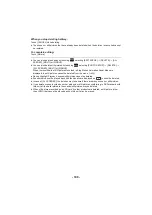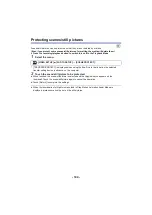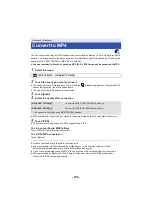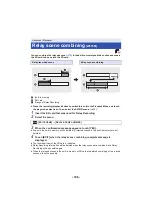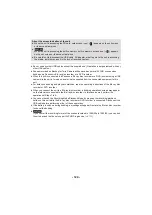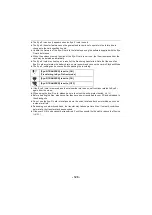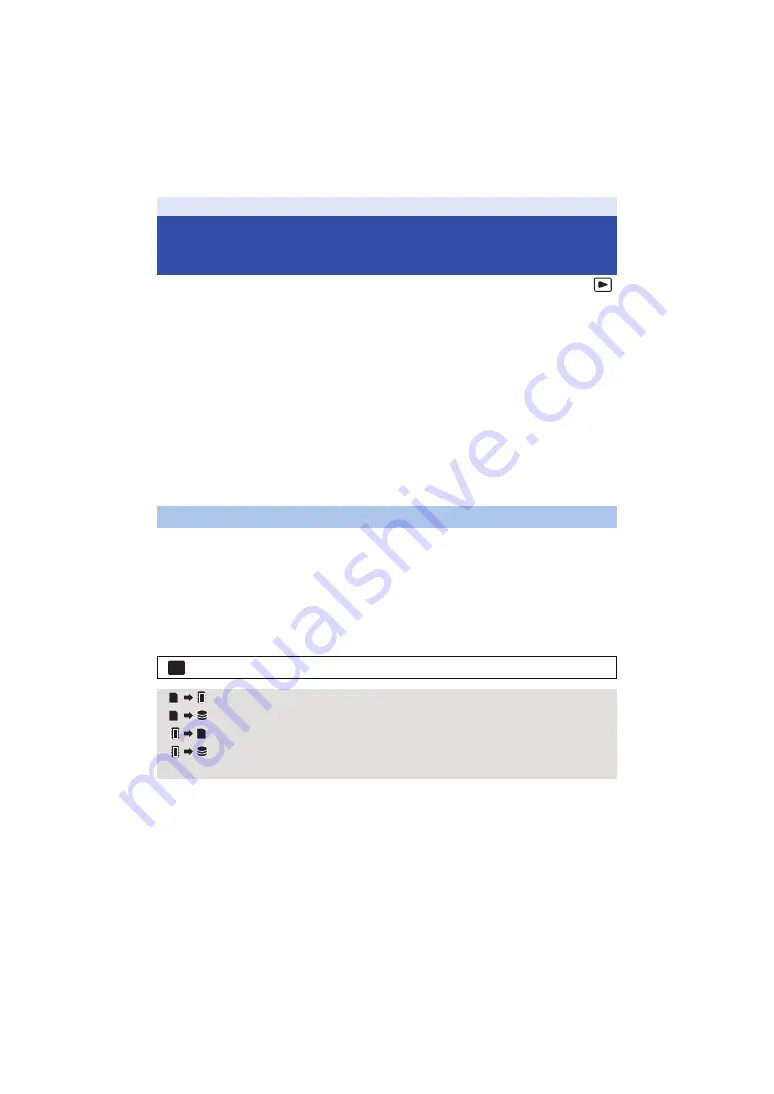
- 113 -
Motion pictures or still pictures recorded with this unit can be copied between an SD card inserted in
this unit and a built-in memory.
∫
Check the used space of the copy destination
It is possible to check the used space of the SD card or built-in memory by [MEDIA STATUS].
(
)
≥
By displaying in 1 scene or touching and holding the thumbnail in the 20 scenes or 9 scenes
display, recording date and time can be checked when playing back motion pictures, and
recording date and file number when playing back still pictures.
≥
Depending on the media condition, some remaining capacity of the SD card or built-in memory
may not be used.
≥
If the remaining capacity on a single SD card is not enough, you can copy to multiple SD cards
following the instruction on the screen. In this case, the last scene copied to an SD card is
automatically divided to fit the space on the SD card.
≥
If you divide the scenes (
), and copy by scene selection, it is possible to copy matching the
remaining capacity of the media, or only the necessary parts.
≥
If there is little or no remaining capacity in the SD card, a confirmation message asking to copy
after deleting all data on the SD card is displayed. Be aware that deleted data cannot be restored.
≥
Refer to page
for approximate time for copying.
1
Press the recording/playback button to switch this unit to the Playback
Mode.
≥
Use a sufficiently charged battery or the AC adaptor.
2
Select the menu.
≥
Scenes recorded as Backup for Twin Camera will be saved as normal AVCHD scenes when
copied.
Copy/Dubbing
Copying between SD card and Built-in
Memory
[W570M]
Copying
: [COPY]
[
]:
When copying from the SD card to the built-in memory
[
]
*
:
When copying from the SD card to the USB HDD
[
]:
When copying from the built-in memory to the SD card
[
]
*
:
When copying from the built-in memory to the USB HDD
* Displayed only when connecting a USB HDD. (
)
MENU