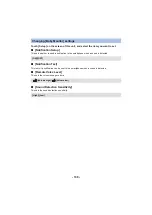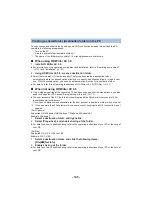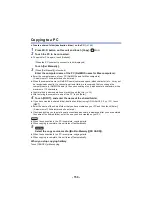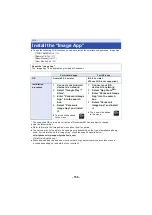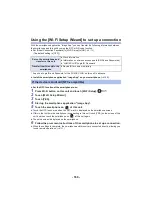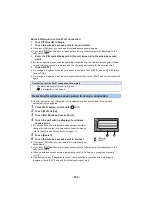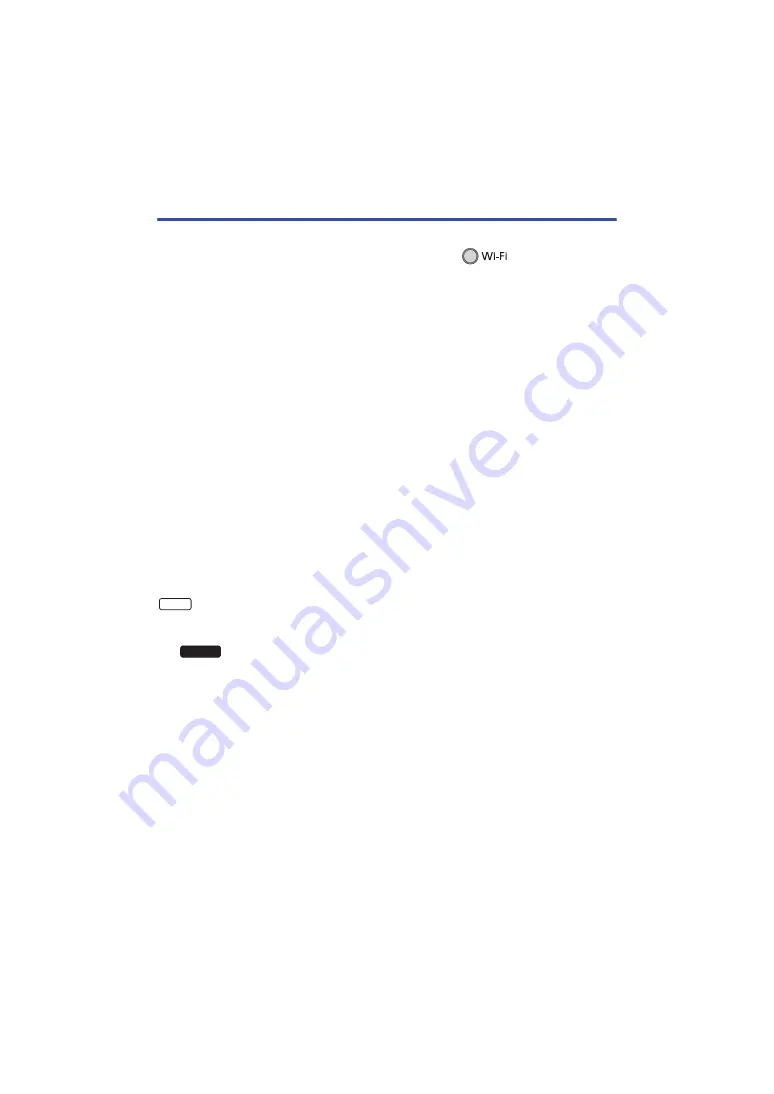
- 150 -
Copying to a PC
≥
Create a shared folder (destination folder) on the PC. (
1
Press Wi-Fi button on this unit and touch [Copy].
2
Touch the PC to be connected.
≥
To search for PCs again, touch [Refresh].
(When the PC you want to connect to is not displayed)
Touch [Set Manually].
3
(When [Set Manually] is touched)
Enter the computer name of the PC (NetBIOS name for Mac computers).
≥
Enter the computer name of your PC (NetBIOS name for Mac computers).
(A maximum of 15 characters can be entered.)
≥
When the computer name (or NetBIOS name) contains a space (blank character), etc., it may not
be recognised correctly. If a connection attempt fails, we recommend that you change the
computer name (or NetBIOS name) to the one consisting of only alphanumeric characters, with a
maximum of 15 characters.
≥
Input method is same operation as for setting up the title. (
≥
After entering the computer name of the PC, touch [Enter].
4
Touch [INPUT], and enter the name of the shared folder.
≥
If you have created a shared folder (destination folder) using HD Writer LE 3.0 (
), touch
[NEXT].
≥
Enter the name of the shared folder that you have created on your PC and then touch [Enter].
(A maximum of 15 characters can be entered.)
≥
If a screen asking you to enter a user account and password is displayed after you have entered
the name of the shared folder, enter the one you have created on your PC.
≥
When the connection to the PC is complete, copying starts.
≥
When copying is complete, this unit turns off automatically.
5
Select the copy source media ([Built-inMemory]/[SD CARD]).
≥
When the connection to the PC is complete, copying starts.
≥
When copying is complete, this unit turns off automatically.
When you stop copying halfway
Touch [CANCEL] while copying.
W570
W570M