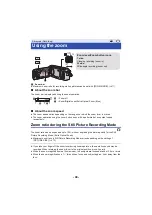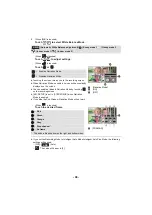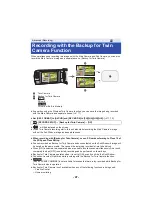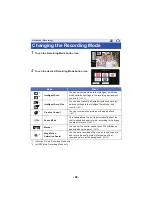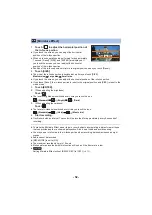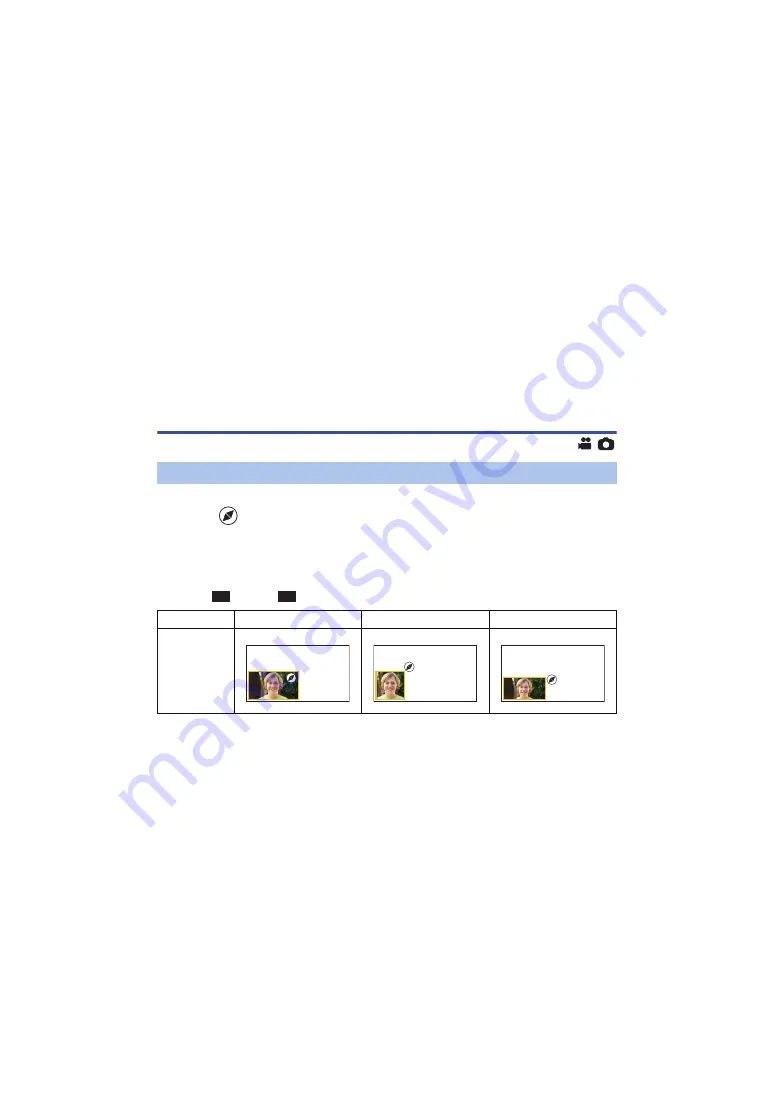
- 44 -
≥
The following functions do not work when the Sub Window is displayed:
j
Touch Shutter
j
Creative Control
j
[FACE FRAMING]
j
AF/AE tracking
j
Optical Image Stabilizer Lock
≥
Recording menu items, operation icons, and functions such as Image Stabilizer, Level Shot
Function and
[QUICK POWER ON] work only for the Main Camera. For information on the
settings for the Sub Camera, refer to page
.
≥
When you record still pictures by using the Twin Camera function, it may take longer than usual to
achieve focus. (
≥
The Sub Camera does not work when you are using the following functions:
j
Stop Motion Animation Assist Mode
≥
The Fade function’s image effects do not affect the Sub Window.
Changing and adjusting the settings of the Sub
Camera and the Sub Window
1
Touch Sub Window.
2
Touch
to select the size you want to use.
≥
If you do not touch the Sub Window or perform any touch operation for a while, the Sub Window
size will change.
≥
The available Sub Window sizes differ as shown below.
j
In Motion Picture Recording Mode or when [PICTURE SIZE] in Still Picture Recording Mode is
set to [
10M] or [
2.1M] :
Changing the size of the Sub Window
Aspect ratio
16:9
1:1
16:9
Size
16:9
16:9