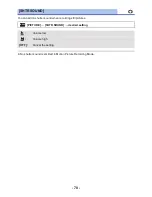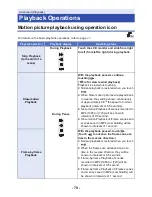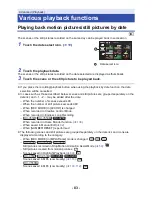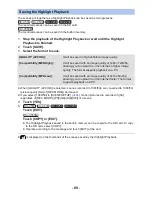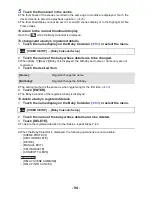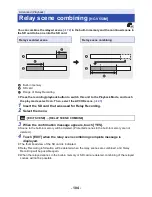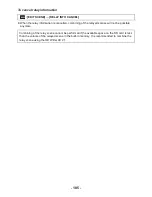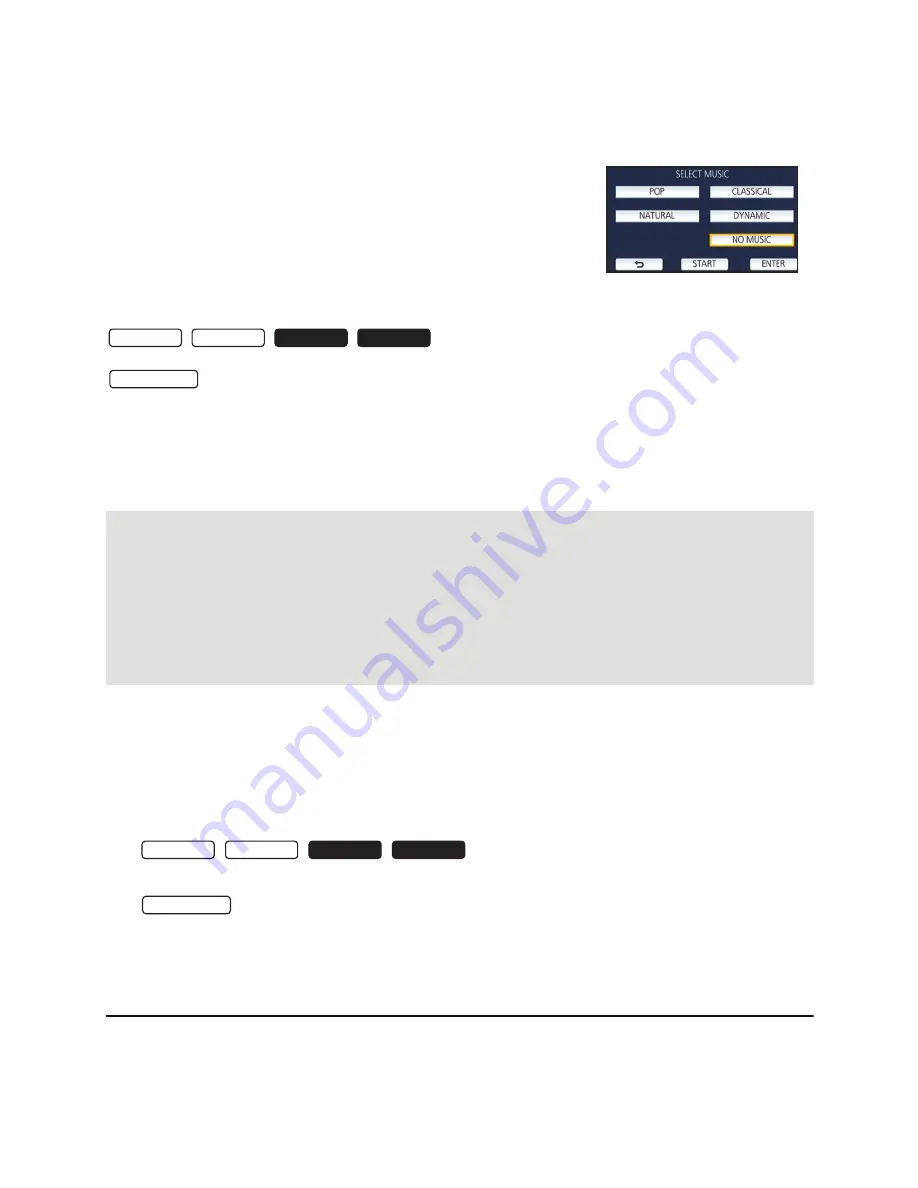
- 92 -
∫
To set the music
1
Touch [Music].
2
Touch the desired sound.
≥
When [NO MUSIC] is selected, the audio recorded at the time of shooting is played back.
(To test the music audio)
Touch [START].
≥
Touch the other music option to change the music to be tested.
≥
When you touch [STOP], the music playback stops.
3
Touch [ENTER].
∫
To save a manually-edited scene
You can save manually edited scenes as a single scene.
/
/
/
The recorded scenes can be saved in the SD card.
The recorded scenes can be saved in the built-in memory.
1
Stop the playback of a manually-edited scene or wait until the playback is
finished.
2
Touch [SAVE].
3
Select the format to save.
≥
When [QUALITY (AVCHD)] is selected, scenes recorded in 1080/50p are converted to 1080/50i
(picture quality [HA] of [REC MODE]) and saved.
≥
Scenes recorded in 1080/50i are recorded in [HA] regardless of [REC MODE] ([PH]/[HA]/[HG]/
[HE]) of a scene.
4
Touch [YES].
≥
If you are using the battery, a message recommending that you use the AC adaptor will be
displayed. To start the saving operation, touch [START].
5
/
/
/
Touch [EXIT].
Touch [COPY] or [EXIT].
≥
Scenes saved in the built-in memory can be copied to the SD card. To copy to the SD card,
select [COPY].
≥
Operate according to the message and touch [EXIT] at the end.
≥
You can save scenes even when using the battery, but we recommend that you use the AC
adaptor.
≥
For information on the approximate free space requirements for saving a manually edited scene,
refer to page
90
.
[QUALITY (AVCHD)]:
It will be saved in high-definition image quality.
[Compatibility (MP4/High)]:
It will be saved with an image quality of 1280
k
720/25p,
allowing you to upload it on the Internet in higher image
quality. The format supports playback on a PC.
[Compatibility (MP4/Low)]:
It will be saved with an image quality of 640
k
360/25p,
allowing you to upload it on the Internet faster. The format
supports playback on a PC.
HC-V550 HC-V530
HC-V250 HC-V230
HC-V550M
HC-V550 HC-V530
HC-V250 HC-V230
HC-V550M