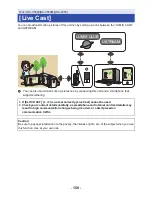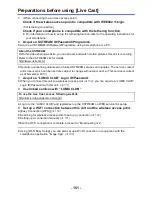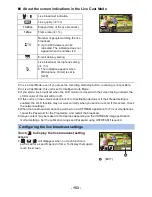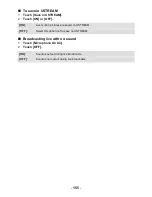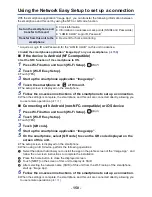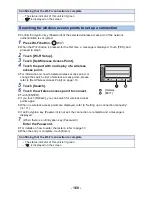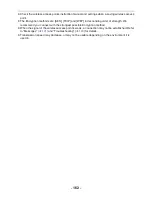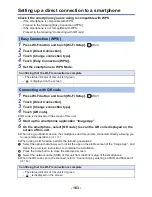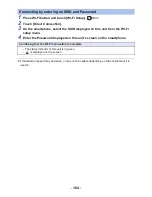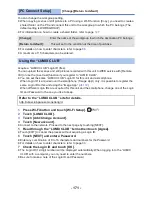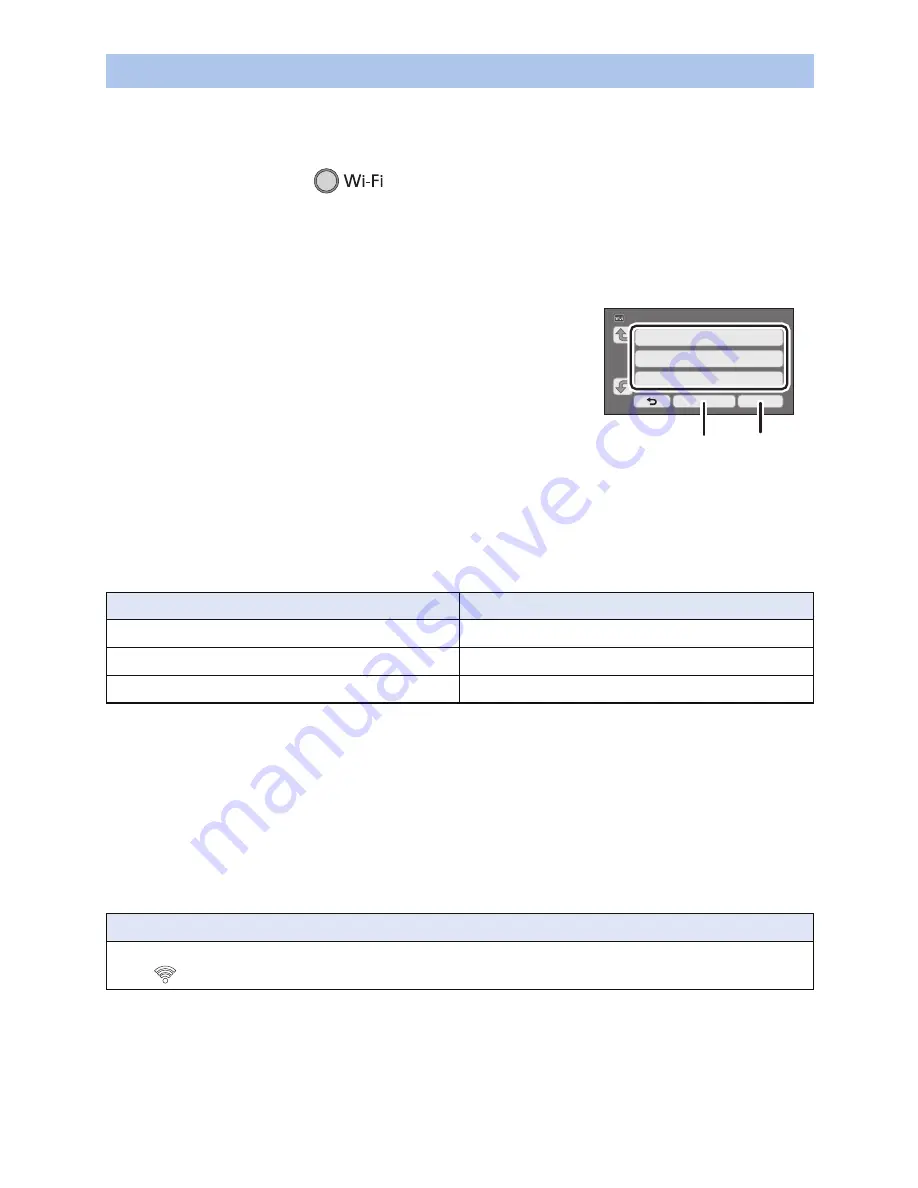
- 161 -
≥
When connecting by [Set Manually], confirm the SSID (Identification name), Authentication
method, Encryption type, and Encryption key (Password) of the wireless access point you are
using.
1
Press Wi-Fi button.
≥
When the Wi-Fi button is pressed for the first time, a message is displayed. Touch [YES], and
proceed to step 5.
2
Touch [Wi-Fi Setup].
3
Touch [Set Wireless Access Point].
4
Touch the part with no display of a wireless
access point.
≥
For information on how to delete wireless access points or
change the search order of wireless access points, please
refer to [Set Wireless Access Point] on page
168
.
5
Touch [Set Manually].
6
Touch [INPUT], then enter the SSID of the
wireless access point to be connected.
≥
For details on how to enter characters, refer to page
88
.
≥
When the entry is complete, touch [Enter].
7
Touch the desired Network Authentication method.
≥
When [WEP] is selected, proceed according to step 9.
8
Touch the desired Encryption method.
≥
If you select [NONE], a message is displayed after completing the connection.
9
(When selecting [WEP]/[TKIP]/[AES])
Touch [INPUT], then enter the Password.
≥
For details on how to enter characters, refer to page
88
.
≥
When the entry is complete, touch [Enter].
≥
A message is displayed when the connection is complete.
Setting up a connection manually
Network authentication type
Encryption types that can be set
[Open]
[NONE]/[WEP]
[WEP]
There is no setup of an encryption types.
[WPA-PSK]/[WPA2-PSK]
[TKIP]/[AES]
Confirming that the Wi-Fi connection is complete
j
The status indicator of this unit is lit green
j
is displayed on the screen
A
[Delete]
B
[EXIT]