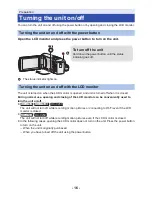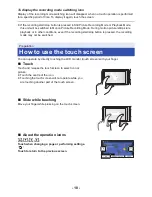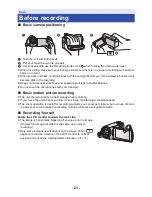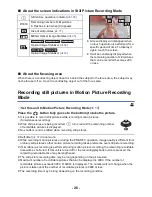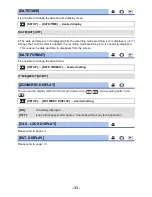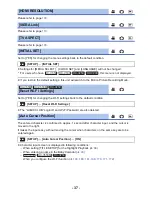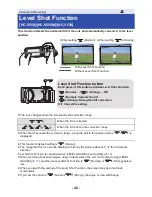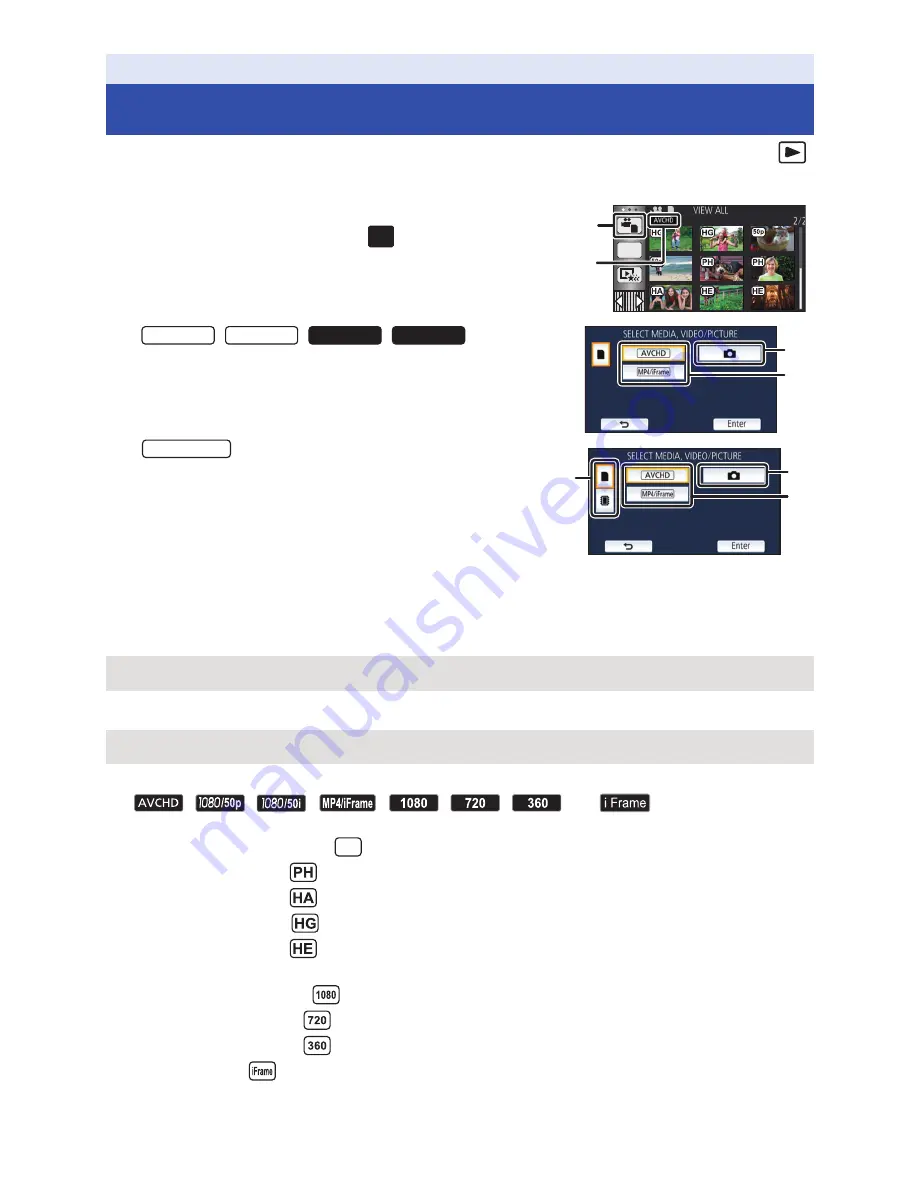
- 27 -
1
Set this unit to Playback Mode (
l
17
).
2
Touch the play mode select icon
A
(
l
19
).
≥
You can also set by touching
, selecting [VIDEO
SETUP] or [PHOTO SETUP]
#
[MEDIA, VIDEO/
PICTURE]. (
l
30
)
3
/
/
/
Select the still picture
C
or the recording
format of the motion picture
D
you wish to
play back.
Select the media type
E
and then select the
still picture
C
or the recording format of the
motion picture
D
you wish to play back.
≥
Touch [Enter].
4
(When [AVCHD] or [MP4/iFrame] is touched)
Touch the desired recording format for playback.
≥
When [AVCHD] is selected
≥
When [MP4/iFrame] is selected
≥
The recording mode icon
B
is displayed in the thumbnail display when the item is touched.
(
, , , , , ,
and )
≥
The following icons are displayed on thumbnails when [ALL AVCHD] or [1080/50i] is touched:
j
AVCHD [1080/50p] scene:
j
AVCHD [PH] scene:
j
AVCHD [HA] scene:
j
AVCHD [HG] scene:
j
AVCHD [HE] scene:
≥
The following icons are displayed on thumbnails when [ALL MP4/iFrame] is touched:
j
MP4 [1080/50p] scene:
j
MP4 [720/25p] scene:
j
MP4 [360/25p] scene:
j
iFrame scene:
Basic
Motion picture/Still picture playback
[ALL AVCHD]/[1080/50p]/[1080/50i]
[ALL MP4/iFrame]/[1080/50p]/[720/25p]/[360/25p]/[iFrame]
ALL
MENU
HC-V550 HC-V530
HC-V250 HC-V230
HC-V550M
50p