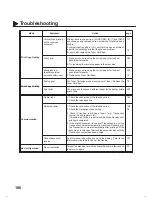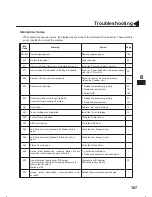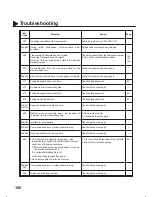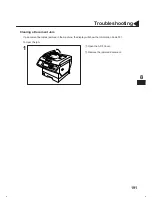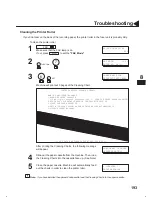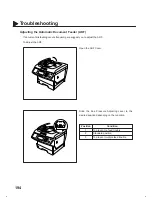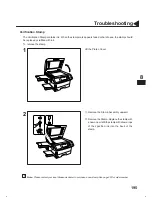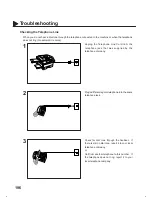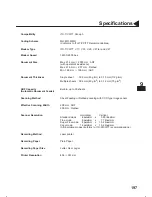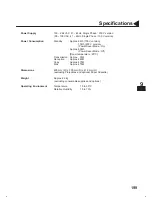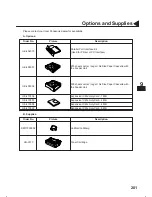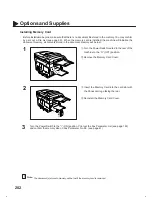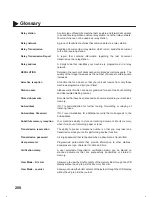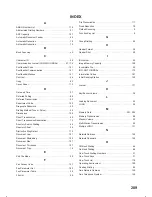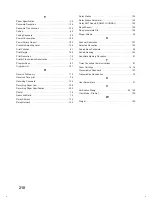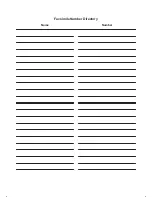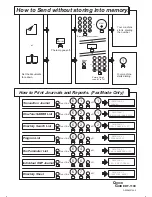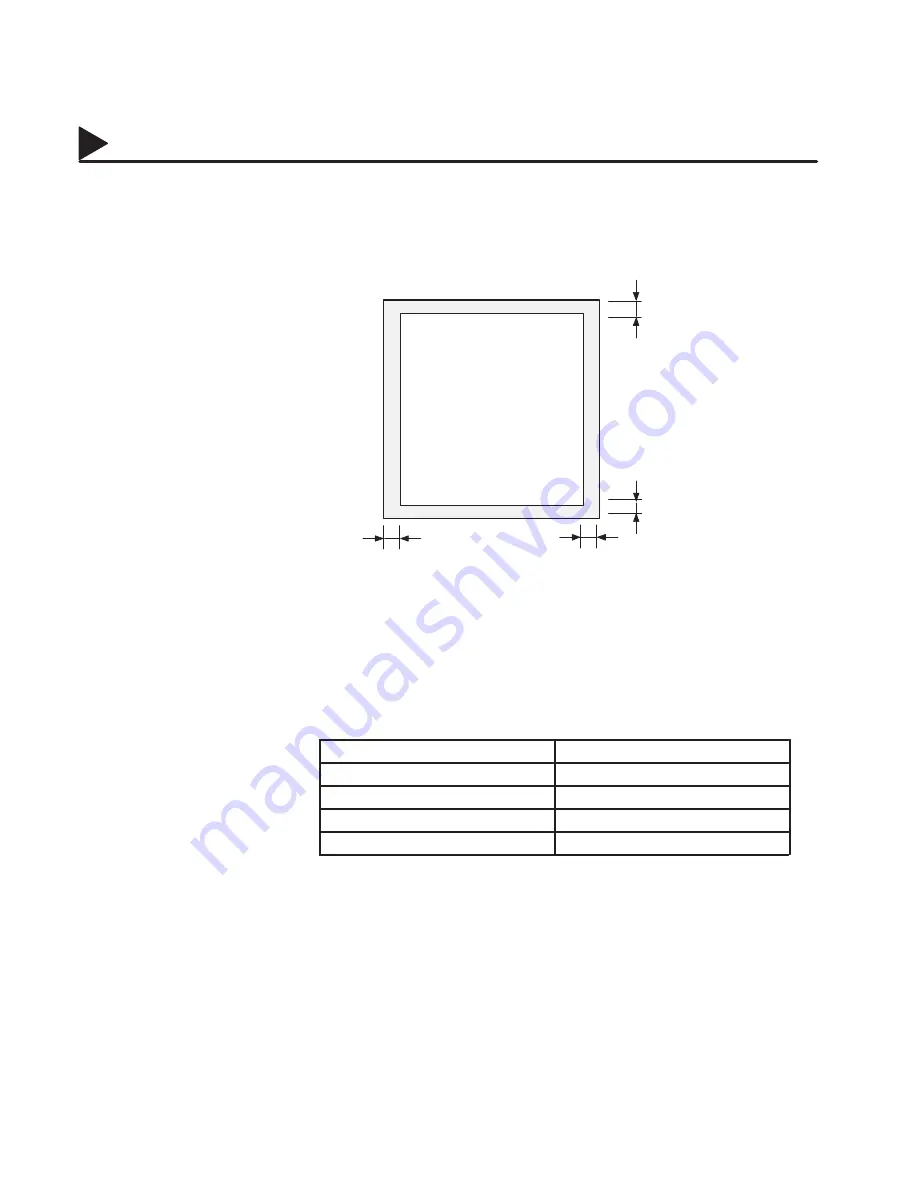
198
Specifications
Effective Recording Size
Letter : 208 mm x 271 mm
A4
: 202 mm x 289 mm
Legal : 208 mm x 348 mm
Print Margin
Recording Paper Capacity
Approx. 250 sheets (using 75 g/m
2
paper)
One-Touch/Abbreviated
Dialling Memory Capacity
102 stations
(including 25 One-Touch keys and 5 Program keys)
Each station can register up to 36 digits for each telephone number
(including pauses and spaces) and up to 15 characters for each station
name
Image Memory Capacity
Base Memory
70
pages
with 1 MB Memory Card
155
pages
with 2 MB Memory Card
235
pages
with 4 MB Memory Card
405
pages
with 8 MB Memory Card
740
pages
(Based on ITU-T/CCITT Image No.1 using Standard Resolution)
09001000002
09001990014
4 mm
4 mm
4 mm
4 mm
09001990015
09001990017
09001990026
09001990055
Summary of Contents for DX-1100
Page 1: ...DF 1100 O I Manual ...
Page 8: ...6 This page is intentionally left blank 99000000001 99000990000 ...
Page 44: ...42 This page is intentionally left blank 99000000001 99000990000 ...
Page 172: ...170 This page is intentionally left blank 99000000001 99000990000 ...
Page 186: ...184 This page is intentionally left blank 99000000001 99000990000 ...