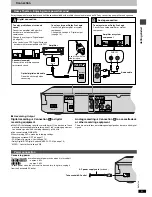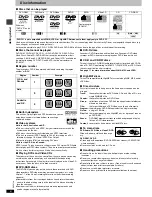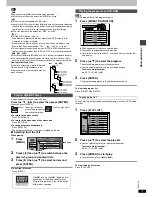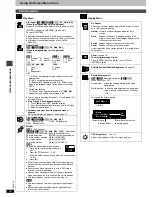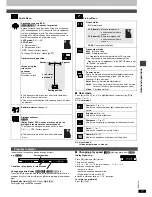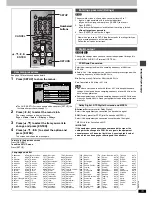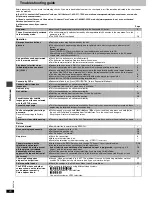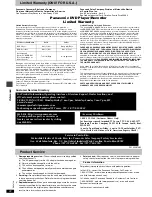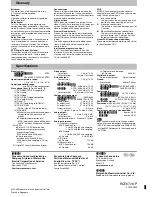Ad
v
a
nc
ed ope
rations
RQT67
2
6
19
See page 18 for menu and option details.
1
Press [SETUP] to show the menus.
≥
The QUICK SETUP screen appears when you press [SETUP] the
first time after purchase (
➜
page 7).
2
Press [
2
,
1
] to select the menu’s tab.
The screen changes to display the menu.
Disc
,.
Video
,.
Audio
,.
Display
,.
Others
^------------------------------------------------------------------------J
3
Press [
3
,
4
] to select the item you want to
change and press [ENTER].
4
Press [
3
,
4
,
2
,
1
] to select the option and
press [ENTER].
The screen now shows the menu again.
To return to the previous screen
Press [RETURN].
To exit the SETUP menu
Press [SETUP].
[DVD-V]
The password screen is shown when you select levels 0 to 7.
1. Input a 4-digit password with the numbered buttons.
≥
If you enter a wrong number, press [CANCEL] to erase it.
2. Press [ENTER].
≥
The lock symbol appears closed to show the rating is locked.
≥
Do not forget your password.
3. Press [ENTER] to confirm the 4 digits.
[DVD-A] [DVD-V]
Change the settings when you have connected equipment through this
unit’s DIGITAL AUDIO OUT terminal (OPTICAL).
Select how to output audio with a sampling frequency of 96 kHz or
88.2 kHz.
≥
Select “Yes” if the equipment you connect cannot process signals with a
sampling frequency of 96 kHz or 88.2 kHz.
No (Factory preset): Output as 96 kHz or 88.2 kHz
Yes: Converted to 48 kHz or 44.1 kHz
[Note]
≥
Signals are converted to either 48 kHz or 44.1 kHz despite the above
settings if the signals have a sampling frequency of over 96 kHz, or the
disc has copy protection.
≥
Some equipment cannot handle sampling frequencies of 88.2 kHz, even
if they can handle 96 kHz. Read your equipment’s operating instructions
for details.
Bitstream (Factory preset for Dolby Digital):
Select if the equipment you connected can decode the signal.
PCM (Factory preset for DTS Digital Surround and MPEG
§
):
Select if the equipment you connected cannot decode the signal.
§
MPEG: Units for Australia and N.Z.
IMPORTANT
If the equipment you connected cannot decode the signal, the
setting must be changed to PCM. If not, signals the equipment
cannot process will be output by this unit, causing high levels of
noise which can damage your hearing and the speakers.
Common procedures
CANCEL
1
2
3
4
5
6
7
8
9
0
10
DISC1
DISC2
DISC3
DISC4
DISC5
SLEEP
DISC
SETUP
OPEN/CLOSE
SEQUENTIAL
FL SELECT
GROUP
DIRECT NAVIGATOR
TOP
MENU
DISPLAY
SUBTITLE
AUDIO ANGLE/PAGE
QUICK REPLAY
RETURN
MENU
ENTER
PLAY LIST
SLOW/SEARCH
STOP
PLAY
PAUSE
CANCEL
RETURN
SETUP
3
,
4
,
2
,
1
ENTER
SKIP
Numbered
buttons
Disc
SELECT
Audio
Subtitle
Menus
Ratings
English
English
Automatic
Level 8
SETUP
TAB
Entering a password (Ratings)
Digital output
PCM Down Conversion
Dolby Digital, DTS Digital Surround and MPEG
§
Now, when you insert a DVD-Video that exceeds the ratings limit you
set, a message appears on the television.
Follow the on-screen instructions.
Language code list
Abkhazian:
6566
Afar:
6565
Afrikaans:
6570
Albanian:
8381
Ameharic:
6577
Arabic:
6582
Armenian:
7289
Assamese:
6583
Aymara:
6588
Azerbaijani:
6590
Bashkir:
6665
Basque:
6985
Bengali; Bangla: 6678
Bhutani:
6890
Bihari:
6672
Breton:
6682
Bulgarian:
6671
Burmese:
7789
Byelorussian:
6669
Cambodian:
7577
Catalan:
6765
Chinese:
9072
Corsican:
6779
Croatian:
7282
Czech:
6783
Danish:
6865
Dutch:
7876
English:
6978
Esperanto:
6979
Estonian:
6984
Faroese:
7079
Fiji:
7074
Finnish:
7073
French:
7082
Frisian:
7089
Galician:
7176
Georgian:
7565
German:
6869
Greek:
6976
Greenlandic:
7576
Guarani:
7178
Gujarati:
7185
Hausa:
7265
Hebrew:
7387
Hindi:
7273
Hungarian:
7285
Icelandic:
7383
Indonesian:
7378
Interlingua:
7365
Irish:
7165
Italian:
7384
Japanese:
7465
Javanese:
7487
Kannada:
7578
Kashmiri:
7583
Kazakh:
7575
Kirghiz:
7589
Korean:
7579
Kurdish:
7585
Laotian:
7679
Latin:
7665
Latvian, Lettish: 7686
Lingala:
7678
Lithuanian:
7684
Macedonian:
7775
Malagasy:
7771
Malay:
7783
Malayalam:
7776
Maltese:
7784
Maori:
7773
Marathi:
7782
Moldavian:
7779
Mongolian:
7778
Nauru:
7865
Nepali:
7869
Norwegian:
7879
Oriya:
7982
Pashto, Pushto: 8083
Persian:
7065
Polish:
8076
Portuguese:
8084
Punjabi:
8065
Quechua:
8185
Rhaeto-Romance:8277
Romanian:
8279
Russian:
8285
Samoan:
8377
Sanskrit:
8365
Scots Gaelic:
7168
Serbian:
8382
Serbo-Croatian: 8372
Shona:
8378
Sindhi:
8368
Singhalese:
8373
Slovak:
8375
Slovenian:
8376
Somali:
8379
Spanish:
6983
Sundanese:
8385
Swahili:
8387
Swedish:
8386
Tagalog:
8476
Tajik:
8471
Tamil:
8465
Tatar:
8484
Telugu:
8469
Thai:
8472
Tibetan:
6679
Tigrinya:
8473
Tonga:
8479
Turkish:
8482
Turkmen:
8475
Twi:
8487
Ukrainian:
8575
Urdu:
8582
Uzbek:
8590
Vietnamese:
8673
Volapük:
8679
Welsh:
6789
Wolof:
8779
Xhosa:
8872
Yiddish:
7473
Yoruba:
8979
Zulu:
9085