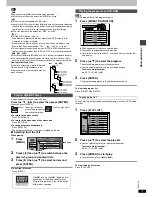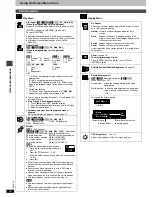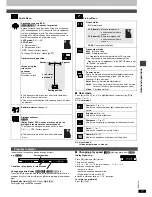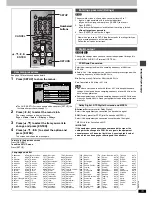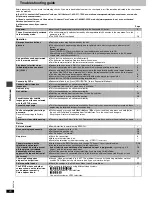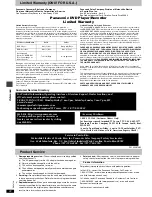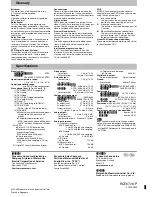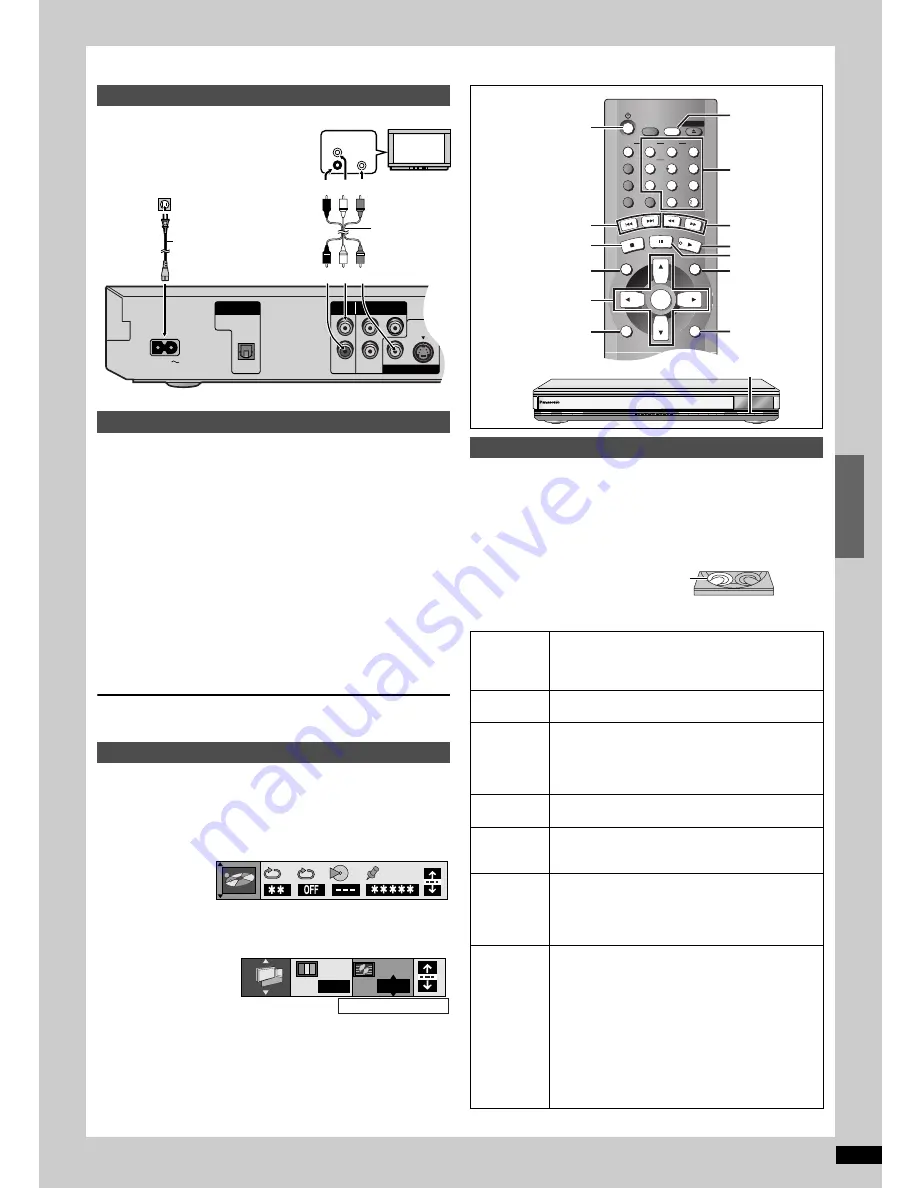
ESP
AÑOL
RQT67
2
6
23
Guía de referencia rápida en español
DVD-F61 no es compatible con WMA, JPEG, o HighMAT. Las referencias a éstos son aplicables únicamente a DVD-F65.
La pantalla preparación rápida
aparece cuando usted pulsa
[SETUP] por primera vez después de adquirir el aparato y le ayuda a
efectuar los ajustes necesarios.
Preparación
Encienda el televisor y seleccione en él la entrada de vídeo apropiada
según las conexiones del reproductor.
1. Pulse [
Í
] para encender el aparato.
2. Pulse [SETUP] para visualizar la pantalla QUICK SETUP.
3. Pulse [
3
,
4
] para seleccionar “Español” y pulse [ENTER].
4. Pulse [
3
,
4
] para seleccionar “Sí” y pulse [ENTER].
5. Pulse [
3
,
4
] para seleccionar el elemento y pulse [ENTER].
≥
Idioma de audio
≥
Idioma de los subtítulos
≥
Aspecto de su televisor
≥
Salida progresiva
6. Pulse [ENTER] y después [SETUP] para finalizar los ajustes.
Para volver a la pantalla anterior
Pulse [RETURN].
Preparación
≥
Conecte los terminales de entrada de vídeo componente a un
televisor compatible de 480P.
≥
En preparación rápida, ponga “Salida progresiva” en “Activar”
(
➜
anterior).
1. Pulse [DISPLAY] para visualizar los menús de iconos.
2. Mientras se resalta el icono del extremo izquierdo, pulse [
3
,
4
]
para seleccionar “Picture Menu”.
3. Pulse [
2
,
1
] para seleccionar “Video Output Mode”.
4. Pulse [
3
,
4
] para seleccionar “480P”.
5. Pulse [RETURN] hasta que desaparezcan los menús.
1. Pulse [
Í
] para encender el aparato.
2. Pulse [
<
] para abrir el mecanismo de carga y coloque el(los)
disco(s) en la(s) bandeja(s) con la etiqueta mirando hacia arriba.
Si el disco contiene ambos datos de audio (WMA y MP3) y JPEG,
compruebe el ajuste “Disco mixto Audio/Imág. fija” en el menú de
INSTALACIÓN. Seleccione “Imá. fija (JPEG)” o “Audio (MP3/WMA)”.
≥
Para cargar discos en las otras bandejas, pulse [DISC SKIP] en
el aparato principal.
≥
La reproducción empieza por el disco
delantero izquierdo.
3. Pulse [
<
] para cerrar el compartimento.
4. Pulse [
1
] (PLAY).
Conexión a un televisor
Preparación rápida
Para disfrutar del vídeo progresivo
DIGITAL AUDIO OUT
(PCM/BITSTREAM)
AUDIO
OUT
COMPONENT VIDEO OUT
(480P/480I)
VIDEO OUT
S VIDEO OUT
OPTICAL
AC IN
L
Y
R
P
R
P
B
AUDIO
IN
R
VIDEO
IN
L
Cable de
audio/vídeo
(suministrado)
rojo blanco amarillo
Televisor
Cable de
alimentación
de CA
(suministrado)
A la toma de
CA del hogar
rojo blanco amarillo
N
480I
Video Output Mode
Reproducción básica
Parada
Pulse [
∫
].
“
!
” parpadea en el visualizador. Pulse [
1
] (PLAY)
para reanudar desde esta posición. Vuelva a pulsar
[
∫
] para cancelar la posición.
Pausa
Pulse [
;
].
Pulse [
1
] (PLAY) para reanudar la reproducción.
Salto de
elementos
Pulse [
:
] (hacia atrás) o [
9
] (hacia adelante).
Salto de grupo
[JPEG]
Pulse [
4
] (hacia atrás) o [
3
] (hacia adelante).
Salto de disco
Pluse [DISC SKIP] en el aparato principal.
Búsqueda
Pulse [
6
] (hacia atrás) o [
5
] (hacia adelante).
Pulse [
1
] (PLAY) para reanudar la reproducción.
A cámara
lenta
Durante la pausa, pulse [
6
] (hacia atrás) o [
5
]
(hacia adelante).
Pulse [
1
] (PLAY) para reanudar la reproducción.
Cuadro a
cuadro
Durante la pausa, pulse [
2
] (hacia atrás) o [
1
]
(hacia adelante).
Pulse y mantenga pulsado para cambiar en sucesión.
O bien, pulse [
;
] varias veces para avanzar cuadro
a cuadro.
Menús
Pulse [
3
,
4
,
2
,
1
] para seleccionar un elemento
y [ENTER] para confirmar.
O bien, pulse los botones numerados.
Pulse [TOP MENU] para visualizar el menú
superior.
Pulse [MENU] para visualizar un menú.
Pulse [RETURN] para visualizar un menú.
[VCD]
Para visualizar Navegador Directo
[RAM]
Pulse [DIRECT NAVIGATOR].
Para visualizar el Menú de listas de
reproducción
[RAM]
Pulse [PLAY LIST].
POWER
Í
/I
CD SEQUENTIAL
DISC
DOUBLE RE-MASTER
;
∫
1
:
/
6
5
/
9
DISC EXCHANGE
DISC SKIP
<
OPEN/CLOSE
1
2
3
4
5
CANCEL
6
7
8
9
0
10
SLEEP
DISC
SETUP
OPEN/CLOSE
SEQUENTIAL
FL SELECT
GROUP
DIRECT NAVIGATOR
TOP
MENU
DISPLAY
SUBTITLE
AUDIO ANGLE/PAGE QUICK REPLAY
RETURN
MENU
ENTER
PLAY LIST
SKIP
SLOW/SEARCH
STOP
PLAY
PAUSE
DISC SKIP
RETURN
DISPLAY
SETUP
Botones
numerados
MENU,
PLAY LIST
3
,
4
,
2
,
1
ENTER
6
,
5
1
;
:
,
9
Í
∫
TOP MENU,
DIRECT NAVIGATOR
1
2
3
4
5
DISC1
DISC2
DISC3
DISC4
DISC5
1
5
1
5