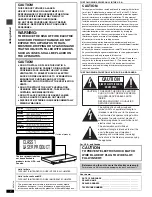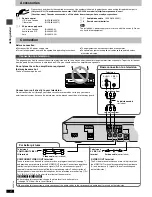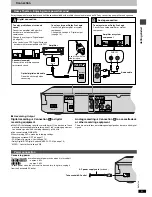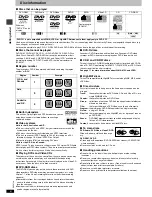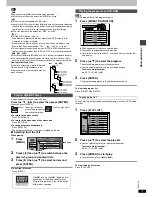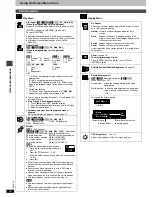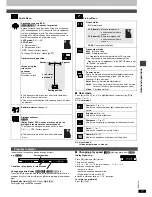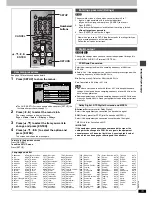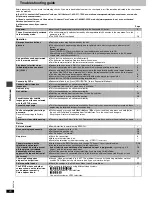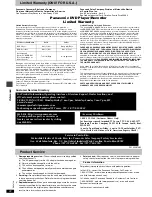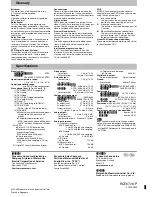Ad
v
a
nc
ed ope
rations
RQT67
2
6
14
Changing play sequence
While stopped
Press [PLAY MODE].
The display changes each time you press the button.
Program
_>
Random
_>
Off (normal)
^-----------------------------------_----}
When Sequential Mode is on
[VCD]
[CD] [WMA] [MP3]
You can play all the items on all the discs in random order.
When Sequential Mode is off
[RAM]
[VCD]
[CD] [WMA] [MP3]
You can play all the items on a disc in the play position in random order.
[DVD-A]
[DVD-V]
You can play selected item(s) on a disc in the play position in random
order.
1
[When\Sequential\Mode\is\off]
[DVD-A]
[DVD-V]
Press the numbered buttons to
select a group or a title.
[DVD-V]
≥
Some items cannot be selected.
[DVD-A]
≥
You can select more than one group.
To enter all groups, select “All” using
[
2
,
1
] and press [ENTER].
≥
To deselect a group, press the
numbered buttons corresponding to the
group you want to clear.
2
Press [
1
] (PLAY).
You can select up to 32 items to play in the order you choose.
When Sequential Mode is on
[VCD]
[CD] [WMA] [MP3]
You can program all the items on discs.
When Sequential Mode is off
[RAM]
[DVD-A]
[DVD-V]
[VCD]
[CD] [WMA] [MP3]
You can program all the items on a disc in the play position.
1
[When\Sequential\Mode\is\on]
Press the numbered buttons to select a disc.
2
[DVD-A]
[DVD-V]
[WMA] [MP3]
Press the numbered buttons to select a group or
title.
[DVD-V]
≥
Some items cannot be selected.
3
Press the numbered buttons to select a program,
track or chapter.
(Press [ENTER] if the number continues to
flash.)
≥
Repeat steps 1–3 to program other items.
4
Press [
1
] (PLAY).
Some items will not be played, even if you can enter them in the
program.
To select using the cursor buttons
Press [ENTER] and [
3
,
4
] to select an item, then press [ENTER] again
to register. Select “ALL” to enter all items (on the disc or in the title or
group).
Changing the program
Press [
3
,
4
] to select an item.
–To change an item, repeat steps 1–3.
–To clear an item, press [CANCEL] (or select “Clear” and press [ENTER]).
≥
Press [ANGLE/PAGE] to skip items.
To clear the whole program
Select “Clear all” with [
3
,
4
,
2
,
1
] and press [ENTER]. The whole program
is also cleared when the disc is moved out of the play position while the
sequential mode is off or the unit is turned off.
To exit the program/random mode
Press [PLAY MODE] while stopped.
If you select a bonus group on a DVD-Audio
Enter the password with the numbered buttons. Refer also to the disc’s jacket.
[Note]
Disable HighMAT disc play to use random and program play.
In the SETUP menu, set “HighMAT” to “Disable” (
➜
page 18) and perform the necessary operations (
➜
above).
Random play
CANCEL
1
2
3
4
5
6
7
8
9
0
10
DISC1
DISC2
DISC3
DISC4
DISC5
SLEEP
DISC
SETUP
OPEN/CLOSE
SEQUENTIAL
FL SELECT
GROUP
DIRECT NAVIGATOR
TOP
MENU
DISPLAY
SUBTITLE
PLAY MODE ZOOM
POSITION
MEMORY
DOUBLE
RE-MASTER
AUDIO ANGLE/PAGE
QUICK REPLAY
RETURN
MENU
ENTER
PLAY LIST
SKIP
SLOW/SEARCH
STOP
PLAY
PAUSE
CANCEL
PLAY MODE
3
,
4
,
2
,
1
ENTER
1
ANGLE/PAGE
Numbered
buttons
Random Playback
Title
Press PLAY to start
2
e.g.
[DVD-V]
TITLE
CHAP
D I S C
1
D V D
V
–
RND
2 3 4
Program play
PROGRAM
Choose a track, then press ENTER.
No
T/G C/T
Disc
Play
Clear
Clear all
SELECT
ENTER RETURN
1
SELECT
NUMBER
0
9
Group : ---
Track : ---
W M A
D I S C
1
SEQ
PGM
2 3 4 5
Disc No.
Track No.
Group No.