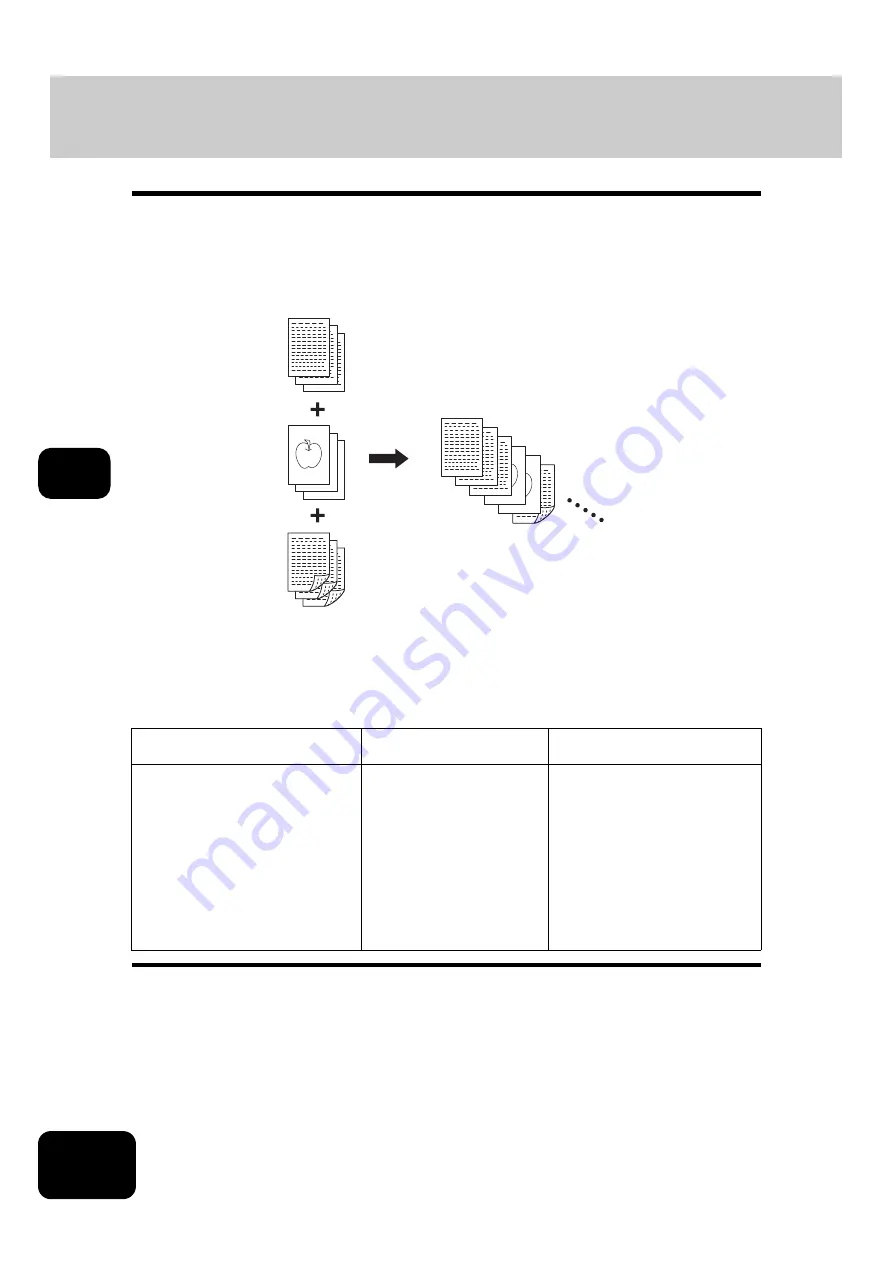
144
5. USING THE EDITING FUNCTIONS
5
13. JOB BUILD
This function allows you to copy different kinds of originals at one time.
Scanning is performed by setting the optimal original mode and image adjustment for each original (it is
called a job). After all the originals have finished being scanned, they can be copied at one time.
For example, after originals such as multiple LD texts, news clips, photographs in magazines and multiple
LT photographs with the appropriate settings have finished being scanned, they can be copied in the
scanned order in one go. Also, the scanned data can be stored in e-Filing.
•
Up to 2000 pages of originals are possible.
•
Any number of jobs can be set until the total number of scanned original pages reaches 2000.
There are restrictions on the settings for JOB BUILD: Settings not available for JOB BUILD, common set-
tings for all jobs and changeable settings for each job. See the following table to perform the setting.
Settings not available
for JOB BUILD
Common settings
for all jobs
Changeable settings
per each job
Automatic Paper Selection (APS)
Book to 2
Image editing
XY zoom
Cover copying
Sheet insertion mode
Magazine sort
Magazine sort & Saddle stitch
2IN1 / 4IN1
Tab paper
Inserter
e-Filing/file
Mixed-size original
Paper size to be copied
Sort mode
Image shift
Book center erase
Time stamp
Page number
Image direction in 2-sided
copying
Book <-> tablet
Reproduction ratio
Automatic magnification selection
(Default setting for JOB BUILD)
Original size
Original mode
2-sided (or 1-sided) copying
Background adjustment
Sharpness
Edge erase
Dual-page
ADF / SADF
Summary of Contents for DP-8540
Page 6: ...4 CONTENTS Cont ...
Page 73: ...71 3 2 Press the APS button 4 Press the START button ...
Page 109: ...107 4 4 IMAGE ADJUSTMENT 1 Background Adjustment 108 2 Sharpness 109 ...
Page 112: ...4 110 4 IMAGE ADJUSTMENT ...
Page 151: ...149 5 5 Press the ENTER button Select other copy modes as required 6 Press the START button ...
Page 153: ...151 5 5 Press the ENTER button Select other copy modes as required 6 Press the START button ...
Page 192: ...6 190 6 e FILING ...
Page 222: ...7 220 7 TEMPLATE ...
Page 260: ...8 258 8 JOB STATUS ...
Page 315: ...313 11 11 MAINTENANCE 1 Daily Inspection 314 2 Simple Troubleshooting 315 ...
Page 320: ...11 318 11 MAINTENANCE ...
Page 335: ......






























