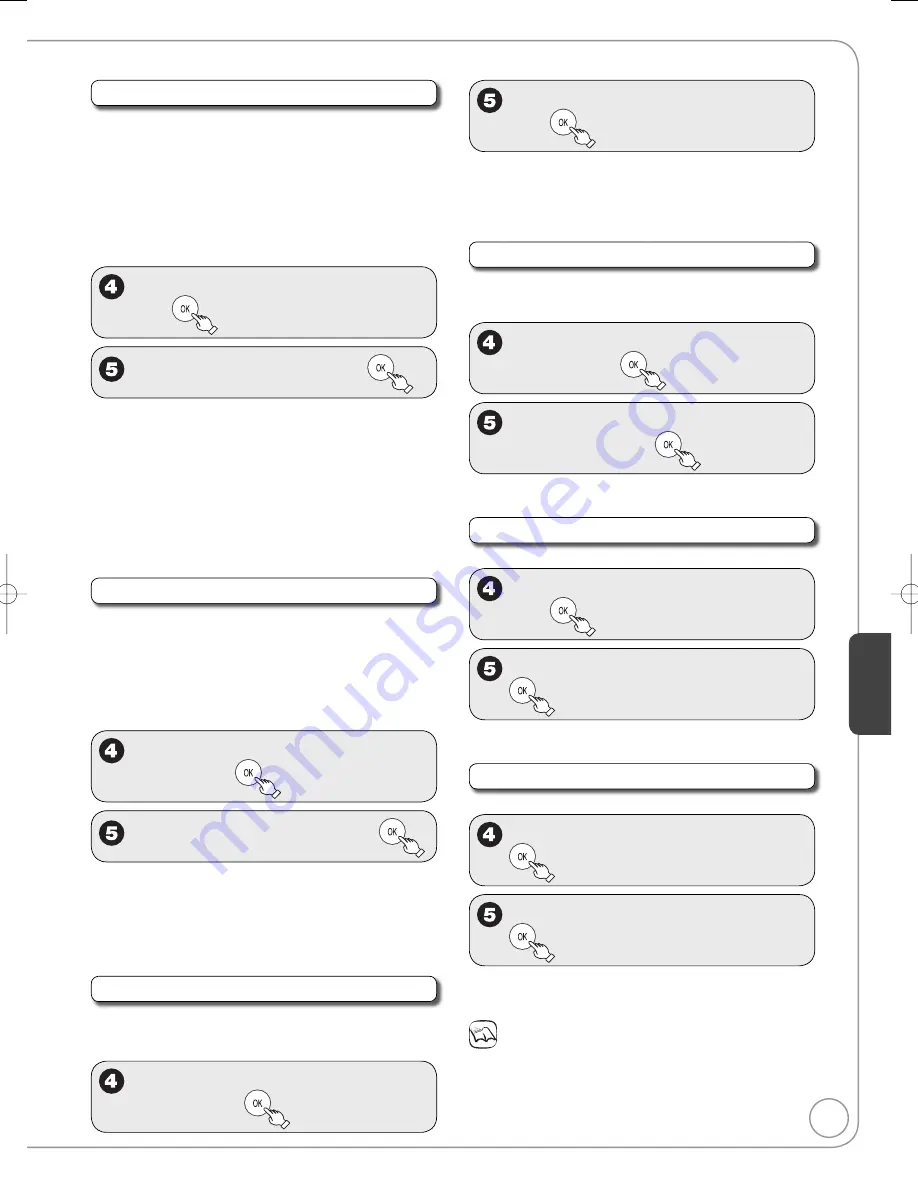
55
RQT9046
Setting Men
us
HDMI Resolution*
You can only select items compatible with the connected
equipment. This setting normally does not need to be
changed. However if you are concerned about output
picture quality, it may be improved by changing the setting.
To enjoy High Quality Video up-converted to 1080p, you
need to connect the unit directly to a 1080p-compatible
HDTV. If this unit is connected to an HDTV through
other equipment, it must also be 1080p compatible.
After selecting “Functions of HDMI” (
➔
54, step 3)
e
,
r
to select “HDMI Resolution”,
then
e
,
r
to select the item, then
[Auto]
Automatically selects the output resolution
best suited to the connected television
(1080p, 1080i, 720p or 480p).
[480i]
[480p]
[720p]
[1080i]
[1080p]
When setting video output to “1080p”, we
recommend using a Panasonic HIGH SPEED
HDMI cable to prevent video distortion.
24p Output for DVD-Video*
Can be set when you make the HDMI connection with
a TV supporting 24p
When this unit is connected to a TV supporting
1080/24p output via an HDMI cable, this unit displays
each frame at 1/24 second intervals - the same interval
originally shot with the film camera.
After selecting “Functions of HDMI” (
➔
54, step 3)
e
,
r
to select “24p Output for DVD-
Video”, then
e
,
r
to select “On” or “Off”, then
[On]
Set to “On” and then set “Progressive/24p”
in the Video Menu in the On-Screen Menu
(
➔
43) to “24p”. When the video is being
output in 24 frames per second, no video is
output from a video terminal other than the
HDMI terminal.
HDMI Output Display Aspect*
Settings used when 4:3 aspect video is output on the
television as 16:9 aspect.
After selecting “Functions of HDMI” (
➔
54, step 3)
e
,
r
to select “HDMI Output Display
Aspect”, then
•
e
,
r
to select “Full” or “Normal”,
then
[Full]
Video output is enlarged to match the screen
size.
[Normal] Video is output as 4:3 aspect. Side panels
(black bars on the left and right) will appear
on the screen.
HDMI RGB Output Range*
Effective when connected to a device that only
supports RGB output.
After selecting “Functions of HDMI” (
➔
54, step 3)
e
,
r
to select “HDMI RGB Output
Range”, then
e
,
r
to select “Standard” or
“Enhanced”, then
[Enhanced] When the black and white images are not
distinct.
HDMI Audio Output
After selecting “Functions of HDMI” (
➔
54, step 3)
e
,
r
to select “HDMI Audio Output”,
then
e
,
r
to select “On” or “Off”, then
[Off] Audio is output from an amplifier when using the
DIGITAL AUDIO OUT terminal (
➔
60).
VIERA Link*
After selecting “Functions of HDMI” (
➔
54, step 3)
e
,
r
to select “VIERA Link”, then
e
,
r
to select “On” or “Off”, then
[On]
When “On” is selected, you can operate other
“HDAVI Control” compatible devices using
“HDAVI Control”.
Notes
Depending on the equipment to connect, some items may
be shaded in gray on the display and cannot be selected, or
changing settings may be unavailable.
*Above items can be set when you set “HDMI Priority” to “On”.
DMR-EZ28-P̲PC (RQT9046-P).indb 55
DMR-EZ28-P̲PC (RQT9046-P).indb 55
2007/12/07 15:27:01
2007/12/07 15:27:01













































