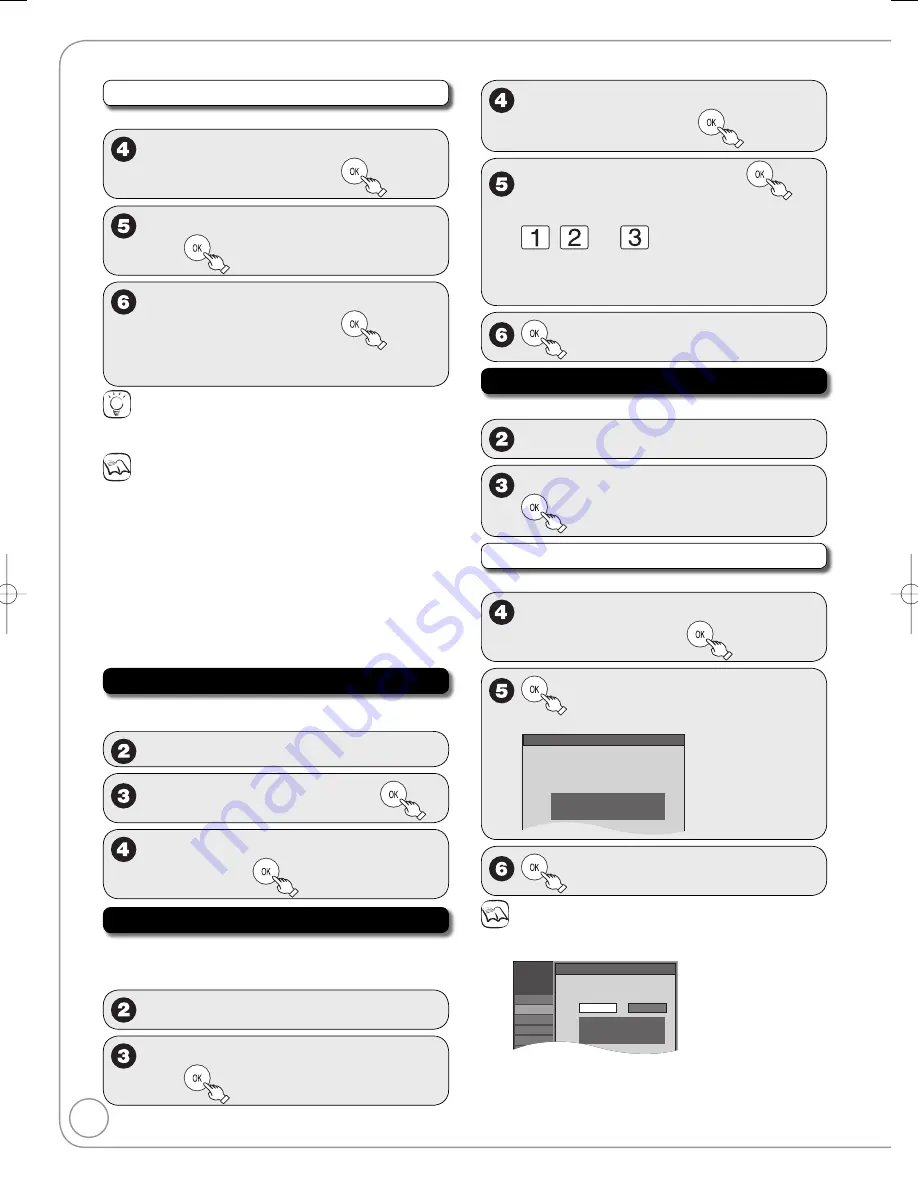
48
RQT9046
To change the password
After selecting “Parental Rating” (
➔
47, step 3)
Enter a 4-digit password with the
numbered buttons, then
e
,
r
to select “Change Password”,
then
Enter the new password with the
numbered buttons, then
A screen appears confirming that you have
set a password. Press [OK].
–
Tips
To clear the password
(
➔
70, To reset the ratings level settings)
Notes
Recording may fail when a wrong password was entered for
scheduled recording settings.
“V-chip” technology enables restricted shows to be locked
according to TV ratings.
The V-chip system that is used in this set is capable of blocking “NR”
programs (non rated, not applicable and none) as per FCC Rules Section
15.120(e)(2). If the option of blocking “NR” programs is chosen “unexpected
and possibly confusing results may occur, and you may not receive
emergency bulletins or any of the following types of programming:”
Emergency Bulletins (Such as EAS messages, weather warnings and others)
Locally originated programming
• News • Political
Public Service Announcements
• Religious • Sports • Weather
Off Timer
Select how long the unit remains on when it is not being used.
Perform step 1 of “Accessing the Setup Menus” (
➔
46).
e
,
r
to select “Setup”, then
q
e
,
r
to select “Off Timer”, then
e
,
r
to select “2 Hours”, “6 Hours”
or “Off”, then
Remote Control
Use this function to synchronize the codes for the
remote control and the main unit.
Perform step 1 of “Accessing the Setup Menus” (
➔
46).
e
,
r
to select “Setup”, then
q
e
,
r
to select “Remote Control”,
then
•
•
•
–
–
–
e
,
r
to select “Set Code 1”, “Set Code
2”, or “Set Code 3” then
to set.
While pressing and holding
,
press and hold the numbered button
,
, or
corresponding to
the code set in step 4 for about 5
seconds to set.
to complete.
Clock Settings
Perform step 1 of “Accessing the Setup Menus” (
➔
46)
e
,
r
to select “Setup”, then
q
e
,
r
to select “Clock Settings”, then
Set Clock Automatically
After selecting “Clock Settings” (
➔
above, step 3).
e
,
r
to select “Set Clock
Automatically”, then
to start auto setting.
The following dialog appears when setting is complete.
Set Clock Automatically
Clock Setting completed successfully.
4/4/2006 12:15 AM
DST........ ....... On
Time Zone .... EST
to complete.
Notes
This may take some time, up to a few hours in some cases.
If the following message appears
Setup
Set Clock Automatically
ENTER
Channel
Setup
Disc
Video
Audio
Display
Setting completed as follows.
Finish the setup with this clock time?
Note: Selecting “No” will start channel scanning
again and renew the clock time.
12/14/2005 5:28 AM
DST.................. Off
Time Zone....... EST
Yes
No
If the time is correct, [
w
] to select “Yes”, then [OK].
– If you select “No”, auto setting starts again, then the above
screen reappears. Repeat this step until the correct time appears.
If the clock is not correct, set the clock with “Adjust Time Zone”
(
➔
49) or “Set Clock Manually”(
➔
49).
•
•
•
Setup Menus
DMR-EZ28-P̲PC (RQT9046-P).indb 48
DMR-EZ28-P̲PC (RQT9046-P).indb 48
2007/12/07 15:26:48
2007/12/07 15:26:48






























