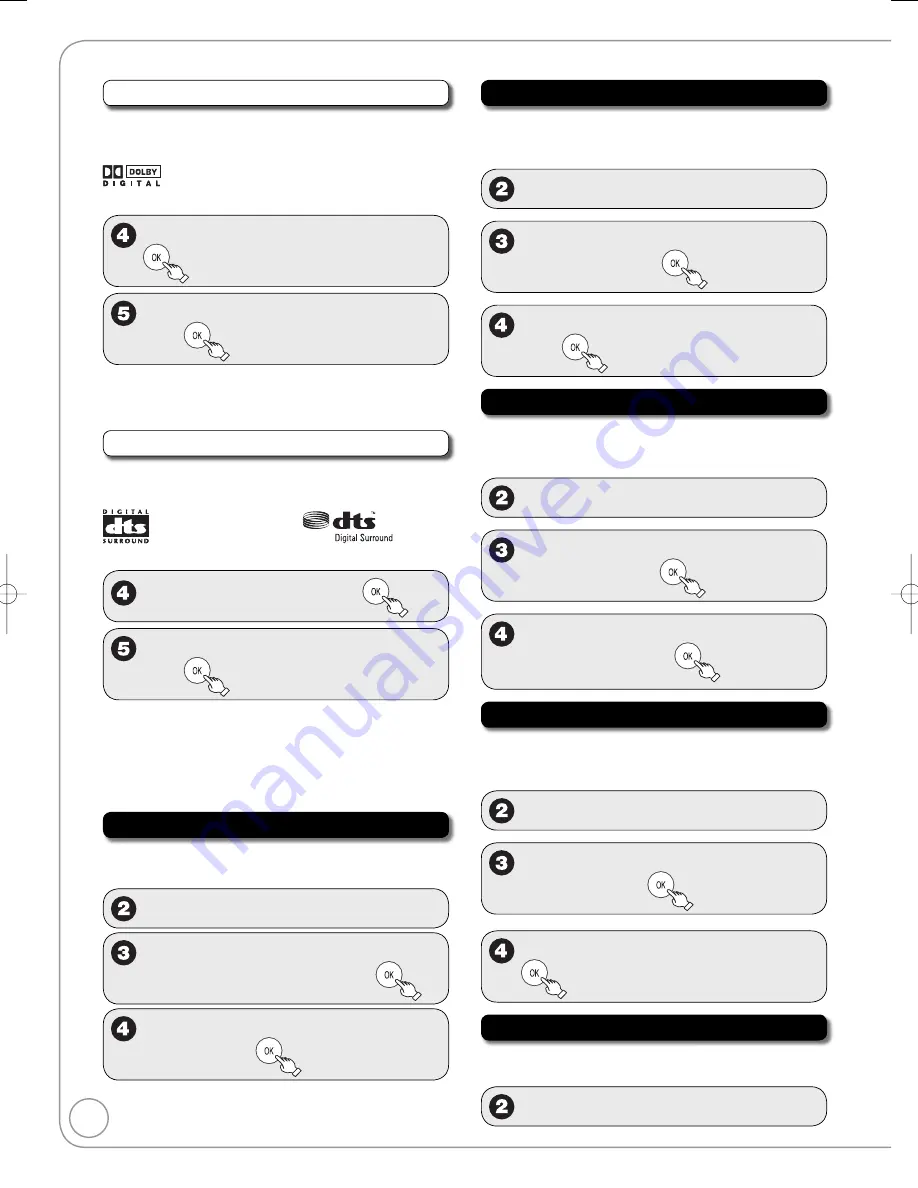
52
RQT9046
Dolby Digital
*
Choose whether to output by “Bitstream”, which processes
Dolby Digital signals on other connected equipment, or to
convert the signals to “PCM” (2ch) on the unit before output.
After selecting “Digital Audio Output” (
➔
51, step 3)
e
,
r
to select “Dolby Digital”, then
e
,
r
to select “Bitstream” or “PCM”,
then
[Bitstream]
When you have connected the unit to
equipment displaying the Dolby Digital logo.
[PCM]
When you have connected the unit to
equipment that doesn’t have Dolby Digital logo.
DTS*
Choose whether to output by “Bitstream”, which processes
DTS signals on other connected equipment, or to convert
the signals to “PCM” (2ch) on the unit before output.
After selecting “Digital Audio Output” (
➔
51, step 3)
e
,
r
to select “DTS”, then
e
,
r
to select “Bitstream” or “PCM”,
then
[Bitstream]
When you have connected the unit to
equipment displaying the DTS logo.
[PCM]
When you have connected the unit to
equipment that doesn’t have DTS logo.
* Incorrect settings can cause noise to be output which
can be harmful to your ears and speakers, and audio will
not be recorded properly on media such as mini discs.
Select Audio Channel For DV Input
You can select the kind of audio when recording from
the unit’s DV IN terminal (
➔
25).
Perform step 1 of “Accessing the Setup Menus” (
➔
46).
e
,
r
to select “Audio”, then
q
e
,
r
to select “Select Audio
Channel For DV Input”, then
e
,
r
to select “Stereo 1”, “Stereo 2”
or “Mix”, then
[Stereo 1] Records audio (L1, R1)
[Stereo 2] Records added audio such as narration
(L2, R2) subsequent to original recording.
[Mix]
Records both Stereo 1 and Stereo 2.
Status Messages
Choose whether to show status messages
automatically or not.
Perform step 1 of “Accessing the Setup Menus” (
➔
46).
e
,
r
to select “Display”, then
q
e
,
r
to select “Status
Messages”, then
e
,
r
to select “Automatic” or “Off”,
then
On-screen Language
Choose the language for these menus and the on-
screen messages.
Perform step 1 of “Accessing the Setup Menus” (
➔
46).
e
,
r
to select “Display”, then
q
e
,
r
to select “On-screen
Language”, then
e
,
r
to select “English”, “Español”
or “Français”, then
Black Background (Analog)
Select whether to show the black (gray) background,
normally shown when TV reception is poor.
Perform step 1 of “Accessing the Setup Menus” (
➔
46).
e
,
r
to select “Display”, then
q
e
,
r
to select “Black Background
(Analog)”, then
e
,
r
to select “On” or “Off”, then
Front Display
Changes the brightness of the unit’s display.
Perform step 1 of “Accessing the Setup Menus” (
➔
46).
e
,
r
to select “Display”, then
q
Setup Menus
DMR-EZ28-P̲PC (RQT9046-P).indb 52
DMR-EZ28-P̲PC (RQT9046-P).indb 52
2007/12/07 15:26:55
2007/12/07 15:26:55
















































