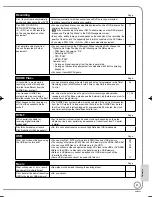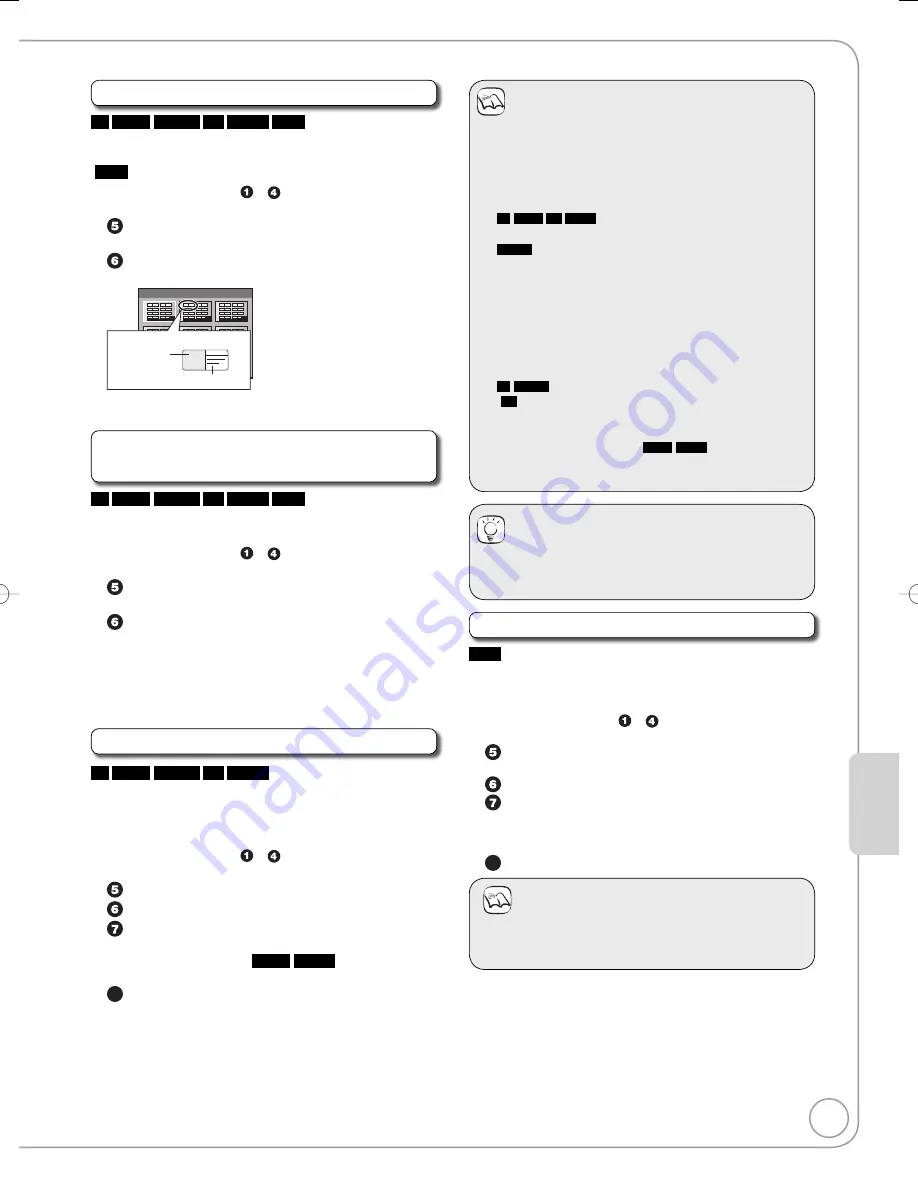
77
RQT9089
Setting Men
us
Selecting the background style—Top Menu
-R
-R DL
-RW(V)
+R
+R DL
+RW
You can select the background that will be displayed as the
DVD-Video top menu after finalising or Create Top Menu
(
+RW
).
Perform preparation steps
−
of “Accessing the
Management Menus” (
➔
76).
Press [
e
,
r
] to select “Top Menu”, then press
[OK].
Press [
e
,
r
,
w
,
q
] to select the background, then
press [OK].
1
4
7
8
5
2
9
6
3
Top Menu List
01
Display after fi nalising
Thumbnail
(Still picture)
Title Name
You can change thumbnails displayed in the top menu.
(
➔
55, Change Thumbnail)
Selecting Whether to Show the Top Menu
First—Auto-Play Select
-R
-R DL
-RW(V)
+R
+R DL
+RW
Before finalising a disc, select whether the top menu shows
after finalising.
Perform preparation steps
−
of “Accessing the
Management Menus” (
➔
76).
Press [
e
,
r
] to select “Auto-Play Select”, then
press [OK].
Press [
e
,
r
] to select “Top Menu” or “Title 1”, then
press [OK].
Top Menu:
The Top Menu appears first.
Title 1:
The disc content is played without
displaying the Top Menu.
Finalising
-R
-R DL
-RW(V)
+R
+R DL
You can play these discs on compatible DVD players by
finalising it on the unit, effectively making it into DVD-Video
that complies with DVD-Video standards. The menu you
create with the unit can also be used on most DVD players.
Perform preparation steps
−
of “Accessing the
Management Menus” (
➔
76).
Press [
e
,
r
] to select “Finalise”, then press [OK].
Press [
w
] to select “Yes”, then press [OK].
Press [
w
] to select “Start”, then press [OK].
Finalising starts and cannot be cancelled. (may take
up to 15 minutes) (
-R DL
+R DL
up to 60 minutes)
A message appears when finalising is finished.
8
Press [OK] to complete.
•
•
•
–
–
Notes
Do not disconnect the AC mains lead while finalising.
This can render the disc unusable.
When finalising a high-speed recording compatible disc,
it may take longer than displayed on the confirmation
screen (approximately 4 times longer).
After finalising
-R
-R DL
+R
+R DL
The disc becomes play-only
and you can no longer record or edit it.
-RW(V)
You can record and edit the disc after formatting
although it becomes play-only after finalising.
When copying in high speed, chapters will be
replicated.
The disc finalised on the unit may not
be playable on other players depending
on the condition of the recording.
There is a pause of several seconds between
titles and chapters during playback.
-R
-RW(V)
Titles are divided into about 5-minute
(
+R
8-minute) chapters, if
the titles were directly recorded to the disc.
the titles were copied using the normal
speed mode (excluding
-R DL
+R DL
).
This time varies greatly depending on the condition
and mode of recording.
•
•
•
–
–
–
–
–
–
–
–
Tips
After you have finished recording and try to eject the disc,
a screen asking if you want to finalise the disc appears
(
➔
29).
Create Top Menu
+RW
+RW discs contain no Top Menu data. Top Menu is a
convenient function. We recommend you create the menu
before playing a +RW disc on other equipment.
Perform preparation steps
−
of “Accessing the
Management Menus” (
➔
76).
Press [
e
,
r
] to select “Create Top Menu”, then
press [OK].
Press [
w
] to select “Yes”, then press [OK].
Press [
w
] to select “Start”, then press [OK].
“Create Top Menu” cannot be cancelled once
started.
“Create Top Menu” takes a few minutes.
8
Press [OK] to complete.
Notes
Recording or editing on the disc may delete the top
menu. In that case, create the top menu again.
You cannot use the top menu for playing on this unit.
•
•
–
–
RQT9089-B̲DMR-EX98V̲EB.indb 77
RQT9089-B̲DMR-EX98V̲EB.indb 77
2008/04/23 19:01:17
2008/04/23 19:01:17