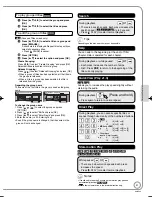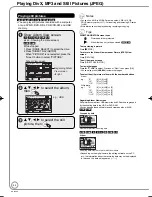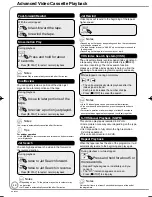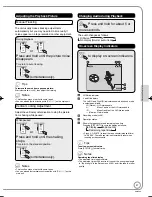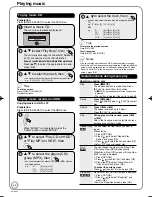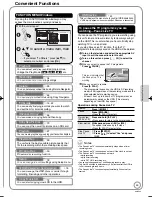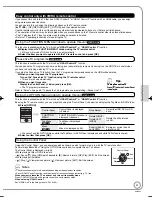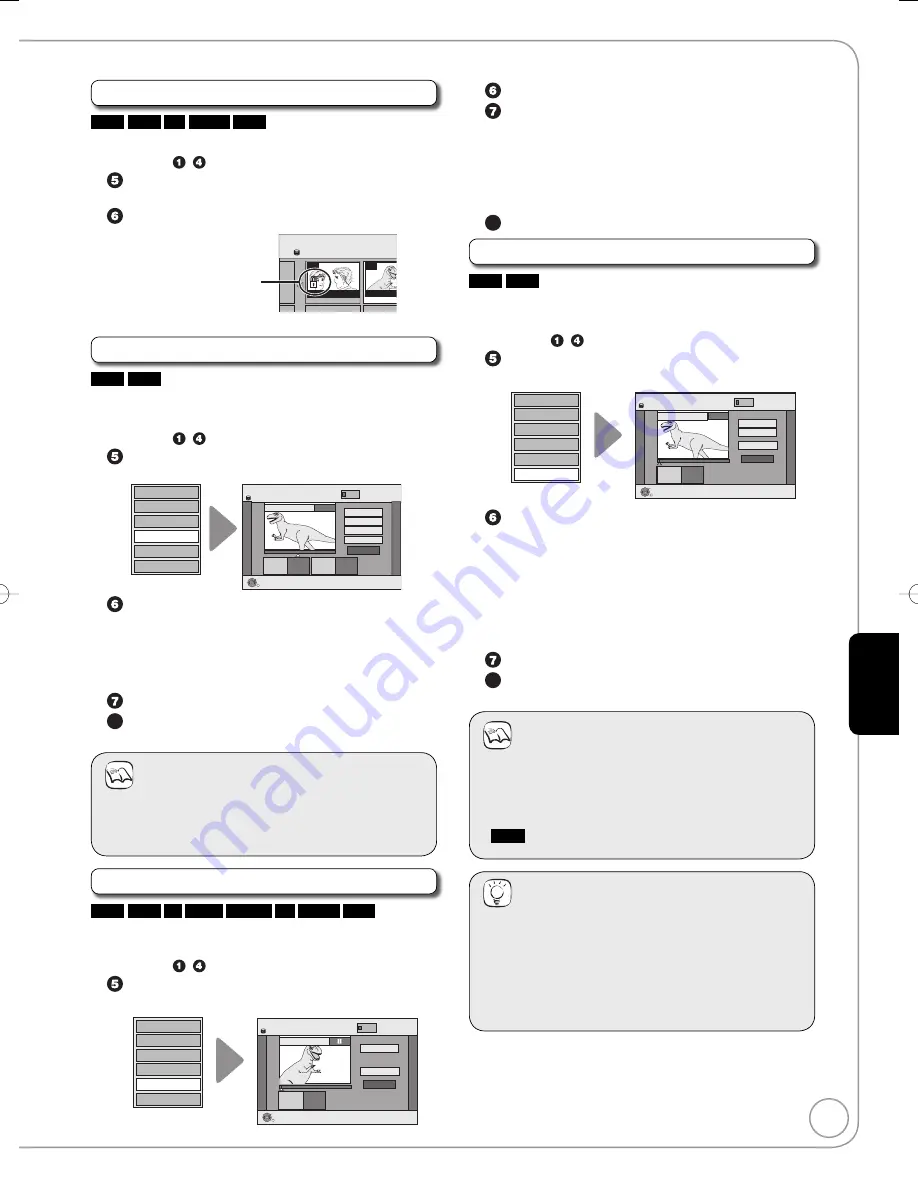
55
RQT9089
Ad
vanced Editing
Set up Protection/Cancel Protection
HDD
RAM
+R
+R DL
+RW
Use to prevent accidental erasure of titles.
Perform steps
−
of “Accessing the Title View” (
➔
54).
Press [
e
,
r
] to select “Set up Protection” or
“Cancel Protection”, then press [OK].
Press [
w
] to select “Yes”, then press [OK].
The lock symbol
appears when the title
is protected.
BBC 0 27/10 MON
007
008
- -
- -
DIRECT NAVIGATOR
All Titles
HDD
BBC 0 27/10
Partial Delete
HDD
RAM
Use to remove unwanted parts of titles, such as commercials.
Important:
Once deleted, the parts cannot be recovered.
Perform steps
−
of “Accessing the Title View” (
➔
54).
Press [
e
,
r
] to select “Partial Delete”, then press
[OK].
Set up Protection
Cancel Protection
Partial Delete
Change Thumbnail
Divide Title
Enter Name
DIRECT NAVIGATOR Partial Delete
Start
Next
Finish
0:43.21
PLAY
008
End
- -:- -.- -
- -:- -.- -
Start
End
HDD
OK
RETURN
VIDEO
Press [OK] to set the “Start” point and then press
[OK] again to set the “End” point of the section
you want to erase.
For quicker editing (
➔
right, Tips)
To delete multiple sections:
Press [
e
,
r
] to select “Next”, and repeat this step.
Press [
e
,
r
] to select “Finish”, then press [OK].
8
Press [
w
] to select “Delete”, then press [OK] to
con
fi
rm.
Notes
You may not be able to specify start and end points
within 3 seconds of each other.
Available disc space may not increase after erasing
short parts of titles.
•
•
Change Thumbnail
HDD
RAM
-R
-R DL
-RW(V)
+R
+R DL
+RW
Changes the thumbnail picture shown in the Title View
screen.
Perform steps
−
of “Accessing the Title View” (
➔
54).
Press [
e
,
r
] to select “Change Thumbnail”, then
press [OK].
Set up Protection
Cancel Protection
Partial Delete
Change Thumbnail
Divide Title
Enter Name
DIRECT NAVIGATOR Change Thumbnail
Change
Finish
0:00.01
- -:- -.- -
Change
HDD
008
OK
RETURN
Start play and select the image
of a thumbnail.
VIDEO
–
–
Press [
q
PLAY] to start play.
Press [OK] at the point you want to use as the
thumbnail.
For quicker editing (
➔
below, Tips)
To change the thumbnail:
Restart play and press [
e
,
r
] to select “Change”,
then press [OK] at the point you want to use as the
thumbnail.
8
Press [
e
,
r
] to select “Finish”, then press [OK].
Divide Title
HDD
RAM
You can divide a title into two.
Once divided, titles cannot be recombined.
Perform steps
−
of “Accessing the Title View” (
➔
54).
Press [
e
,
r
] to select “Divide Title”, then press
[OK].
Set up Protection
Cancel Protection
Partial Delete
Change Thumbnail
Divide Title
Enter Name
DIRECT NAVIGATOR Divide Title
Preview
Divide
Finish
0:00.01
- -:- -.- -
Divide
HDD
008
OK
RETURN
VIDEO
PLAY
Press [OK] at the point you want to divide.
For quicker editing (
➔
below, Tips)
Selecting “Preview” then pressing [OK] plays the
title from 10 seconds prior, to 10 seconds after the
division point.
To change the point to divide at:
Press [
e
,
r
] to select “Divide” then press [
q
PLAY]
to bring to the point where you want to divide, then
press [OK].
Press [
e
,
r
] to select “Finish”, then press [OK].
8
Press [
w
] to select “Divide”, then press [OK].
The title is divided at that point.
Notes
Divided titles retain the name of the original.
A short amount of video and audio just before and after
the division point get cut out.
You cannot divide a title when the resulting parts are too
short.
HDD
Divided titles form a group of titles.
•
•
•
•
Tips
For quicker editing
Use Search (
➔
41) or Time Slip (
➔
42) to find the
desired point.
To skip to the start or end of a title, press [
u
] (start) or
[
i
] (end).
For better precision, use Slow-motion (
➔
41) and
Frame-by-Frame (
➔
42).
•
•
•
–
–
–
–
–
–
RQT9089-B̲DMR-EX98V̲EB.indb 55
RQT9089-B̲DMR-EX98V̲EB.indb 55
2008/04/23 19:00:35
2008/04/23 19:00:35