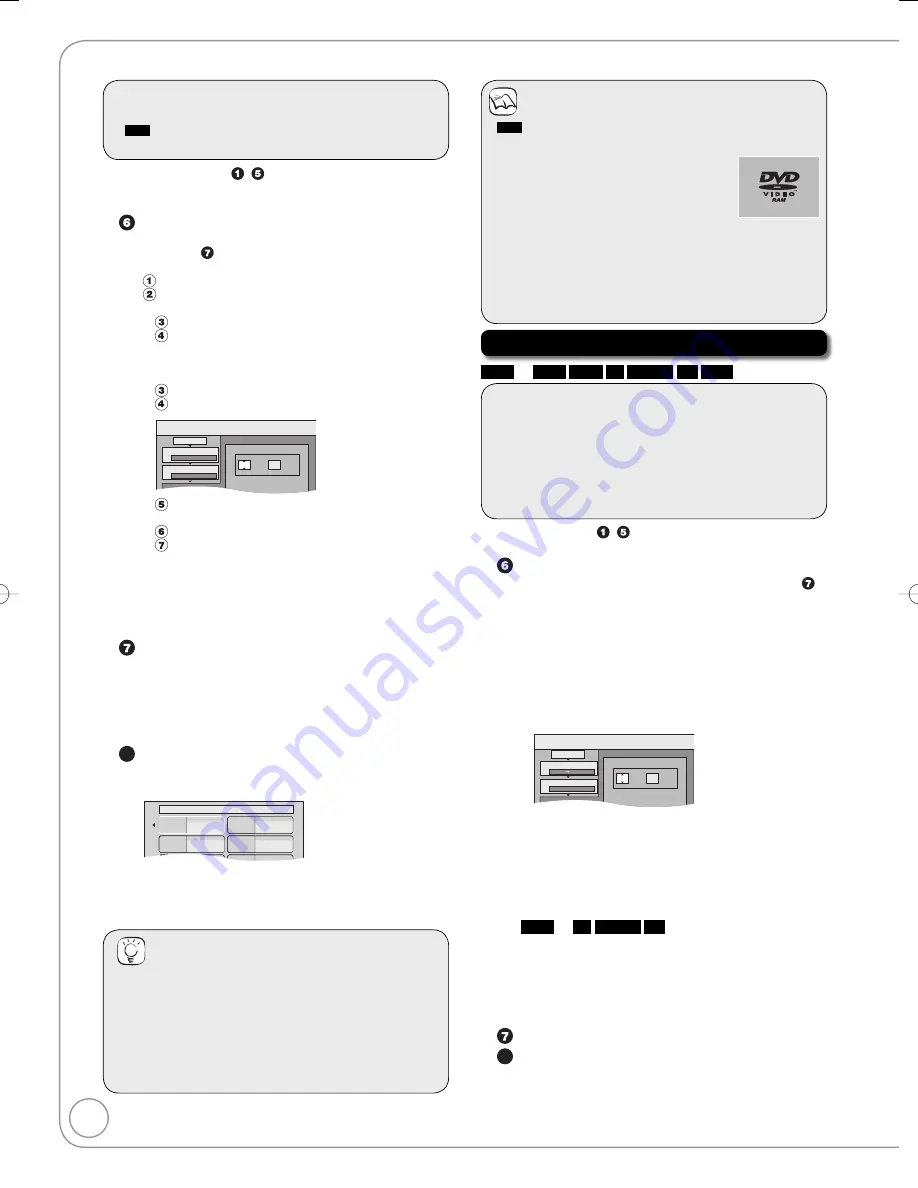
68
RQT9089
Preparation:
Insert the finalised disc (
➔
89).
VHS
Insert a video cassette that you can use for
copying (
➔
89).
•
•
After performing steps
−
(“Format” is automatically
set to “DVD-Video”) (
➔
66, Copying using the copying list–
Advanced Copy)
Set “Copy Time”.
If you are not going to change the setting
(
➔
step ).
Setting the unit to copy according to the set time
Press [
e
,
r
] to select “Copy Time”, then press [
q
].
Press [
e
,
r
] to select “Time Setting”, then press [OK].
Setting the unit to copy all the content on the disc
Press [
e
,
r
] to select “Off”, then press [OK].
Press [
w
] to confirm.
Copy will continue until there is not enough available
recording space on the HDD or VHS.
Setting the copying time
Press [
e
,
r
] to select “On”, then press [OK].
Press [
e
,
r
] to select “Copy Time”, then press [OK].
Copy
Min.
1
2
3
Hour
00
2
Cancel All
Copy Direction
Copy Mode
Copy Time
DVD
→
HDD
DVD-Video XP
Set the time a few minutes
longer.
Press [
w
,
q
] to select “Hour” and “Min.”, then press [
e
,
r
] to set the recording time.
Press [OK].
Press [
w
] to confirm.
Copying to the HDD or VHS continues for the set time
even after the content being played finishes.
Set a few minutes longer than the source title, in order to
include the operation time before play begins.
You can also set the recording time with the numbered
buttons.
Press [
e
,
r
] to select “Start Copying”, then press
[OK].
Press [
w
] to select “Yes”, then press [OK] to start
copying. The disc top menu is displayed.
Disc play automatically begins from title 1 when “Title 1” is
selected from the “Auto-Play Select” menu when finalising
the disc (
➔
77).
8
When the top menu is displayed
Press [
e
,
r
,
w
,
q
] to select the title you want to
start copying, and press [OK].
My favourite
01/02
01
Chapter 1
03
05
02
04
06
Chapter 2
Chapter 3
Chapter 4
While playing in order, all the titles after the selected
title are recorded until the set time. (After the last
title on the disc has finished playing the top menu is
recorded until the set time is reached.)
Tips
To return to the previous screen
Press [RETURN].
To stop copying
Press [
g
STOP].
You can also press and hold [RETURN] for 3 seconds to
stop copying.
If stopped partway, copying will be up to that point.
•
–
–
–
–
–
–
Notes
HDD
If you perform search, frame-by-frame or pause
while copying, that portion of title is not recorded.
The screen on the right is recorded at the
beginning.
The content is recorded as 1 title from the
start of copy to the end.
If play does not begin automatically
or if the top menu does not display
automatically, press [
q
PLAY] to start.
Even if you copy a high quality video/audio DVD, the original
picture and audio quality cannot be exactly replicated.
If you want to copy a title from a finalised DVD-RW (DVD
Video Recording format), create a copying list and then copy
(
➔
66, Copying using the copying list–Advanced Copy).
•
•
•
•
•
•
Copying a video cassette
VHS
➔
HDD
RAM
-R
-RW(V)
+R
+RW
Preparation:
Insert a disc and video cassette that you can use for
copying (
➔
89).
Confirm that there is enough remaining disc space.
When copying an NTSC tape, change the “TV System” to
“NTSC” in the Setup menu (
➔
82).
This unit cannot record NTSC signals to discs that
already have PAL signal recordings. (However, both types
of programmes can be recorded onto the HDD.)
•
•
•
After performing steps
−
(“Format” is automatically set to “VHS-
Video”) (
➔
66, Copying using the copying list
−
Advanced Copy)
Set “Copy Time”.
If you are not going to change the setting (
➔
step ).
Setting the unit to copy according to the set time
1
Press [
e
,
r
] to select “Copy Time”, then press [
q
].
2
Press [
e
,
r
] to select “Time Setting”, then press [OK].
Setting the unit to copy all the content on the video cassette
3
Press [
e
,
r
] to select “Off”, then press [OK].
4
Press [
w
] to confirm.
Setting the copying time
3
Press [
e
,
r
] to select “On”, then press [OK].
4
Press [
e
,
r
] to select “Copy Time”, then press [OK].
Copy
Min.
1
2
3
Hour
00
2
Cancel All
Copy Direction
Copy Mode
Copy Time
VHS
DVD
VHS-Video SP
Set the time a few minutes
longer.
5
Press [
w
,
q
] to select “Hour” and “Min.”, then
press [
e
,
r
] to set the recording time.
6
Press [OK].
7
Press [
w
] to confirm.
You can also set the recording time with the
numbered buttons.
You cannot set a recording period longer than 25 hours.
VHS
➔
-R
-RW(V)
+R
Press
[
w
,
q
] to select “Copy & Finalise” or “Copy
Only”, then press [OK].
If “Copy & Finalise” is selected
After finalising, the discs become play-only and
you can also play them on other DVD equipment.
However, you can no longer record or edit.
Press [
e
,
r
] to select “Start Copying”, then press [OK].
8
Press [
w
] to select “Yes”, then press [OK] to start copying.
Copying continues until the set time even if the
playback of the programme you wish to copy
finishes. Note that copying is automatically stopped
when the tape reaches the end or the remaining
capacity of the copy destination is filled.
–
–
–
–
–
–
–
Copying titles or playlists
RQT9089-B̲DMR-EX98V̲EB.indb 68
RQT9089-B̲DMR-EX98V̲EB.indb 68
2008/04/23 19:00:57
2008/04/23 19:00:57






























