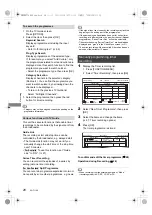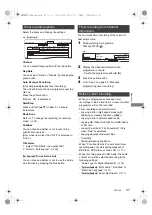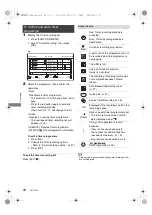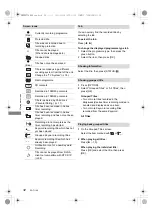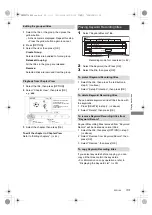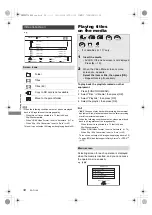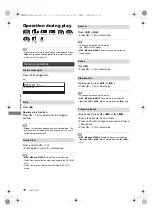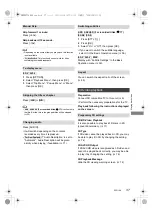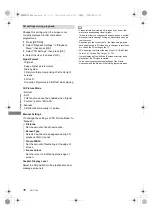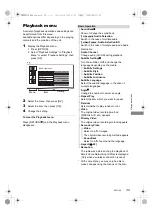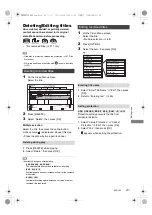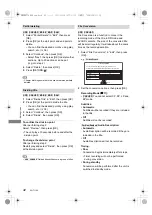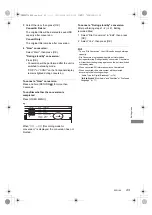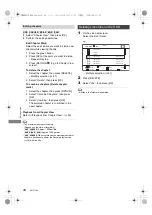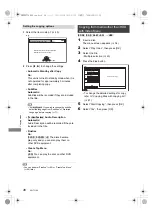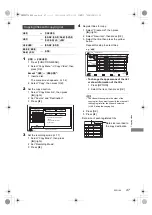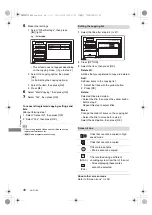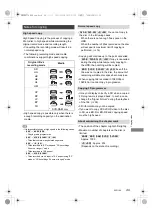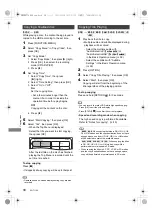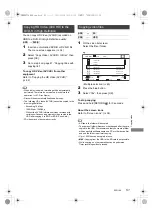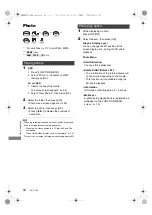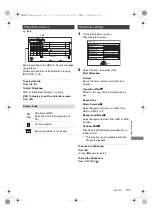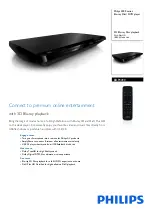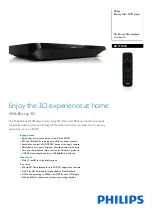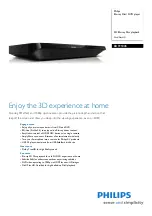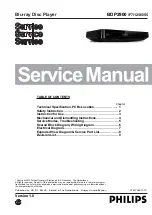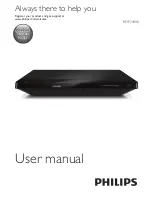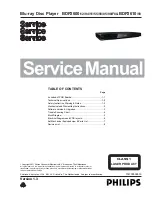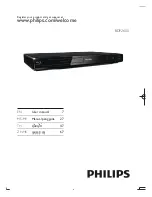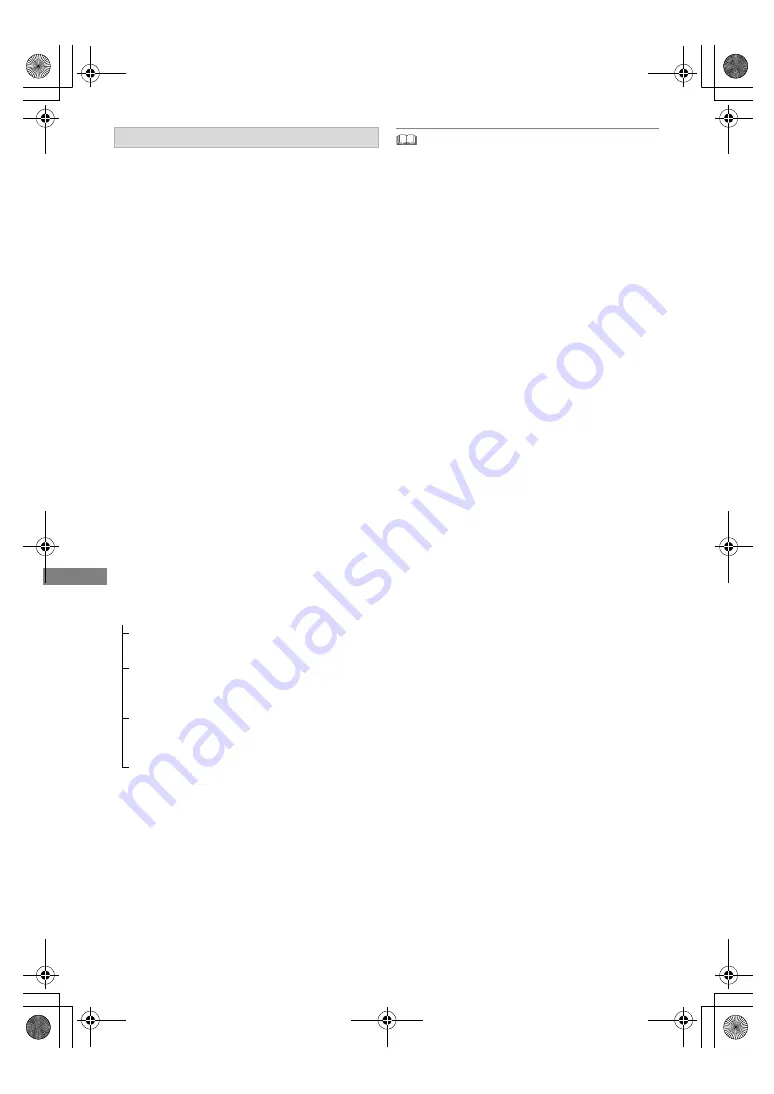
Playing back video
SQT1109
38
Change this setting when the screen is not
correctly displayed for 3D compatible
programmes.
Graphic Display Level
Adjust the 3D position for the playback menu or
message screen etc.
• Please refrain from viewing 3D images if you do not feel
well or are experiencing visual fatigue.
In the event that you experience dizziness, nausea, or other
discomfort while viewing 3D images, discontinue use and
rest your eyes.
• Depending on the connected TV, the video being played
back might switch to 2D video due to changes in resolution
etc. Check the 3D setting on the TV.
• 3D video might not output the way it is set in “HDMI Video
Format” (
>
74) and “24p Output” (
>
75).
• It may display as Side-by-Side (2 screen structure) when
playback of the 3D video is started.
• This unit only guarantees the playback of the Frame
Sequential and the Side-by-Side (Half) programme types.
3D settings during playback
1
Press [OPTION].
2
Select “Playback Settings” in “Playback
Menu”, then press [OK].
3
Select “3D Settings”, then press [OK].
4
Select the item, then press [OK].
Signal Format
- Original:
Keep original picture format.
- Side by side:
3D picture format comprising of left and right
screens.
- 2D to 3D:
Converts 2D pictures to 3D effect while playing.
3D Picture Mode
- Normal:
- Soft:
This function cannot be enabled when “Signal
Format” is set to “2D to 3D”.
- Manual:
3D effects set manually (
>
below)
Manual Settings
(To change the setting, set “3D Picture Mode” to
“Manual”.)
Distance
Set the amount of depth perception.
Screen Type
Selects how the screen appears during 3D
playback (flat or round).
Frame Width
Set the amount of feathering at the edge of
screen.
Frame Colour
Set the colour of feathering at the edge of
screen.
DMRBWT760GN_eng.book 38 ページ 2016年4月11日 月曜日 午後3時32分