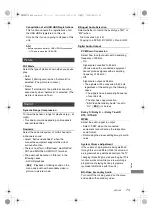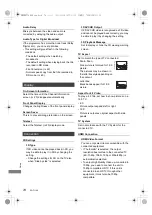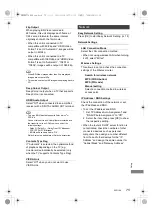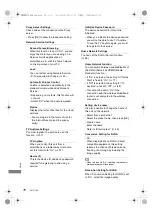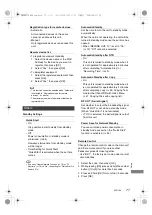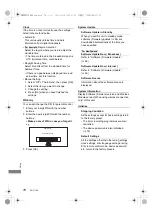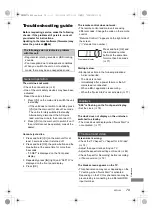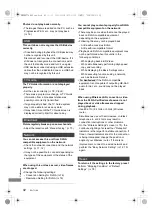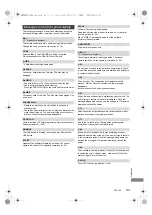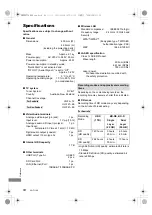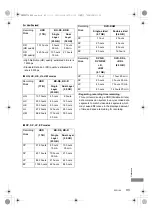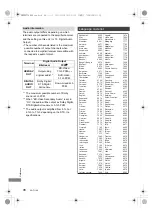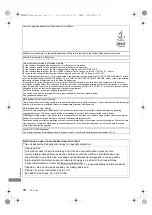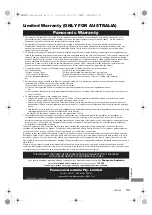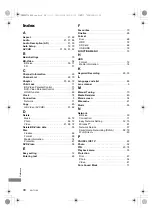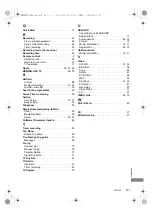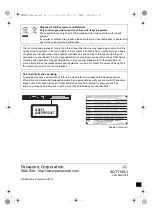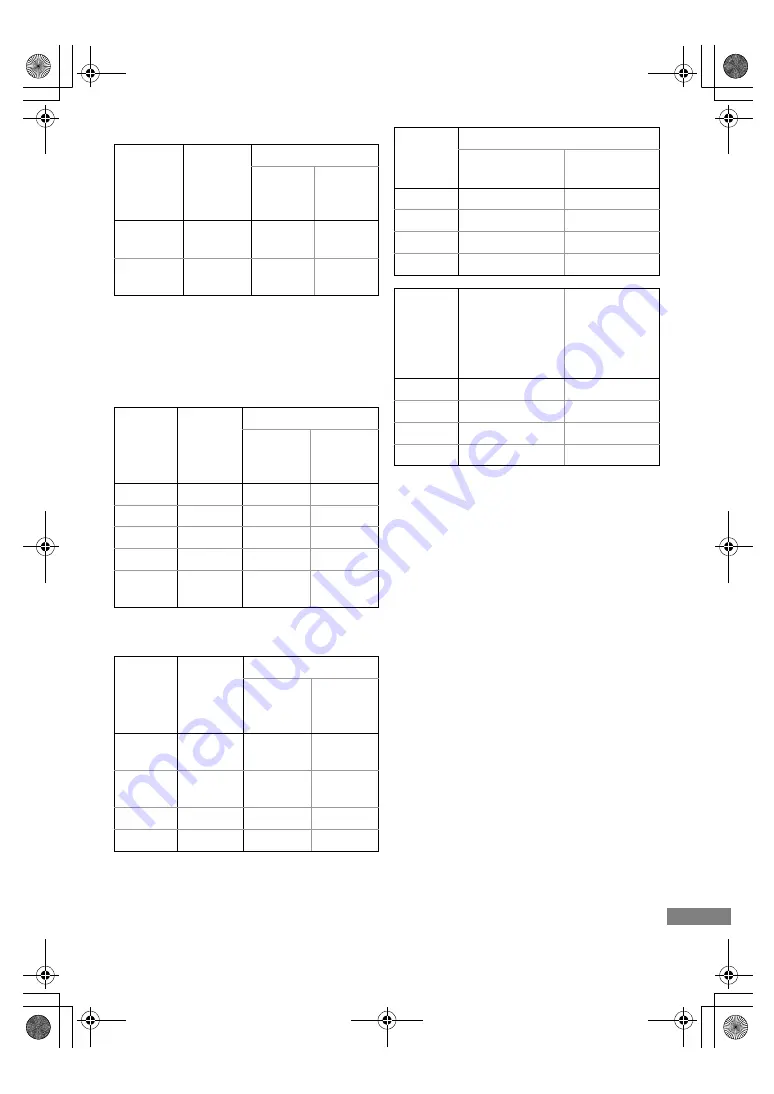
Reference
SQT1109
85
[For_New_Zealand]
• High Definition (HD) quality: estimated bit rate is
14 Mbps
• Standard Definition (SD) quality: estimated bit
rate is 5 Mbps
∫
HG, HX, HE, HL, HM modes
∫
XP, SP, LP, EP modes
• Regarding recording time remaining:
This unit records using a VBR (Variable bit rate)
data compression system to vary recorded data
segments to match video data segments which
may cause differences in the displayed amount
of time and space remaining for recording.
Recording
Mode
HDD
BD-RE, BD-R
(1 TB)
Single
Layer
(25 GB)
Dual
Layer
(50 GB)
DR
(HD quality)
151 hours
3 hours
30 min.
7 hours
30 min.
DR
(SD quality)
423 hours
10 hours
15 min.
21 hours
Recording
Mode
HDD
BD-RE, BD-R
(1 TB)
Single
Layer
(25 GB)
Dual Layer
(50 GB)
HG
157 hours
4 hours
8 hours
HX
235 hours
6 hours
12 hours
HE
353 hours
9 hours
18 hours
HL
472 hours
12 hours
24 hours
HM
684 hours
17 hours
30 min.
35 hours
Recording
Mode
HDD
BD-RE, BD-R
(1 TB)
Single
Layer
(25 GB)
Dual Layer
(50 GB)
XP
215 hours
5 hours
15 min.
10 hours
30 min.
SP
431 hours
10 hours
30 min.
21 hours
LP
862 hours
21 hours
42 hours
EP
1724 hours 42 hours
84 hours
Recording
Mode
DVD-RAM
Single-sided
(4.7 GB)
Double-sided
(9.4 GB)
XP
1 hour
2 hours
SP
2 hours
4 hours
LP
4 hours
8 hours
EP
8 hours
16 hours
Recording
Mode
DVD-R,
DVD-RW,
+R,
+RW
(4.7 GB)
DVD-R DL,
+R DL
(8.5 GB)
XP
1 hour
1 hour 45 min.
SP
2 hours
3 hours 35 min.
LP
4 hours
7 hours 10 min.
EP
8 hours
14 hours 20 min.
DMRBWT760GN_eng.book 85 ページ 2016年4月11日 月曜日 午後3時32分