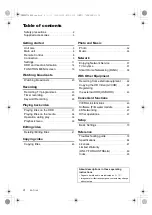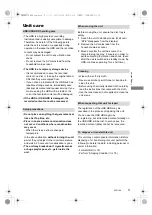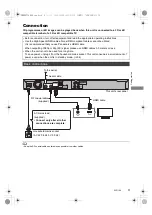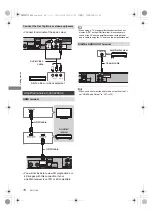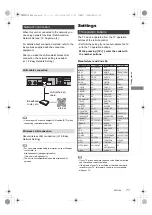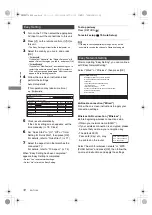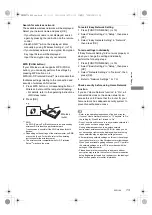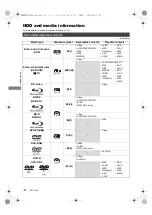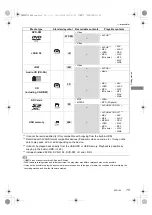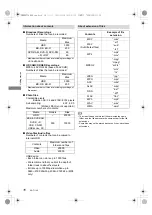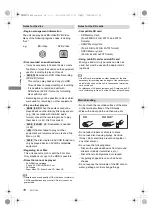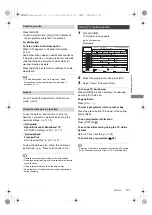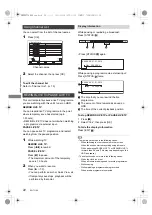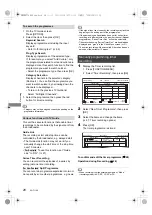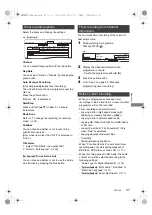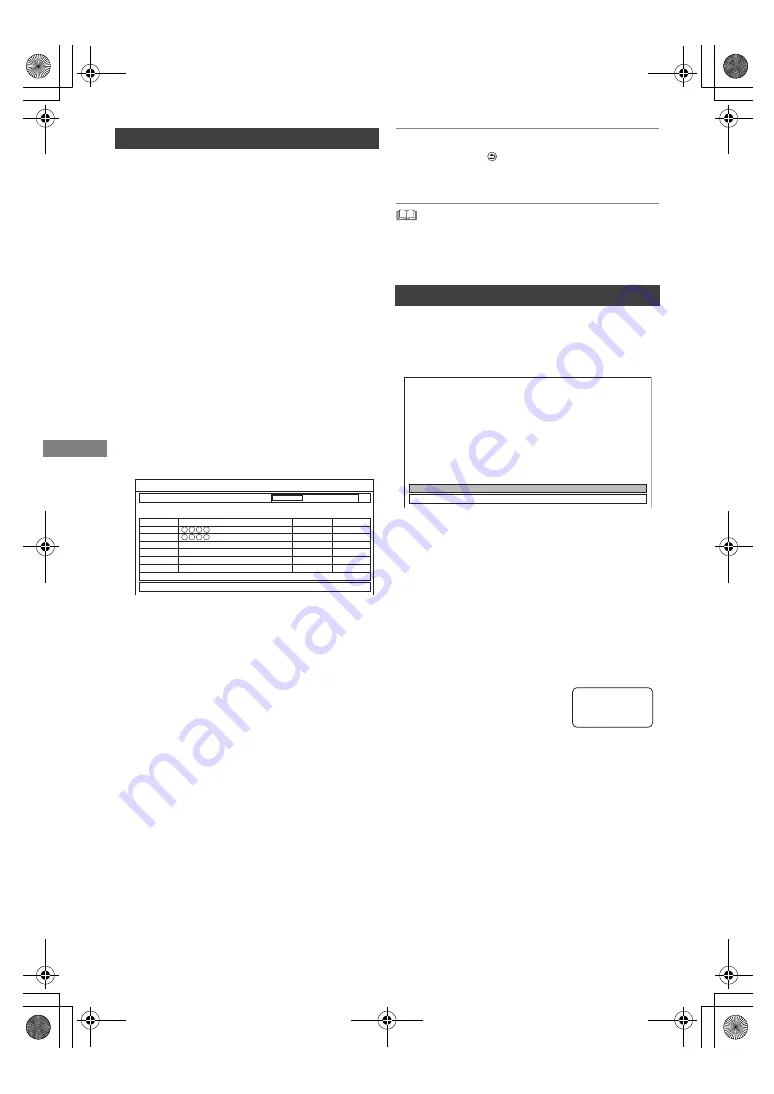
Gettin
g started
SQT1109
12
1
Turn on the TV, then select the appropriate
AV input to suit the connections to this unit.
2
Press [
Í
] on the remote control or [
Í
/I] on
this unit.
• The Easy Setting will start at the initial power on.
3
Select the country you live in, and press
[OK].
•
[For_Australia]
If you select “Australia”, the “Region Selection” will
appear. Select the region you live in, and press [OK].
•
[For_New_Zealand]
If you select “New Zealand”, a screen asking you to
restart this unit will appear. Press [OK] to restart it.
Wait until a screen appears again. After the screen
appears, Easy Setting resumes.
4
Follow the on-screen instructions and
perform the settings.
Auto Setup starts.
(This operation may take some time.)
e.g.,
[For_Australia]
5
Clock is set automatically.
If the clock setting screen appears, set the
time manually. (
>
78, Clock)
6
Set “Quick Start” to “On”, “Off” or “Timer
Setting for Quick Start”, then press [OK].
For details, refer to “Quick Start”. (
>
77)
7
Select the aspect ratio that matches the
connected TV.
For details, refer to “TV Aspect”. (
>
74)
When “Easy Setting has been completed.”
appears, Easy Setting is completed.
• Select “Yes” to set network settings.
• Select “No” to finish the Easy Setting.
To stop partway
Press [RETURN
].
To restart setup (
>
70, Auto Setup)
• If tuning is cancelled partway through, it may not be
possible to receive the channels. Restart setup again.
Easy Network Setting
After completing “Easy Setting”, you can continue
with “Easy Network Setting”.
Select “Wired” or “Wireless”, then press [OK].
LAN cable connection (“Wired”)
Follow the on-screen instructions to apply your
connection settings.
Wireless LAN connection (“Wireless”)
Before beginning wireless connection setup
• Obtain your network name (SSID
§
1
).
• If your wireless connection is encrypted, please
be sure that you know your encryption key.
• The default SSID,
Password (Key) etc., may
be printed on the router.
Select “Search for wireless network” or “WPS
(PUSH button)” and press [OK], then follow the
on-screen instructions and apply the settings.
Easy Setting
Progress
Digital TV Auto Tuning
CH 6
69
RF Ch
Digital TV: 2
Searching
Quality
Type
Channel Name
This will take about 3 minutes.
35
10
10
35
Digital TV
Digital TV
Easy Network Setting
Easy Network Setting
Settings and tests for connection required
for home network and the Internet will be
conducted.
First, please select a connection mode.
LAN cable connection:
Connect a LAN cable to the unit and select “Wired”.
Wireless LAN connection:
Select “Wireless”.
Current setting : Wired
Wired
Wireless
SSID XXXXXXXXXXXX
KEY XXXXXXXXXXXX
PIN XXXXXXXXX
e.g.,
DMRBWT760GN_eng.book 12 ページ 2016年4月11日 月曜日 午後3時32分