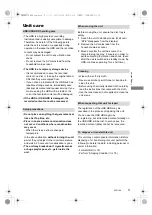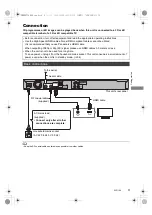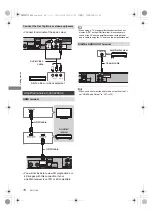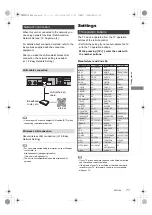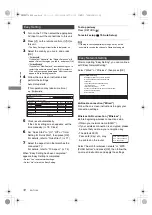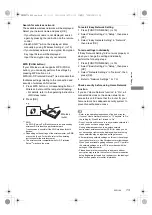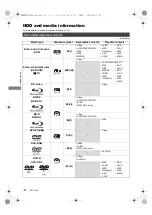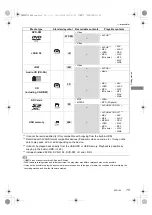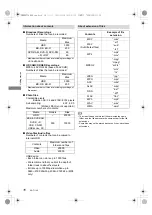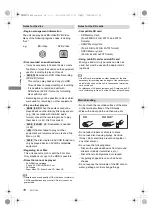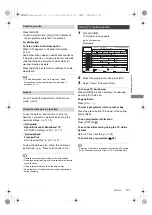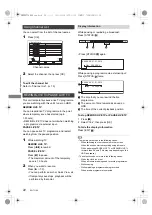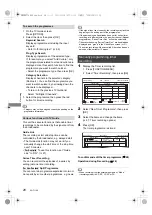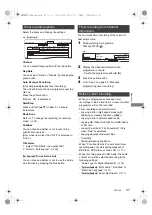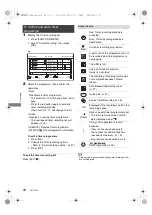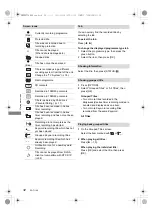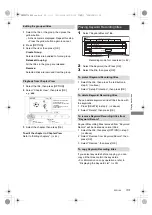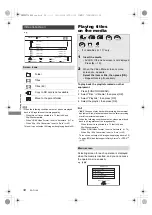Gettin
g started
SQT1109
19
FUNCTION MENU
screen
You can easily access the desired functions, such
as playback, timer recording, the unit’s settings
etc. via the FUNCTION MENU.
1
Press [FUNCTION MENU].
2
Select the item, then press [OK].
RETURN
FUNCTION MENU
OK
Media
TV Guide
Keyword Recording
Home Network
Copy Video
Setup
Timer Recording
Contents on HDD
Network Service
FUNCTION MENU list
• Keyword Recording (
>
29)
• TV Guide (
>
21)
• Timer Recording (
>
26)
• Network Service (
>
57)
• Contents on HDD
- Recorded Programmes (
>
31)
- Video ( AVCHD ) (
>
31)
- Video ( MP4 / MKV ) (
>
34)
- Photo (
>
52)
- Music (
>
56)
• Home Network
- Miracast (
>
61)
- DLNA Client (
>
59)
- Media Renderer (
>
60)
- Wi-Fi Direct (
>
60)
• Setup
- Basic Settings (
>
70)
• You can change the unit’s settings of Digital
TV Tuning, Sound, Display, Connection,
Network etc.
- TV Anytime (
>
57)
- Wallpaper
Personalise a background of the FUNCTION
MENU.
• To select from among “Photo”, register photo
in advance. (
>
52)
- BD-Video Data Management (
>
35)
• Media
- Disc
- SD Card
- USB device
- USB HDD
• Copy Video
- Copy Menu (
>
47)
- Copy Video (AVCHD) to DVD-R (
>
51)
DMRBWT760GN_eng.book 19 ページ 2016年4月11日 月曜日 午後3時32分