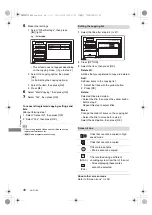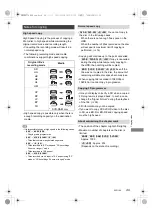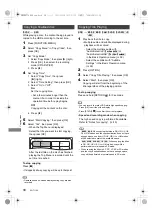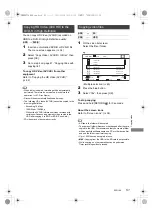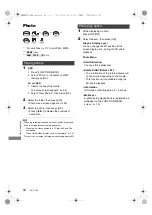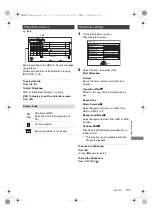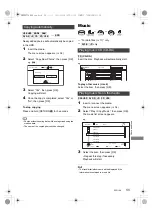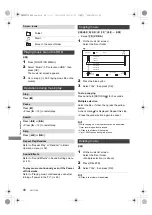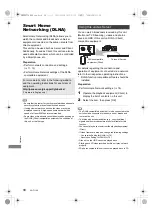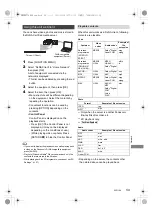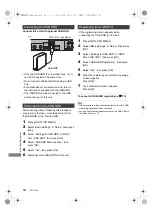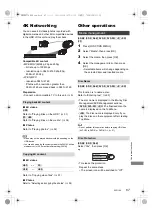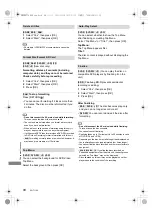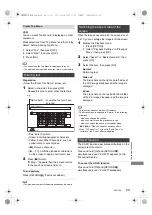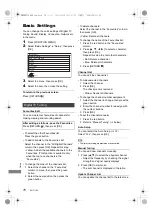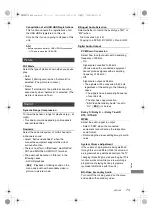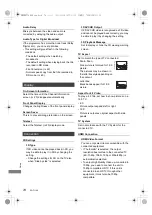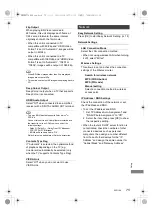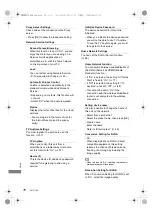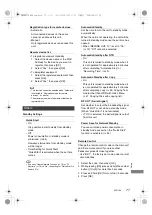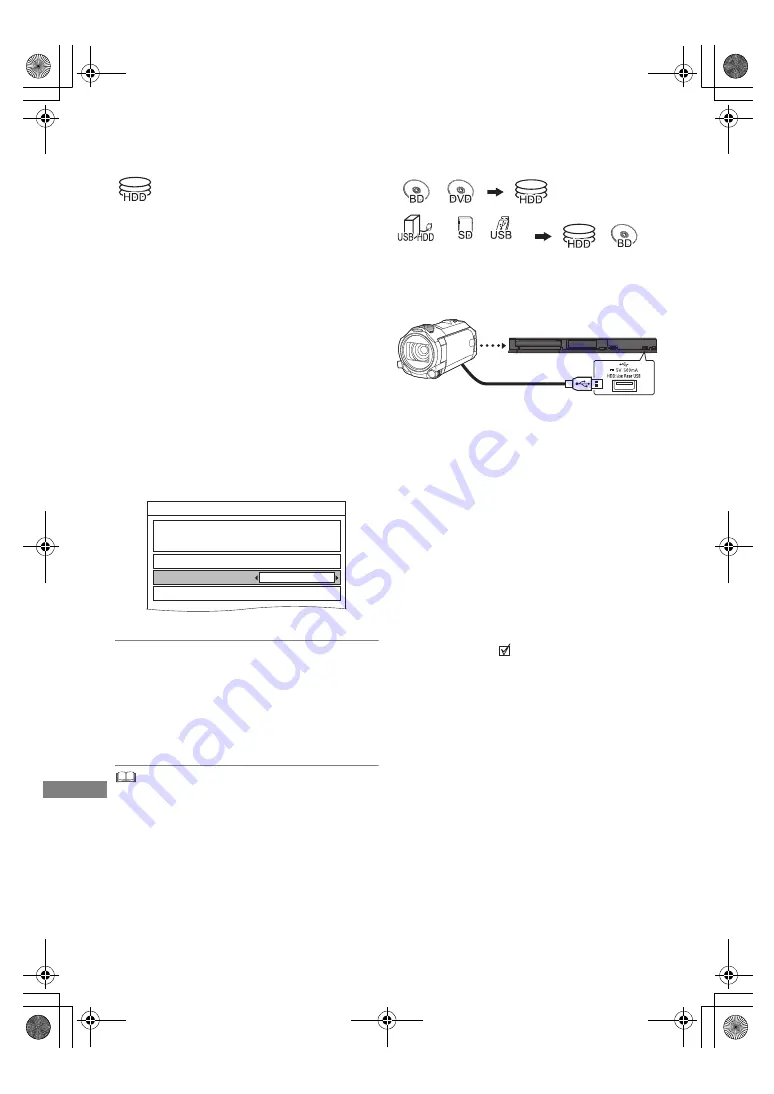
W
ith Other Equipment
SQT1109
62
Recording from
external equipment
Recording mode: XP, SP, LP, EP
Preparation
• Connect the Set Top Box or video equipment
(
>
10)
• If you want to change the recording mode
(
>
23, To change the recording (conversion)
mode)
1
Press [INPUT SELECT] and select “AV”,
then press [OK].
2
Select the channel on the Set Top Box or
start play on the video equipment.
3
Press [REC
¥
].
Recording will start.
4
Set the time to record. (
>
23)
To stop recording
Press [
∫
].
Manually programming timer recording from
external equipment
Refer to “Manually programming timer recording”
(
>
26).
• Following contents or media cannot be played back while
recording from external equipment.
- BD-Video
- MKV and AVCHD file
- photo
- music files other than CD-DA
- SD card
- USB HDD (For data files,
>
17) and USB memory
Copying the HD Video
(AVCHD)
§
“For data files (
>
17)” only
e.g., Connecting to the Panasonic video camera
1
Connect the video camera or insert the media.
• Make the video camera ready for data
transfer.
The menu screen appears. (
>
34)
2
Select “Copy Video ( AVCHD )”, then press
[OK].
3
When copying from an SD card or video
equipment:
Select “Copy to HDD” or “Copy to Blu-ray
Disc”, then press [OK].
4
Select the title, then press the yellow button.
A check mark
is displayed. Repeat this
step.
• Press the yellow button again to cancel.
(All the recordings on the same date
become a title.)
With Other
Equipment
REC1/OTR
Recording Time
Automatic Stop
Continuous recording
30 min
Input AV
USB connection cable
(optional)
§
video camera, etc.
DMRBWT760GN_eng.book 62 ページ 2016年4月11日 月曜日 午後3時32分